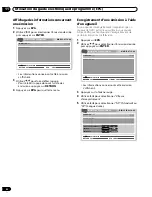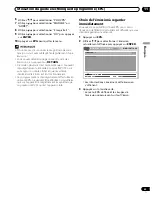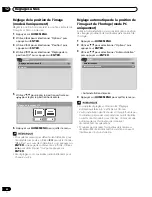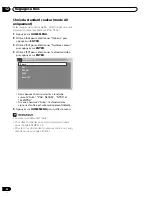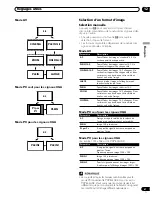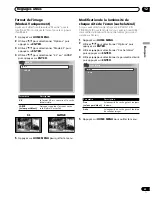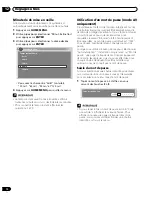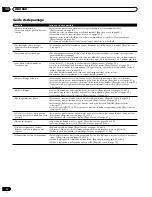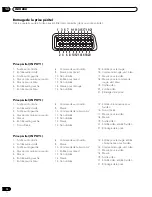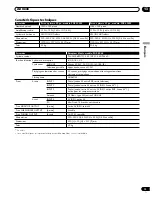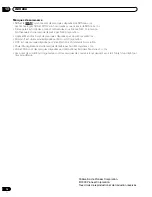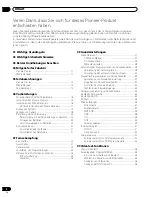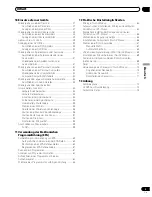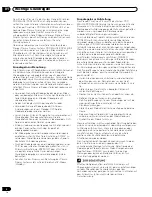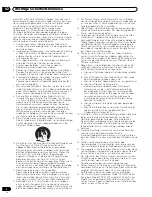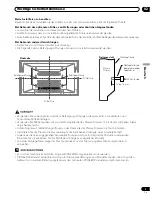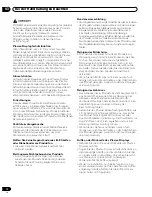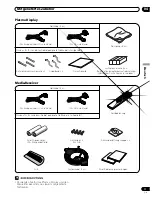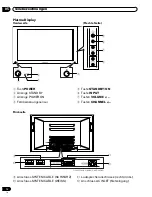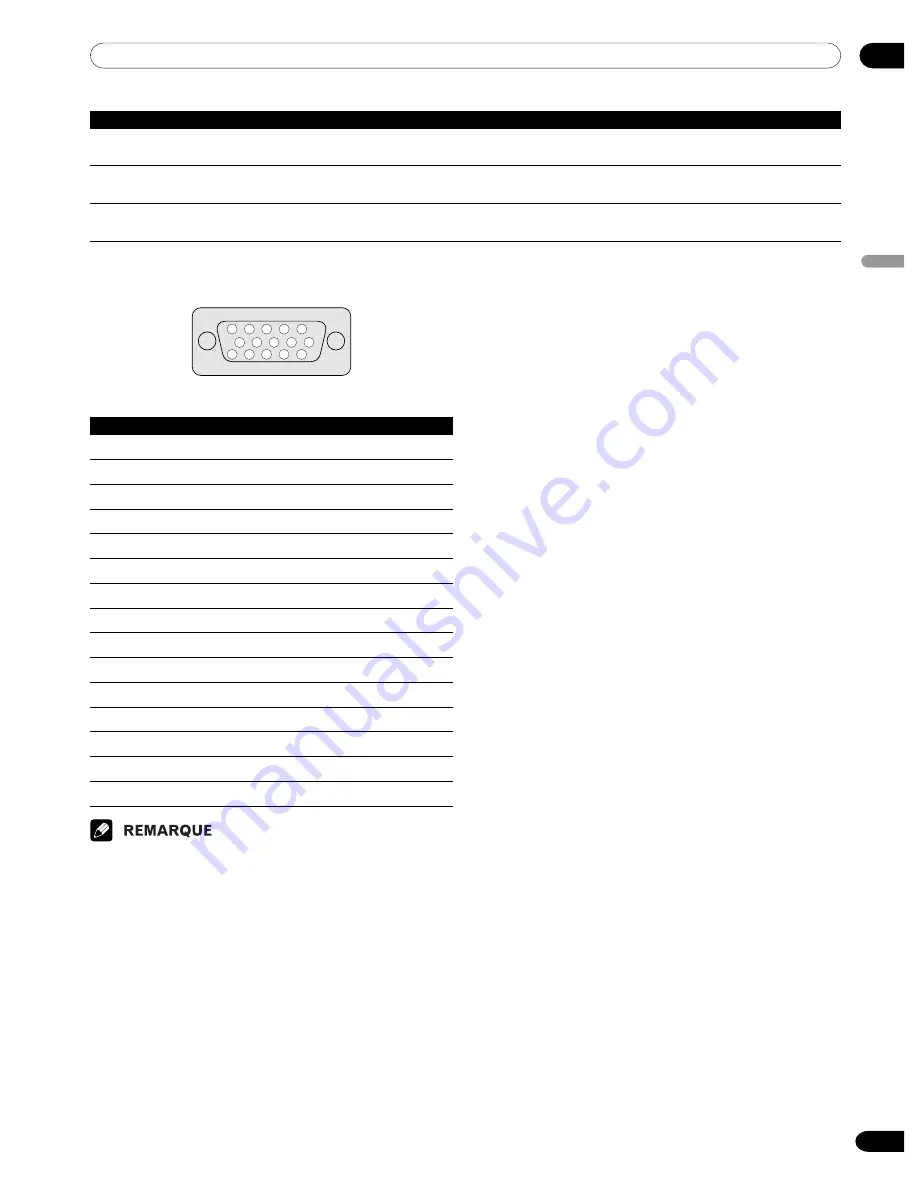
13
73
Fr
Annexe
F
rançais
Code
Message
Vérification
SD04
S’éteint. Température interne trop élevée.
Assurez-vous que la température de l’écran à plasma n’est pas trop élevée.
Vérifier la température dans PDP.
SD05
S’éteint. Protection interne des circuits activée,
Contrôlez les liaisons entre le l’écran à plasma et les enceintes.
Y-a-t-il un court-circuit dans le câble de l’enceinte?
SD11
S’éteint. Température interne trop élevée.
Assurez-vous que la température de l’écran à plasma et du récepteur
Vérifier la température dans le récepteur du média.
Média n’est pas trop élevée.
Bornage du connecteur mini D-sub à 15 broches
15
14
13
12
9
11
10
8
7
6
5
4
3
2
1
(Vue de face)
N° de broche
Nom du signal
1
R
2
V
3
B
4
Non reliée
5
Non reliée
6
GND (Masse)
7
GND (Masse)
8
GND (Masse)
9
+5V
0
GND (Masse)
-
Non reliée
=
SDA
~
HD
!
VD
@
SCL
• Un adaptateur Macintosh est probablement requis
dans le cas d’un ordinateur Macintosh.