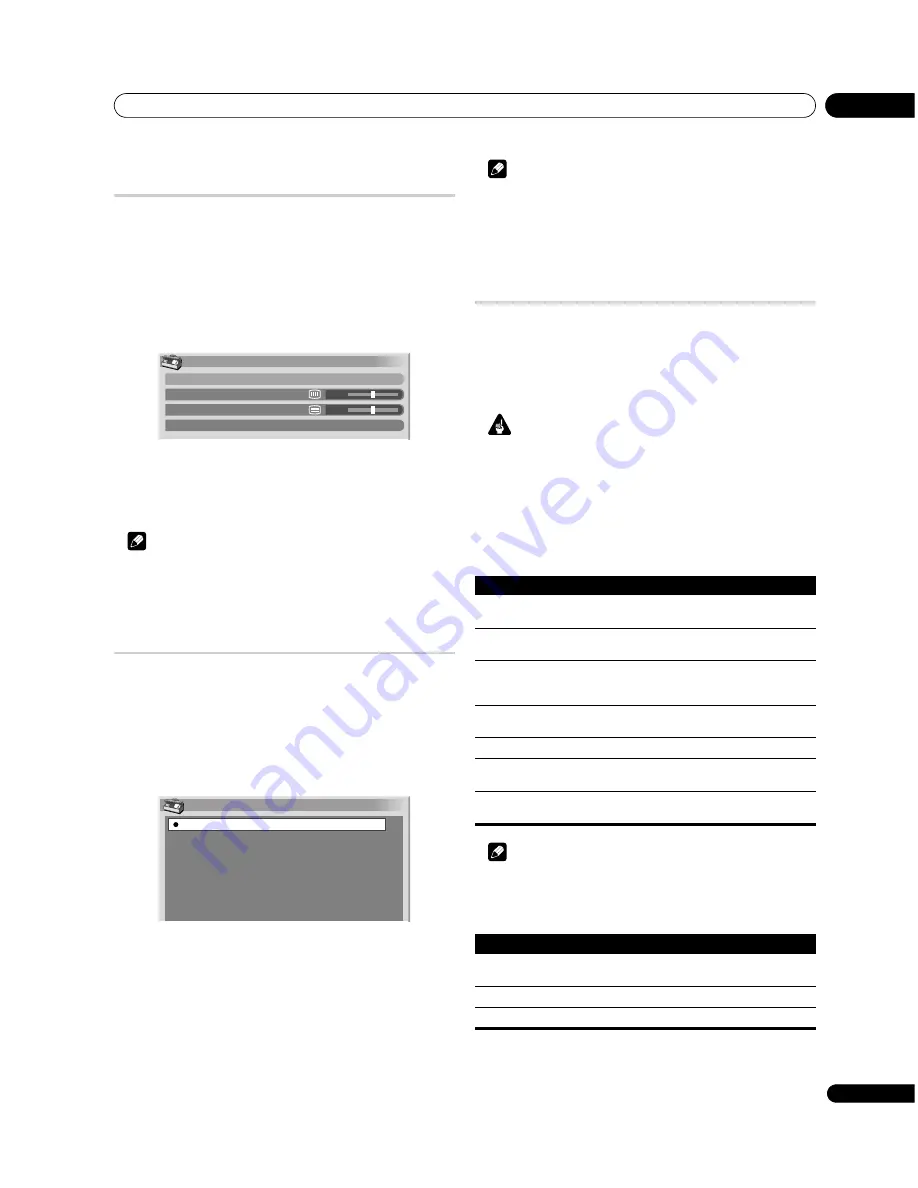
Useful adjustment settings
10
47
En
Adjusting image positions and clock
manually (PC mode only)
Usually you can easily adjust the positions and clock of images
using Auto Setup. Use Manual Setup to optimise the positions and
clock of images when necessary.
1 Press HOME MENU.
2 Select “Option” (
/
then ENTER).
3 Select “Manual Setup” (
/
then ENTER).
4 Select the item to be adjusted (
/
then ENTER).
5 Perform adjustment (
///
).
• With “Clock” or “Phase” selected, you can change the
parameter using
/
.
6 Press HOME MENU to exit the menu.
Note
• To restore the factory defaults for all the items, press
/
to
select “Reset” in step 4, and then press
ENTER
. A confirmation
screen appears. Press
/
to select “Yes”, and then press
ENTER
.
Colour system setting
If an image does not appear clearly, select another colour system
(e.g., PAL, NTSC).
1 Press HOME MENU.
2 Select “Option“ (
/
then ENTER).
3 Select “Colour System“ (
/
then ENTER).
4 Select a video signal system (
/
then ENTER).
• You can select “Auto”, “PAL”, “SECAM”, “NTSC”, “4.43NTSC”,
“PAL-M” or “PAL-N”.
• With “Auto” selected, input signals are automatically
identified.
5 Press HOME MENU to exit the menu.
Note
• The factory default is “Auto”.
• You need to perform colour system setting for each of INPUT 1,
2, 3 and 5.
• For the colour system setting, see steps
11
and
12
under
“Setting up analogue TV channels manually” (page 27).
Selecting a screen size manually
Press
f
to switch among the screen size options selectable for
the type of video signals currently received.
Each time you press
f
, the selection is switched.
The selectable screen sizes differ depending on the types of input
signals.
Important
• If images with black bands on both sides or top and bottom of
the screen - when using the “4:3”, “FULL 14:9”, “Dot by Dot” or
“CINEMA 14:9” modes, for example - are displayed
continuously for long periods or for shorter periods of time over
several days, image retention may result. It is recommended
that you enjoy watching images displayed in full screen, except
when doing so may result in copyright infringement.
AV mode
Note
• While watching DTV, you can only select the screen size
options from FULL, WIDE, 4:3 or ZOOM.
PC mode (for non-XGA signals)
Manual Setup
H/V Position Adjust
Clock
Phase
Reset
0
0
Colour System
Auto
PAL
SECAM
NTSC
4.43NTSC
PAL-M
PAL-N
Item
Description
4:3
For 4:3 “standard” pictures. A side mask appears on each
side.
FULL 14:9
For 14:9 squeezed pictures. A thin side mask appears on
each side.
CINEMA 14:9
For 14:9 letterbox pictures. A thin side mask appears on
each side, and you may also see bars on the top and bottom
on some programmes.
WIDE
In this mode the picture is progressively stretched toward
each side of the screen.
FULL
For 16:9 squeezed pictures
ZOOM
For 16:9 letterbox pictures. Bars may appear on the top and
bottom on some programmes.
CINEMA
For 14:9 letterbox pictures. Bars may appear on the top and
bottom on some programmes.
Item
Description
4:3
Fills the screen without altering the input signal aspect
ratio.
FULL
Full 16:9 screen display
Dot by Dot
Matches input signal with same number of screen pixels.
Содержание PDP-427XDA
Страница 1: ...Operating Instructions PDP 507XDA PDP 427XDA PLASMA DISPLAY ...
Страница 2: ......






























