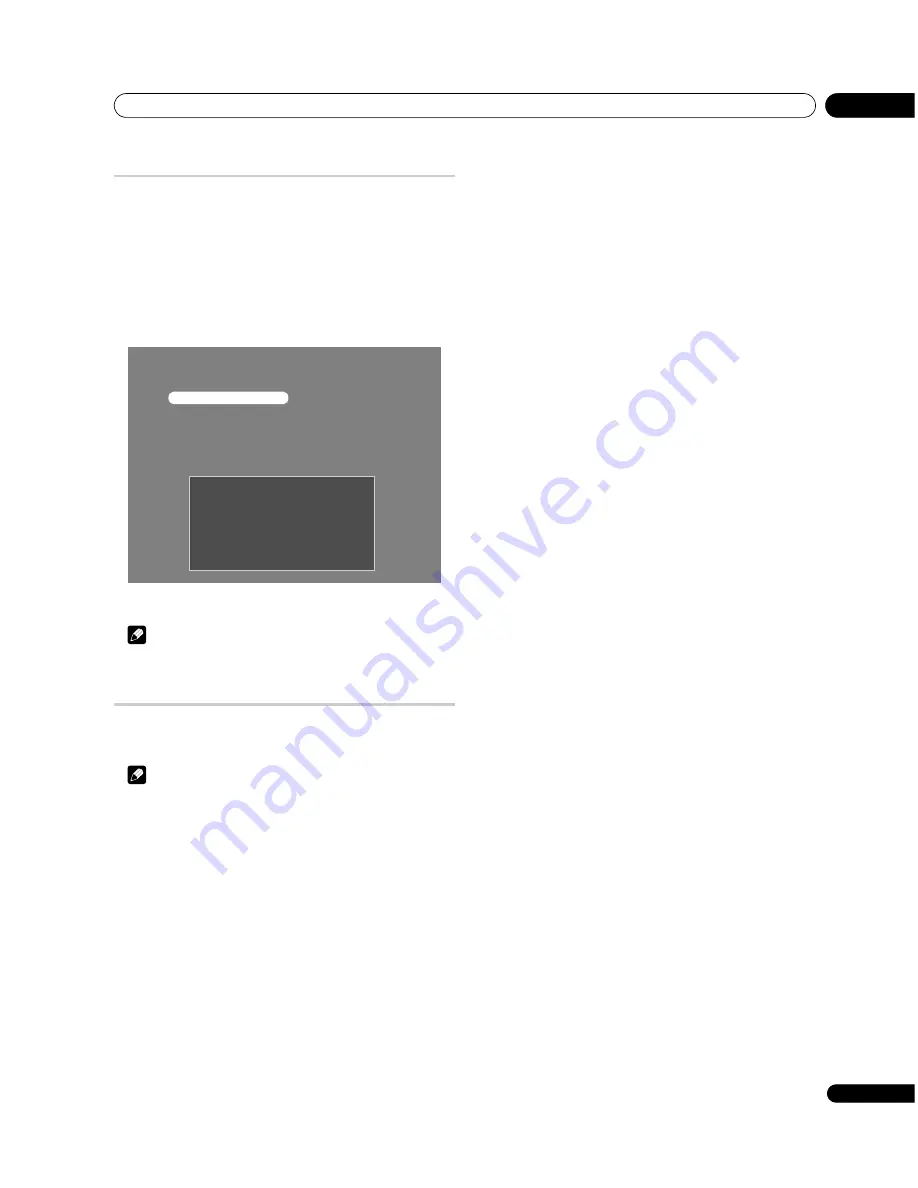
Enjoying DTV broadcasts
09
45
En
Displaying technical information
Use this function to check the hardware/software version number.
1 Press HOME MENU.
2 Select “Setup” (
/
then ENTER).
3 Select “DTV Setup” (
/
then ENTER).
4 Select “Setup” (
/
then ENTER).
5 Select “Software” (
/
then ENTER).
6 Select “Current Version” and press ENTER.
7 Press HOME MENU to exit the menu.
Note
• You can select “DTV Setup” only while viewing DTV channels.
Screen Saver
The screen saver automatically starts when DTV radio channels are
received.
Note
• Even when the screen saver is active, you can perform any
operation.
Current Version
System Information
H/W Version :
S/W Version :
Release Time :
************
************
************
Содержание PDP-427XDA
Страница 1: ...Operating Instructions PDP 507XDA PDP 427XDA PLASMA DISPLAY ...
Страница 2: ......






























