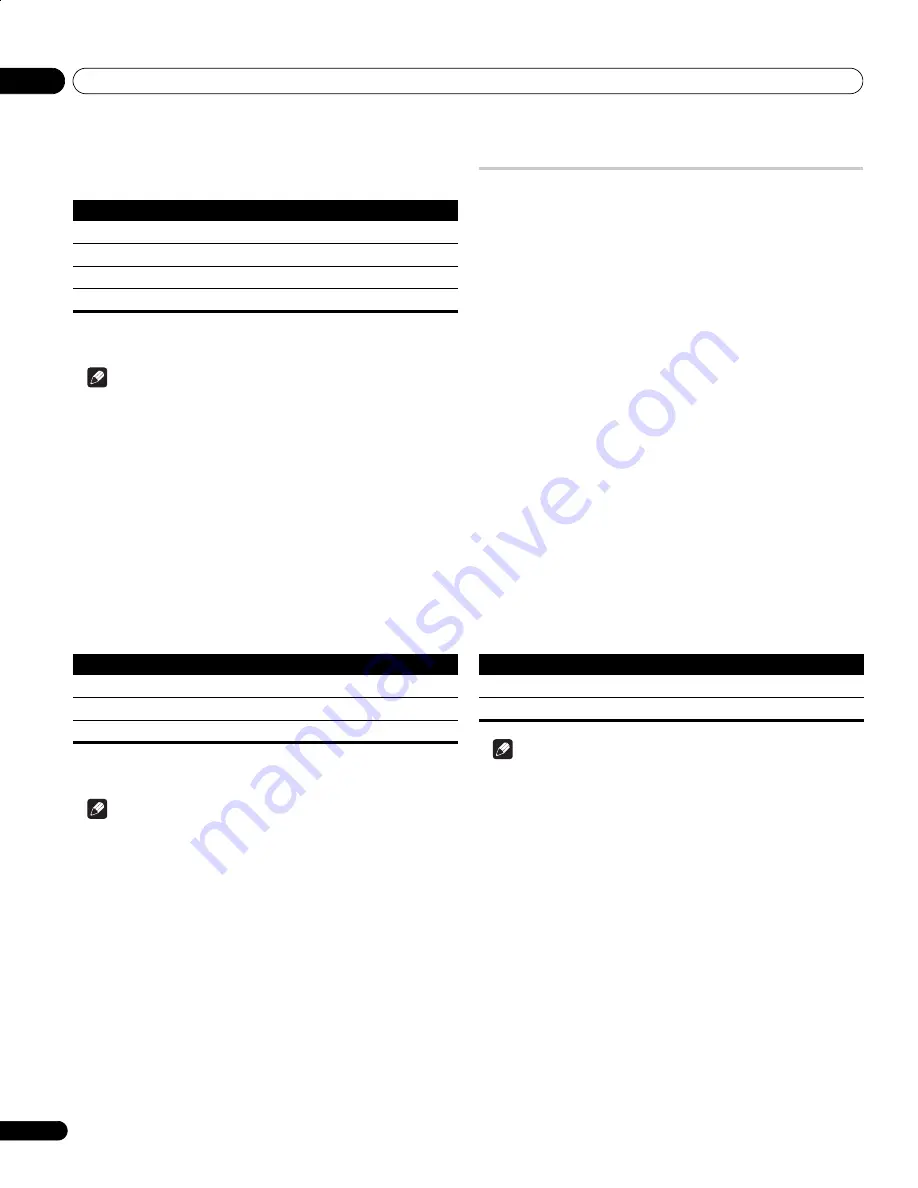
Using with other equipment
12
52
En
3 Select the type of digital video signals (
/
then ENTER).
• If you select
“
Auto", an attempt will be made to identify the type of
digital video signals when digital video signals are received.
4 Press HOME MENU to exit the menu.
Note
• If you select a parameter other than "Auto", make such a setting
that results in natural colour.
• If no image appears, specify another digital video signal type.
• For the digital video signal types to be specified, check the
operation manual that came with the connected equipment.
To specify the type of audio signals:
1 Repeat steps 1 to 3 provided for “Activating the HDMI
terminal“.
2 Select “Audio“ (
/
then ENTER).
3 Select the type of audio signals (
/
then ENTER).
• If you select "Auto", an attempt will be made to identify the type of
audio signals when audio signals are received.
4 Press HOME MENU to exit the menu.
Note
• If no sound is output, specify another audio signal type.
• For the audio signal types to be specified, check the operation
manual that came with the connected equipment.
• Depending on the equipment to be connected, you also need to
connect analogue audio cables.
Using i/o link.A
The plasma television incorporates three typical i/o link.A functions for
smooth connections between plasma television and other audiovisual
equipment.
One Touch Play
While the plasma television is in standby mode, it automatically turns
on and plays back images from the audiovisual source (e.g. VCR,
DVD).
WYSIWYR (What You See Is What You Record)
When the remote control unit of the connected VCR has the WYSIWYR
button, you can automatically start recording by pressing the
WYSIWYR button.
Preset Download
Automatically transfers channel preset information from the tuner on
the plasma television to the one on the connected audiovisual
equipment (e.g. VCR) via the INPUT 2 or 3 terminal.
Selecting the SCART terminal for use with i/o link.A
The plasma television inputs 2 and 3 are available for use with i/o
link.A. Select which is to be used.
1 Press HOME MENU.
2 Select “Setup” (
/
then ENTER).
3 Select “i/o link.A” (
/
then ENTER).
4 Select a setting (
/
then ENTER).
Note
• The i/o link.A functions work only when the audiovisual equipment
is connected to the INPUT 2 or 3 terminal on the plasma television
with i/o link.A via a fully wired 21-pin SCART.
• Refer to operation manuals of each external equipment for the
details.
• If a SCART cable has been connected to the INPUT 3 terminal with
the i/o link.A activated, input signals (other than Component) are
automatically identified and displayed. If the i/o link.A has been
deactivated, Video is always selected for signals other than RGB
because the system cannot identify among RGB, Y/C (S-Video),
and CVBS (Video) signals; for example, receiving Y/C (S-Video)
signals results in monochrome display.
Item
Description
Auto (default)
Automatically identifies input digital video signals.
Colour-1
Digital Component Video signals (4:2:2) locked
Colour-2
Digital Component Video signals (4:4:4) locked
Colour-3
Digital RGB signals locked
Item
Description
Auto (default)
Automatically identifies the input signals.
Digital
Accepts digital audio signals.
Analogue
Accepts analogue audio signals.
Item
Description
INPUT 2 (default)
INPUT 2 is available for i/o link.A.
INPUT 3
INPUT 3 is available for i/o link.A.
PDP4270XD_En.book Page 52 Friday, June 16, 2006 5:32 PM






























