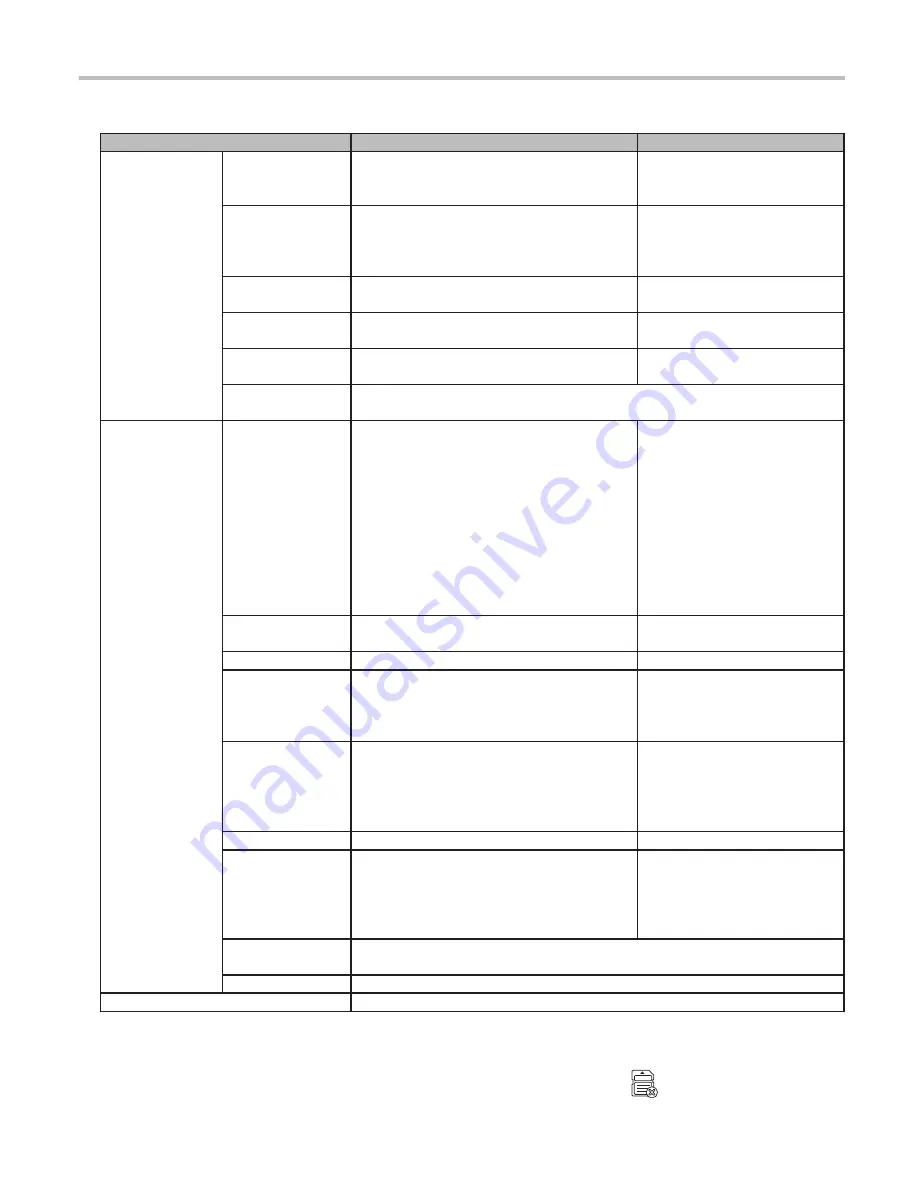
Setting
Details
Values
Video Recording
Video Clip Length
Sets the recording time per file when
recording video files with continuous
recording.* 1
[20 sec]/[1 min]/
[3 min]
* 3
WDR(Wide
Dynamic Range)
Sets use of the feature that automatically
adjusts the image in situations where
there is a large difference between light
and dark.
[ON]
/[OFF]
EV(Exposure
Value)
Sets the exposure level for adjusting
image brightness.
[
-
1]
~
[0]
~
[
+
1]
G-Sensor
Sensitivity
Sets the sensitivity for detecting vibration
and impact during continuous recording. [1]
~
[4]
~
[6]
Speed Stamp
Sets whether or not to display the travel
speed in the video file.
[ON]
/[OFF]
Text Stamp
Sets a maximum of 12 characters that will be displayed at the bottom
right of the image when playing a video file.
System
Date/Time
Select [Use GPS time] or [Manual] and
set the date and time. When [Use GPS
time] is selected, the date and time will
be automatically set using Greenwich
Mean Time (GMT) received as a signal
from the GPS satellites. When using [Use
GPS time], set the time zone ([GMT-12:00]
to [GMT+12:00]) and Daylight Saving
Time for the region where the product will
be used. (The default setting when the
product is purchased is [GMT-06:00].)
[Use GPS time]
/[Manual]
System Sound
Sets whether or not to output alarm
sounds and menu beeps.
[ON]
/[OFF]
Volume
Sets the volume when playing video files. [1]
~
[3]
~
[5]
LCD Standby
Sets the screen to be [Always On] or the
time to display the screen.
[Always On]
/
[10 sec screen off]/
[1 min screen off]/
[3 min screen off]
Language
Sets the language used to display the
screen.
[English]
Distance Unit
Sets the unit of distance/speed.
[Meter]
/[Mile]
SD card partition
Sets the percentage of memory to use for
saving continuous video, events, parking
mode video, and photos.
→
“Guide to Recording Time and No. of
Photos”
[79% 10% 10% 1%]/
[59% 30% 10% 1%]
/
[Last storage 20 clips 10 clips
400 pics]
Restore to
Defaults
Restores all settings to the defaults when the product is purchased.
Version
Allows you to check the version information of this product firmware.
Format SD card
Formats the microSD card. All files on the card will be deleted.* 2
*1 Approx. 20 seconds of video is recorded for parking mode videos. If vibrations or the movements of people
and vehicles are detected during recording, the recording time will be extended approx. 20 seconds at a time
up to a maximum of approx. 1 minute.
*2 If the microSD card is experiencing some kind of problem, the warning mark
will be displayed on the
screen.
*3 In California in the United States of America, set this to 20 seconds to comply with state laws.





































