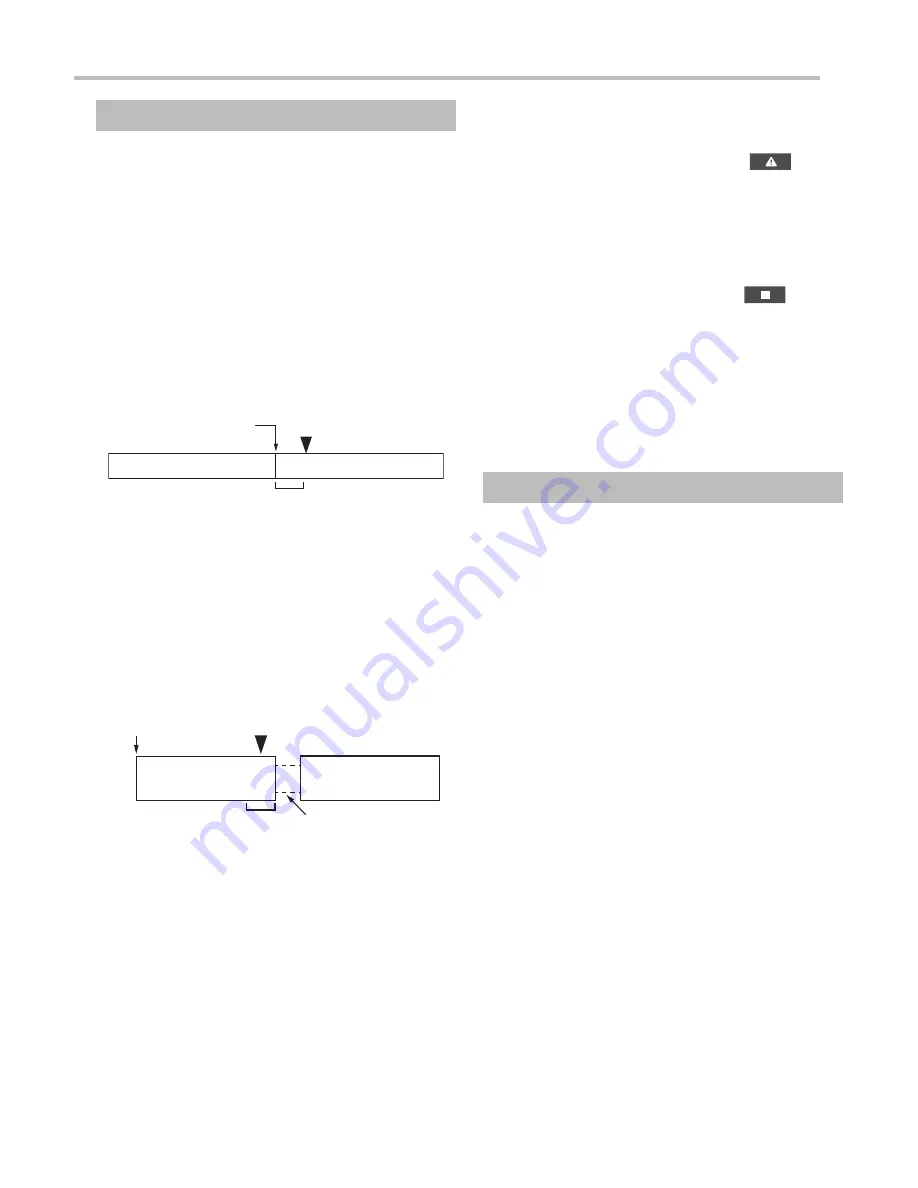
Event Recording
■
Automatic Recording by Detecting
Impacts (Event Recording)
The continuous video file when an impact was detected
by this product, such as an impact with another vehicle,
is saved to the “Event” folder as an event video file. The
number of event video files and the recording time will
depend on when the impact was detected.
⨋
When the impact was detected at the beginning
of the file
When the impact was detected within 10 seconds
of the start of the continuous video file, the current
file where the impact was detected and the previous
file (continuous video file 1 and 2 in the following
diagram) are saved as the event video file.
Continuous video file 2
Continuous video file 1
Impact detected
Continuous video file 2
Start recording
Within 0 to 10 seconds
⨋
When the impact was detected at the end of the file
When the impact was detected in the 9 seconds
before the end of the continuous video file, the file
will be extended by 10 seconds of recording time
and saved as the event video file. If an impact was
detected during the extended period, a subsequent
video file will be added and saved as an event video
file. Video files will be repeatedly added while the
impact continues.
Continuous video
file 1
Impact
detected
Start recording
9 secondsbefore
end of video
Extended by
10 seconds
Continuous video
file 2
⨋
When the impact was detected at a time other
than the beginning or end of the file
Only the continuous video file when the impact was
detected is saved as the event video file.
■
Manual Recording (Manual Event
Recording)
button
Switch to event recording by pressing the
during continuous recording. The recorded video is
saved to the “Event” folder as an event video file. This
product returns to continuous recording when event
recording ends.
Notes
⨋
Stop event recording by pressing the
button
during event recording.
⨋
The recording time can be set with “Video Clip
Length”.
→
“
Video Recording” - “Video Clip Length”
⨋
You can also adjust the sensitivity for detecting
impacts.
→
“Video Recording” - “G-Sensor Sensitivity”
Parking Mode
Parking mode operates for a maximum of approximately
50 minutes after the power supplied to this product
stops (the engine is turned off or the cigarette power
cable is unplugged). If this product detects vibration
or the movement of people/vehicles due to changes
in the image, 20 seconds of video is recorded after the
detected event.
Notes
⨋
To use parking mode, under “Parking Mode”, set
“Parking Mode” to ON.
→
“Parking Mode” - “Parking Mode”
⨋
You can adjust the sensitivity for detecting vibration.
→
“Parking Mode” - “G-Sensor Sensitivity”
⨋
You can adjust the sensitivity for detecting the
movement of people and vehicles.
→
“Parking Mode” - “Motion Detection”






















