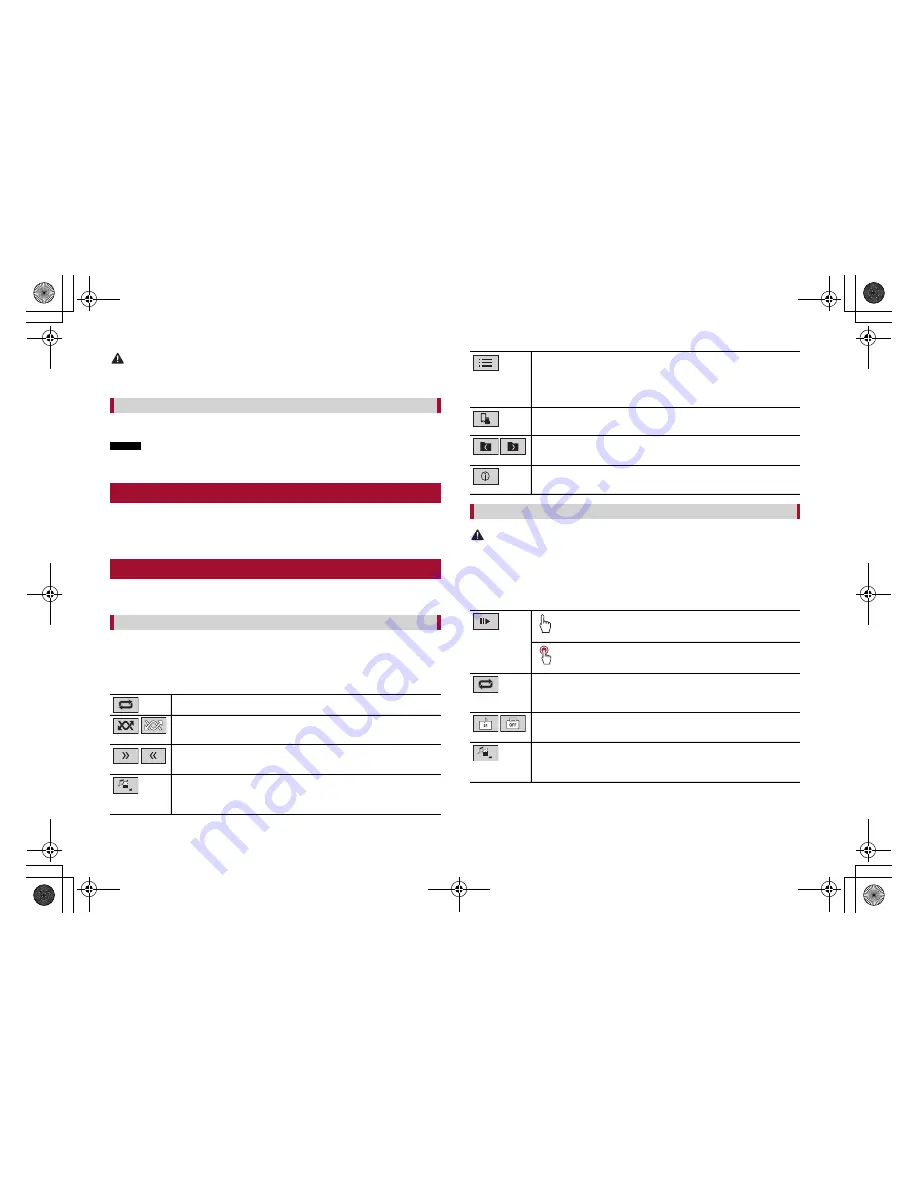
12
C:\Program Files (x86)\Adobe\AdobeFrameMaker12\Structure\xml\Pioneer\1.0\020Chapter.fm
MVH-G210BT/MVH-G110
19_XL_EU_QRI3073(A5_Horizontal)
En
CAUTION
Use a USB cable (sold separately) to connect the USB device as any device connected directly to the
unit will protrude out from the unit, which could be dangerous.
1
Pull out the USB storage device from the USB cable.
NOTES
•
Check that no data is being accessed before pulling out the USB storage device.
•
Turn off (ACC OFF) the ignition switch before unplugging the USB storage device.
Starting procedure
1
Plug the USB storage device into the USB cable (page
11).
TIP
If the USB is already set, select [USB] as the playing source.
Basic operation
TIP
You can set the screen size for the video and image files (page
18).
Description of Audio source screen
TIP
When you touch text information, all information is displayed by scrolling only when the parking brake
is applied.
Sets a repeat play range for all files/the current folder/the current file.
Plays files or does not play in random order.
Displays the hidden function bar.
Switches the following media file types.
[Music]:
Compressed audio files
[Video]:
Compressed video files
[Photo]:
Image files
Selects a file from the list.
Touch a file on the list to playback.
Touching a folder on the list shows its contents. You can play a file on the list by
touching it.
When you touch the memory select icon while connecting an Android device,
it switches between internal memory and external memory.
Selects the previous folder or the next folder.
Switches the current music information display.
Unplugging a USB storage device
Audio source
CAUTION
For safety reasons, video images cannot be viewed while your vehicle is in motion. To view video
images, stop in a safe place and apply the parking brake.
Description of Video source screen
TIP
Touch anywhere on the screen, the touch panel keys appear.
TIP
Video source
Performs frame-by-frame playback.
Performs slow-motion playback.
Sets a repeat play range for all files/the current folder/the current file.
Switches the audio/subtitle language.
Switches the following media file types.
[Music]:
Compressed audio files
[Video]:
Compressed video files
[Photo]:
Image files
Pioneer MNR.book Page 12 Wednesday, July 18, 2018 3:59 PM










































