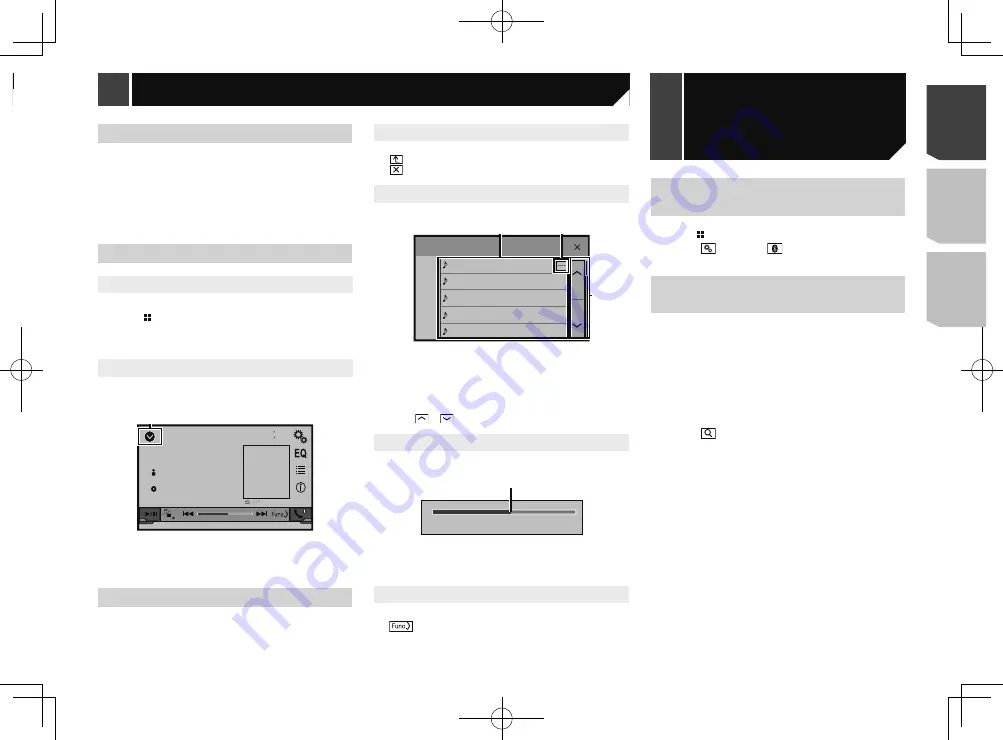
7
Supported AV source
You can play or use the following sources with this product.
Radio
The following sources can be played back or used by connecting
an auxiliary device.
USB
iPod
Bluetooth audio
AUX
Selecting a source
Source on the Top menu screen
1 Press .
2 Touch the source icon you want to select.
p
When you select “
OFF
”, the AV source is turned off.
Source on the source list
1 Display the source list.
USB
48
21
6/10
Abcdefghi
Abcdefghi
ABC
9999’99”
-9999’99”
1
1
Displays the source list.
2 Touch the source key you want to select.
p
When you select “
OFF
”, the AV source is turned off.
Using the touch panel
You can operate this product by touching the keys on the screen
directly with your fingers.
p
To protect the LCD screen from damage, be sure to touch the
screen only with your finger gently.
Using the common touch panel keys
: Returns to the previous screen.
: Closes the screen.
Operating list screens
ROOT
abcdefghi
abcdefghi
abcdefghi
abcdefghi
abcdefghi
1
Touching an item on the list allows you to narrow down the
options and proceed to the next operation.
2
Appears when all characters are not displayed on the display
area.
If you touch the key, the rest are scrolled for display.
3
Appears when items cannot be displayed on a single page.
Touch
or
to view any hidden items.
Operating the time bar
9999’99”
-9999’99”
1
1
You can change the playback point by dragging the key.
p
This function is not available when the Bluetooth Audio is
selected as the AV source.
Switching the operation panel
1
: Switches the operation panel of AV
sources.
This key is not available on all sources.
Displaying the “Bluetooth”
screen
1 Press .
2 Touch , and then
.
The “
Bluetooth
” screen appears.
Registering your Bluetooth
devices
p
If three devices are already paired, “
Memory Full
” is dis-
played. Delete a paired device first.
Deleting a registered device
on page 8
1 Activate the Bluetooth wireless technology on
your devices.
2 Display the “
Bluetooth
” screen.
Displaying the “
Bluetooth
” screen on page 7
3 Touch [
Connection
].
4 Touch .
The system searches for Bluetooth devices waiting for a connec-
tion and displays them in the list if a device is found.
5 Touch the Bluetooth device name you want to
register.
p
If your device supports SSP (Secure Simple Pairing), a six-
digit number appears on the display of this product. Touch
[
Yes
] to pair the device.
p
Once the connection is established, the device name is
displayed. Touch the device name to disconnect.
After the device is successfully registered, a Bluetooth
connection is established from the system.
p
The Bluetooth connection can be also made by detecting
this product from the Bluetooth device. Before registration,
make sure that “
Visibility
” in the “
Bluetooth
” menu is set
to “
On
”. For details on a Bluetooth device operations, refer
to the operating instructions supplied with the Bluetooth
device.
Switching visibility
on page 8
Registration and connection of Bluetooth device
How to use the screens
48
21
6/10
Radio
iPod
Radio
Phone Book
abcdefghi
abcdefghi
abcdefghi
abcdefghi
abcdefghi
3
ABC
A
System
Bluetooth
Audio
AUX
Rear View
OFF
Month/Date
12hour
24hour
10
6
2016
21
48
Time Format
d/m/y
m/d/y
Top menu screen
Time and date setting screen
Setting menu screen
Phone menu screen
AV source icons
Current source
By pressing the button on any screen you can display the
Top menu screen.
7
< QRD3363-A >
Basic operation
Basic operation
Registration and
connection of
Bluetooth device
Содержание MVH-AV285BT
Страница 111: ...111 111 QRD3363 A ...






















