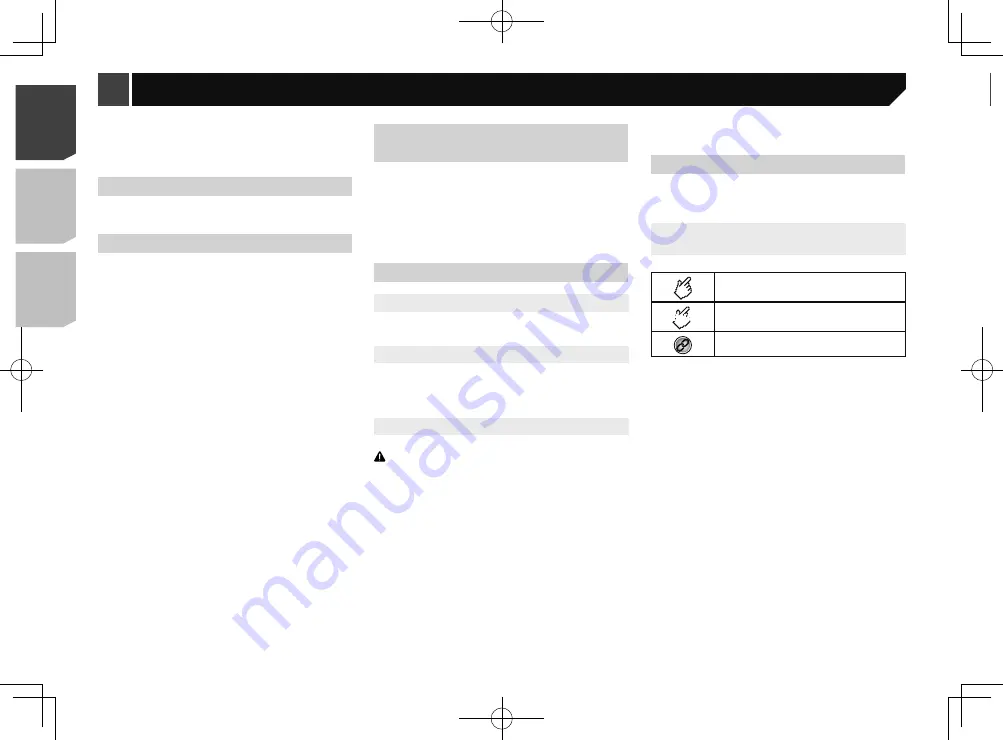
4
Checking part names and
functions
3
6
5
4
7
2
1
1 LCD screen
2
RESET
button
Resetting the microprocessor
on page 4
3
Volume
(
+
/
–
) button
4
MUTE
button
Press to switch the mute setting to on or off.
5
button
Press to switch the display between the top
menu screen and the current source screen.
6
DISP
button
Press to turn the display on or off.
7
TRK
(
/
)
button
Performs manual seek tuning, fast forwards,
reverse and track search controls.
Press to answer or end a call.
Remote control
The remote control CD-R33 is sold separately.
For details concerning operations, see the remote control
manual.
Basic operation
Pioneer cannot guarantee compatibility with all USB mass
storage devices and assumes no responsibility for any loss
of data on media players, iPhone, smartphone, or other
devices while using this product.
In case of trouble
Should this product fail to operate properly, contact your dealer
or nearest authorised Pioneer Service Station.
Visit our website
Visit us at the following site:
In Mexico
http://www.pioneer-mexico.com/
In Singapore
http://www.pioneer.com.sg/
In Malaysia
http://www.pioneer.my/
In Thailand
http://pioneer-thailand.com
In Philippines
http://www.pioneer.ph/
In Vietnam
http://www.pioneer.vn/
In Indonesia
http://www.pioneer.co.id/
In Australia
http://www.pioneer.com.au/
In Israel
http://www.pioneerisrael.co.il/
In Middle East / Africa
http://www.pioneer-mea.com/en/
In Latin
http://www.pioneer-latin.com/en/about-pioneer.html
In Hong Kong
http://www.pioneerhongkong.com.hk/ct/index.php
In Taiwan
http://www.pioneer-twn.com.tw/
In Korea
http://www.pioneer.co.kr/
We offer the latest information about PIONEER
CORPORATION on our website.
Pioneer regularly provides software updates to further
improve it’s products. Please check the support section of
the Pioneer website for all available software updates.
Protecting the LCD panel and
screen
Do not expose the LCD screen to direct sunlight when this
product is not used. This may result in LCD screen malfunc-
tion due to the resulting high temperatures.
When using a mobile phone, keep the aerial of the mobile
phone away from the LCD screen to prevent disruption of the
video in the form of spots, coloured stripes, etc.
To protect the LCD screen from damage, be sure to touch the
touch panel keys only with your finger and do so gently.
Notes on internal memory
Before removing the vehicle battery
Some of the settings and recorded contents will not be reset.
Data subject to erasure
The information is erased by disconnecting the yellow lead from
the battery (or removing the battery itself).
Some of the settings and recorded contents will not be reset.
Resetting the microprocessor
CAUTION
Pressing the
RESET
button resets settings and recorded
contents to the factory settings.
Do not perform this operation when a device is connected
to this product.
Some of the settings and recorded contents will not be
reset.
The microprocessor must be reset under the following
conditions:
Prior to using this product for the first time after installation.
If this product fails to operate properly.
If there appears to be problems with the operation of the
system.
If your vehicle position is shown on the map with a signifi-
cant positioning error.
1 Turn the ignition switch OFF.
2 Press the
RESET
button with a pen tip or other
pointed implement.
Checking part names and functions
on page 5
Settings and recorded contents are reset to the factory settings.
About this manual
This manual uses diagrams of actual screens to describe opera-
tions. However, the screens on some units may not match those
shown in this manual depending on the model used.
Meanings of Symbols Used in This
Manual
This indicates to touch an appropriate soft key
on the touch screen.
HOLD
This indicates to touch and hold an appropriate
soft key on the touch screen.
This indicates that there is a reference or
supplementary for the key or screen.
4
< QRD3363-A >
< QRD3363-A >
Precaution
Basic operation
Содержание MVH-AV285BT
Страница 111: ...111 111 QRD3363 A ...





































