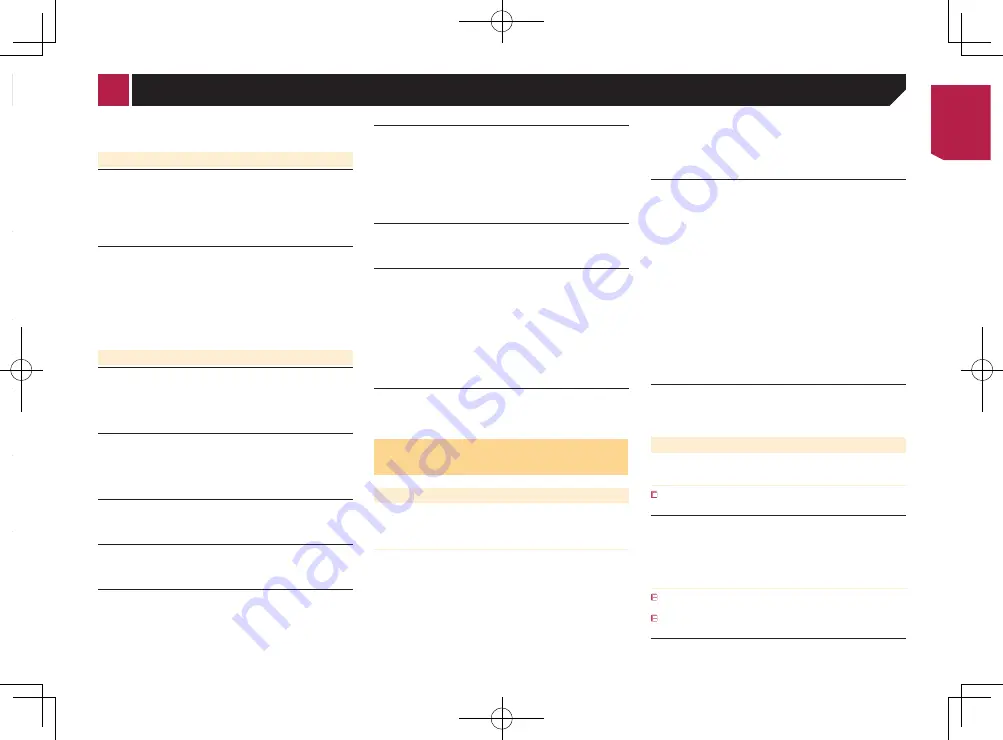
25
persists, record the error message and contact your dealer or
your nearest Pioneer service center.
Common
AMP Error
This product fails to operate or the speaker connection is
incorrect; the protective circuit is activated.
— Check the speaker connection. If the message fails to
disappear even after the engine is switched off/on, contact
your dealer or an authorized Pioneer Service Station for
assistance.
Product overheat. System will be shut down automatically
in 1 minute. Restart the product by ACC Off/On may fix this
problem. If this message keep showing up, it is possible
that some problem occurred in the product.
The temperature is too high for this product to operate.
— Follow the instructions displayed on the screen. If this
does not solve the problem, contact your dealer or an
authorized Pioneer Station for assistance.
USB storage device
Error-02
Communication failed.
— Turn the ignition switch OFF and back ON.
— Disconnect the USB storage device.
— Change to a different source. Then, return to the USB
storage device.
Unplayable File
This type of file cannot be played on this product.
— Select a file that can be played.
Security for the connected USB storage device is enabled.
— Follow the USB storage device instructions to disable
security.
Skipped
The connected USB storage device contains DRM protected
files.
— The protected files are skipped.
Protect
All the files on the connected USB storage device are
embedded with DRM.
— Replace the USB storage device.
Incompatible USB
The connected USB storage device is not supported by this
product.
— Disconnect your device and replace it with a compatible
USB storage device.
Check USB
The USB connector or USB cable is short-circuited.
— Check that the USB connector or USB cable is not caught
in something or damaged.
The connected USB storage device consumes more than
maximum allowable current.
— Disconnect the USB storage device and do not use it. Turn
the ignition switch to OFF, then to ACC or ON and then
connect a compliant USB storage device.
Video resolution not supported
Files that cannot be played on this product are included in
the file.
— Select a file that can be played.
USB was disconnected for device protection. Do not re-
insert this USB memory into the unit. Press reset to restart
USB memory.
The USB connector or USB cable is short-circuited.
— Check that the USB connector or USB cable is not caught
in something or damaged.
The connected USB storage device consumes more than
maximum allowable current.
— Disconnect the USB storage device and do not use it. Turn
the ignition switch to OFF, then to ACC or ON and then
connect a compliant USB storage device.
Audio Format not supported
This type of file is not supported on this product.
— Select a file that can be played.
Detailed information for play-
able media
Compatibility
Common notes about the USB storage
device
●
Do not leave the USB storage device in any location with
high temperatures.
●
Depending on the kind of the USB storage device you use,
this product may not recognize the storage device or files
may not be played back properly.
●
The text information of some audio and video files may not
be correctly displayed.
●
File extensions must be used properly.
●
There may be a slight delay when starting playback of files
on an USB storage device with complex folder hierarchies.
●
Operations may vary depending on the kind of an USB stor-
age device.
●
It may not be possible to play some music files from USB
because of file characteristics, file format, recorded applica-
tion, playback environment, storage conditions, and so on.
USB storage device compatibility
For details about USB storage device compatibility with this
product, refer to
Specifications
on page 27.
●
Protocol: bulk
●
You cannot connect a USB storage device to this product via
a USB hub.
●
Partitioned USB storage device is not compatible with this
product.
●
Firmly secure the USB storage device when driving. Do not
let the USB storage device fall onto the floor, where it may
become jammed under the brake or gas pedal.
●
There may be a slight delay when starting playback of audio
files encoded with image data.
●
Some USB storage devices connected to this product may
generate noise on the radio.
●
Do not connect anything other than the USB storage device.
The sequence of audio files on USB storage device
For USB storage device, the sequence is different from that of
USB storage device.
Handling guidelines and supplemental information
●
This product is not compatible with the Multi Media Card
(MMC).
●
Copyright protected files cannot be played back.
Media compatibility chart
General
Maximum playback time of audio file stored on an USB stor-
age device: 7.5 h (450 minutes)
USB storage device
File system: FAT16/FAT32
Maximum number of folders: 300
Maximum number of files: 15 000
Playable file types: MP3, WMA, AAC, WAV, MPEG4, JPEG, BMP
MP3 compatibility
Ver. 2.x of ID3 tag is prioritized when both Ver. 1.x and Ver. 2.x
exist.
This product is not compatible with the following: MP3i (MP3
interactive), mp3 PRO, m3u playlist
USB storage device
File extension: .mp3
Troubleshooting
If you have problems operating this product, refer to this sec-
tion. The most common problems are listed below, along with
likely causes and solutions. If a solution to your problem cannot
be found here, contact your dealer or the nearest authorized
Pioneer service facility.
Problems with the AV screen
The screen is covered by a caution message and the video
cannot be shown.
The parking brake lead is not connected or applied.
— Connect the parking brake lead correctly, and apply the
parking brake.
The parking brake interlock is activated.
— Park your vehicle in a safe place and apply the parking
brake.
The audio or video skips.
This product is not firmly secured.
— Secure this product firmly.
No sounds are produced. The volume level will not rise.
Cables are not connected correctly.
— Connect the cables correctly.
The picture is stretched, with an incorrect aspect ratio.
The aspect setting is incorrect for the display.
— Select the appropriate setting for that image.
Problems with the Application screen
A black screen is displayed.
While operating an application, the application was ended
on the smartphone side.
— Press to display the Top menu screen.
The smartphone OS may be awaiting screen operation.
— Stop the vehicle in a safe place and check the screen on
the smartphone.
The screen is displayed, but operation does not work at all.
An error has occurred.
— Park your vehicle in a safe place, and then turn off the
ignition switch (ACC OFF). Subsequently, turn the ignition
switch to on (ACC ON) again.
Error messages
When problems occur with this product, an error message
appears on the display. Refer to the table below to identify the
problem, then take the suggested corrective action. If the error
< CRB4583-A >
Appendix
< CRB4583-A > 25
Содержание MVH-AV179
Страница 1: ...Owner s Manual MVH AV179 English CRB4583 A RDS AV RECEIVER English CRB4583 A 1 ...
Страница 28: ...28 CRB4583 A 28 ...
Страница 29: ...29 CRB4583 A 29 ...
Страница 30: ...30 CRB4583 A 30 ...
Страница 31: ...31 CRB4583 A 31 ...






















