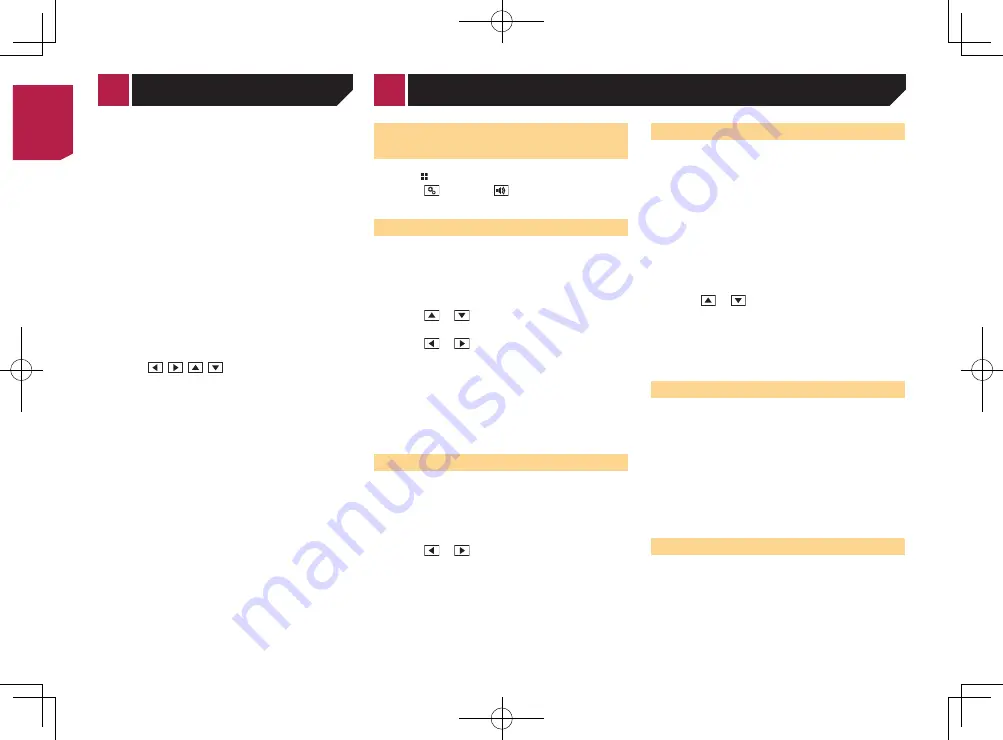
16
Adjusting the subwoofer
settings
p
This function is available only when “
Subwoofer
” is “
On
”.
Adjusting the subwoofer settings
on page 17
1 Display the “
Audio
” setting screen.
Displaying the “
Audio
” setting screen
on page 16
2 Touch [
Subwoofer Settings
].
3 Touch or
to turn the subwoofer phase
to normal or reverse.
4 Touch or
to adjust the subwoofer level
between -24 and 6.
5 Touch or
to adjust the subwoofer
frequency.
The following items are available:
80Hz
(default),
50Hz
,
63Hz
,
80Hz
,
100Hz
,
125Hz
.
Switching the rear speaker
output
1 Turn the source off.
2 Display the “
Audio
” setting screen.
Displaying the “
Audio
” setting screen
on page 16
3 Touch [
Rear Speaker Output
].
4 Touch to switch “
Full
” (default) or
“
Subwoofer
”.
When this function is set to “
Subwoofer
Settings
”, “
Preout
” is fixed to “
Subwoofer
Settings
”.
Switching the RCA rear output
When “
Rear Speaker Output
” is set to “
Subwoofer Settings
”,
this setting is fixed to “
Subwoofer Settings
”.
1 Display the “
Audio
” setting screen.
Displaying the “
Audio
” setting screen
on page 16
2 Touch [
Preout
] to switch “
Subwoofer
Settings
”(default) or “
Rear
”.
3 Touch [
Picture Adjustment
].
4 Touch the item to select the function to be
adjusted.
●
Brightness
:
Adjusts the black intensity. (–24 to +24)
●
Contrast
:
Adjusts the contrast. (–24 to +24)
●
Color
:
Adjusts the color saturation. (–24 to +24)
●
Hue
:
Adjusts the tone of color (which color is emphasized, red or
green). (–24 to +24)
●
Dimmer
:
Adjusts the brightness of the display. (+1 to +48)
With some pictures, you cannot adjust
Hue
and
Color
.
When you touch [
Rear View
], the mode changes
to the picture adjustment for rear view. By touch-
ing [
Source
], you can return to the picture adjust-
ment for AV source.
5 Touch ,
,
,
to adjust.
The adjustments of “
Brightness
”, “
Contrast
”
and “
Dimmer
” are stored separately when your
vehicle’s headlights are off (daytime) and on
(nighttime).
“
Brightness
” and “
Contrast
” are switched auto-
matically depending on whether the vehicle’s
headlights are on or off.
“
Dimmer
” can be changed the setting or the time
to switch it to on or off.
Setting the dimmer
on page 15
The setting contents can be memorized
separately.
Displaying the “
Audio
” setting
screen
1 Press .
2 Touch , and then
.
The “
Audio
” setting screen appears.
Using fader/balance adjustment
p
This function is available when “
Rear Speaker Output
” is
set to “
Full
”, and “
Preout
” is set to “
Rear
”.
1 Display the “
Audio
” setting screen.
Displaying the “
Audio
” setting screen
on page 16
2 Touch [
Fader/Balance
].
3 Touch or
to adjust the front/rear speaker
balance.
4 Touch or
to adjust the left/right speaker
balance.
p
“
Front15
” to “
Rear15
” is displayed as the front/rear speaker
balance moves from the front to rear.
p
“
Left15
” to “
Right15
” is displayed as the left/right speaker
balance moves from the left to right.
p
The default setting is “
F/R 0 L/R 0
”.
You can also set the fader/balance by touching
the point on the displayed table.
Using balance adjustment
p
This function is available when “
Rear Speaker Output
” and
“Preout” are set to “
Subwoofer Settings
”.
1 Display the “
Audio
” setting screen.
Displaying the “
Audio
” setting screen
on page 16
2 Touch [
Balance
].
3 Touch or
to adjust the left/right speaker
balance.
p
“
Left15
” to “
Right15
” is displayed as the left/right speaker
balance moves from the left to right.
p
The default setting is “
L/R 0
”.
You can also set the balance by touching the point
on the displayed table.
Adjusting source levels
SLA
(source level adjustment) lets you adjust the volume level of
each source to prevent radical changes in volume when switch-
ing between sources.
p
Settings are based on the FM tuner volume level, which
remains unchanged.
p
This function is not available when the FM tuner is selected
as the AV source.
1 Compare the FM tuner volume level with the
level of the source you want to adjust.
2 Display the “
Audio
” setting screen.
Displaying the “
Audio
” setting screen
on page 16
3 Touch [
Source Level Adjuster
].
4 Touch or
to adjust the source volume.
p
If you directly touch the area where the cursor can be moved,
the
SLA
setting will be changed to the value of the touched
point.
p
“
+4
” to “
–4
” is displayed as the source volume is increased
or decreased.
p
The default setting is “
0
”.
Adjusting loudness
This function compensates for deficiencies in the low-frequency
and high-frequency ranges at low volume.
p
This function is not available while you make or receive a call
using the hands-free function.
1 Display the “
Audio
” setting screen.
Displaying the “
Audio
” setting screen
on page 16
2 Touch [
Loudness
].
3 Touch the item.
The following items are available:
Off
(default),
Low
,
Mid
,
High
.
Using the subwoofer output
This product is equipped with a subwoofer output mechanism,
which can be turned on or off.
1 Display the “
Audio
” setting screen.
Displaying the “
Audio
” setting screen
on page 16
2 Touch [
Subwoofer
] to switch “
On
” (default) or
“
Off
”.
Audio adjustments
< CRB4583-A >
< CRB4583-A >
System settings
< CRB4583-A > 16
Содержание MVH-AV179
Страница 1: ...Owner s Manual MVH AV179 English CRB4583 A RDS AV RECEIVER English CRB4583 A 1 ...
Страница 28: ...28 CRB4583 A 28 ...
Страница 29: ...29 CRB4583 A 29 ...
Страница 30: ...30 CRB4583 A 30 ...
Страница 31: ...31 CRB4583 A 31 ...






























