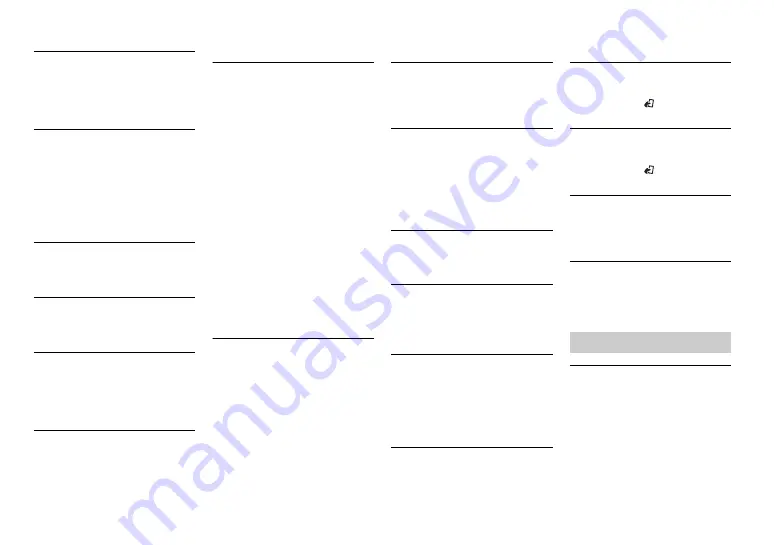
22
En
USB device/iPod
FORMAT READ
→
Sometimes there is a delay
between the start of playback and
when you start to hear any sound.
– Wait until the message
disappears and you hear sound.
NO AUDIO
→
There are no songs.
– Transfer the audio files to the USB
device and connect.
→
The connected USB device has
security enabled.
– Follow the USB device
instructions to disable the
security.
SKIPPED
→
The connected USB device contains
DRM protected files.
– The protected files are skipped.
PROTECT
→
All the files on the connected USB
device are embedded with DRM.
– Replace the USB device.
N/A USB
→
The connected USB device is not
supported by this unit.
– Disconnect your device and
replace it with a compatible USB
device.
HUB ERROR
→
The USB device connected via a
USB hub is not supported by this
unit.
– Connect the USB device directly
to this unit using a USB cable.
CHECK USB
→
The USB connector or USB cable
has short-circuited.
– Check that the USB connector or
USB cable is not caught in
something or damaged.
→
The connected USB device
consumes more than maximum
allowable current.
– Disconnect the USB device and
do not use it. Turn the ignition
switch OFF and back to ACC or
ON. Connect only compliant USB
devices.
→
The iPod operates correctly but
does not charge.
– Make sure the connection cable
for the iPod has not shorted out
(e.g., not caught in metal objects).
After checking, turn the ignition
switch OFF and back to ON, or
disconnect the iPod and
reconnect.
ERROR-19
→
Communication failed.
– Perform one of the following
operations, then return to the
USB source.
•
Turn the ignition switch OFF and
back to ON.
•
Disconnect the USB device.
•
Change to a different source.
→
iPod failure.
– Disconnect the cable from the
iPod. Once the iPod’s main menu
is displayed, reconnect the iPod
and reset it.
ERROR-23
→
USB device was not formatted
properly.
– Format the USB device with
FAT12, FAT16 or FAT32.
ERROR-16
→
The iPod firmware version is old.
– Update the iPod version.
→
iPod failure.
– Disconnect the cable from the
iPod. Once the iPod’s main menu
is displayed, reconnect the iPod
and reset it.
STOP
→
There are no songs in the current
list.
– Select a list that contains songs.
NOT FOUND
→
No related songs.
– Transfer songs to the iPod.
Bluetooth device
ERROR-10
→
The power failed for the Bluetooth
module of the unit.
– Turn the ignition switch OFF and
back to ACC or ON.
Apps
NO BT DEVICE GO TO BT MENU TO
REGISTER
→
No Bluetooth device found.
– Connect the unit and the device
via Bluetooth (page 9).
CONN. FAILED PRESS BAND KEY TO
RETRY
→
Bluetooth connection failed.
– Press
BAND
/
to make a
connection again.
DISCONNECTED PRESS BAND KEY TO
RETRY
→
Bluetooth connection failed.
– Press
BAND
/
to make a
connection again.
CHECK APP
→
Connection to the application
failed.
– Follow the instructions that
appear on the screen.
START UP APP
→
The application has not started
running yet.
– Operate the mobile device to
start up the application.
USB storage device
•
Connections via USB hubs are not
supported.
•
Firmly secure the USB storage device
before driving. Do not let the USB
storage device fall onto the floor,
where it may become jammed under
the brake or accelerator pedal.
Handling guidelines
Содержание MVH-289BT
Страница 1: ...English DIGITAL MEDIA RECEIVER MVH X189UI MVH 289BT Owner s Manual ...
Страница 26: ...26En ...
Страница 27: ...27 En English ...
Страница 28: ... QRB3532 A ID 2015 PIONEER CORPORATION All rights reserved ...





















