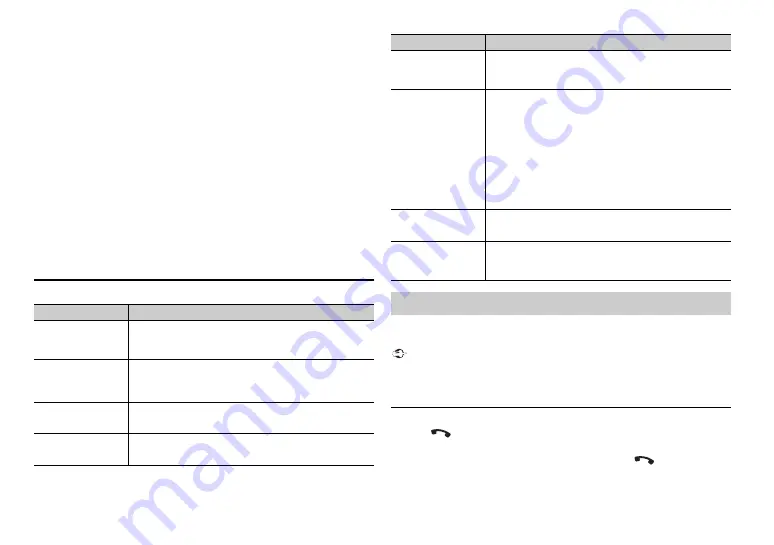
10
En
5
Turn the
M.C.
dial to select a device from the device list, then press to
confirm.
Press and hold the
M.C.
dial to switch the displayed device information
between the Bluetooth device address and device name.
6
Select [Pioneer BT Unit] shown in the device display.
7
Make sure the same 6-digit number appears on this unit and the device,
then select “Yes” on the device.
NOTES
•
[DEVICE FULL] appears if the unit has already been paired with three other devices. In this
case, delete one of the paired devices. See [DEL DEVICE] or [GUEST MODE] in the
Bluetooth settings (page 10).
•
Depending on the device, the PIN code is required in step 7. In this case, input [0000].
TIP
The Bluetooth connection can be also made by detecting the unit from the Bluetooth
device. To do so, [VISIBLE] in the Bluetooth settings needs to be set to [ON]. For details on a
Bluetooth device operations, refer to the operating instructions supplied with the
Bluetooth device.
Bluetooth settings
Menu Item
Description
DEVICELIST
Display the list of paired Bluetooth devices. “*” appears
on the device name when the Bluetooth connection is
established.
DEL DEVICE
Delete the device information.
[DELETE YES],
[DELETE NO]
ADD DEVICE
Register a new device.
A.CONN
Select [ON] to connect to a Bluetooth device
automatically.
[ON], [OFF]
First, make a Bluetooth connection with the Bluetooth telephone (page 9). Up
to two Bluetooth telephones can be connected simultaneously.
Important
•
Leaving the unit on standby to connect to your phone via Bluetooth while the engine is
not running can drain the vehicle’s battery.
•
Be sure to park your vehicle in a safe place and apply the parking brake before operation.
To make a phone call
1
Press
to display the phone menu.
When two phones are connected, a phone name appears first then a phone
menu will display. To switch to another phone, press
again.
VISIBLE
Select [ON] so that a Bluetooth device can detect the
unit when the unit is connected via Bluetooth to another
device.
[ON], [OFF]
PIN CODE
Change the PIN code.
1
Press the
M.C.
dial to display the setting mode.
2
Turn the
M.C.
dial to select a number.
3
Press the
M.C.
dial to move the cursor to the next
position.
4
After inputting the PIN code, press and hold the
M.C.
dial.
After inputting the PIN code, pressing the
M.C.
dial
returns you to the PIN code input display, and you can
change the PIN code.
DEV. INFO
Switch the device information on the display between
the device name and Bluetooth device address.
GUEST MODE
Select [ON] to move to the [DEL DEVICE] screen
automatically when the unit has already been paired
with three devices.
[ON], [OFF]
Bluetooth telephone
Menu Item
Description
Содержание MVH-289BT
Страница 1: ...English DIGITAL MEDIA RECEIVER MVH X189UI MVH 289BT Owner s Manual ...
Страница 26: ...26En ...
Страница 27: ...27 En English ...
Страница 28: ... QRB3532 A ID 2015 PIONEER CORPORATION All rights reserved ...

























