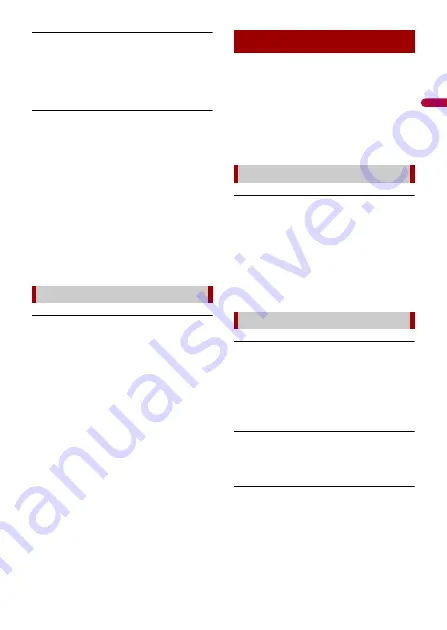
En
g
lis
h
- 41 -
Black screen displayed when the vehicle
is in reverse, with no camera installed.
→
Back camera input is set to On.
– Turn the setting to Off in the settings
menu. (Refer to the System Settings
section of this manual to adjust.)
Back image displayed when vehicle is not
in reverse.
→
The camera polarity is not set properly
in the Camera settings menu.
– Review System Settings section of this
manual for steps to switch the camera
polarity. Park in a safe place, then
while keeping your foot firmly on the
brake, put the vehicle in reverse,
access the System Settings menu, and
change the camera polarity setting.
Put vehicle back in park. (Refer to the
System Settings section of this manual
to adjust.)
Dialing is impossible because the touch
panel keys for dialing are inactive.
→
Your phone is out of range for service.
– Retry after re-entering the range for
service.
→
The connection between the cellular
phone and this product cannot be
established.
– Perform the connection process.
→
Of the two cellular phones connected
to this product at the same time, if the
first phone is dialing, ringing or a call is
in progress, dialing cannot be
performed on the second phone.
– When the operation on the first of the
two cellular phones is completed, use
the switch devices key to switch to the
second phone and then dial.
When problems occur with this product, an
error message appears on the display.
Refer to the table below to identify the
problem, then take the suggested
corrective action. If the error persists,
record the error message and contact your
dealer or your nearest Pioneer service
center.
AMP Error
→
This product fails to operate or the
speaker connection is incorrect; the
protective circuit is activated.
– Check the speaker connection. If the
message fails to disappear even after
the engine is switched off/on, contact
your dealer or an authorized Pioneer
Service Station for assistance.
Error-02-9X/-DX
→
Communication failed.
– Turn the ignition switch OFF and back
ON.
– Disconnect the USB storage device.
– Change to a different source. Then,
return to the USB storage device.
Skipped
→
The connected USB storage device
contains DRM protected files.
– The protected files are skipped.
Protect
→
All the files on the connected USB
storage device are embedded with
DRM.
– Replace the USB storage device.
Problems with the phone screen
Error messages
Common
USB storage device










































