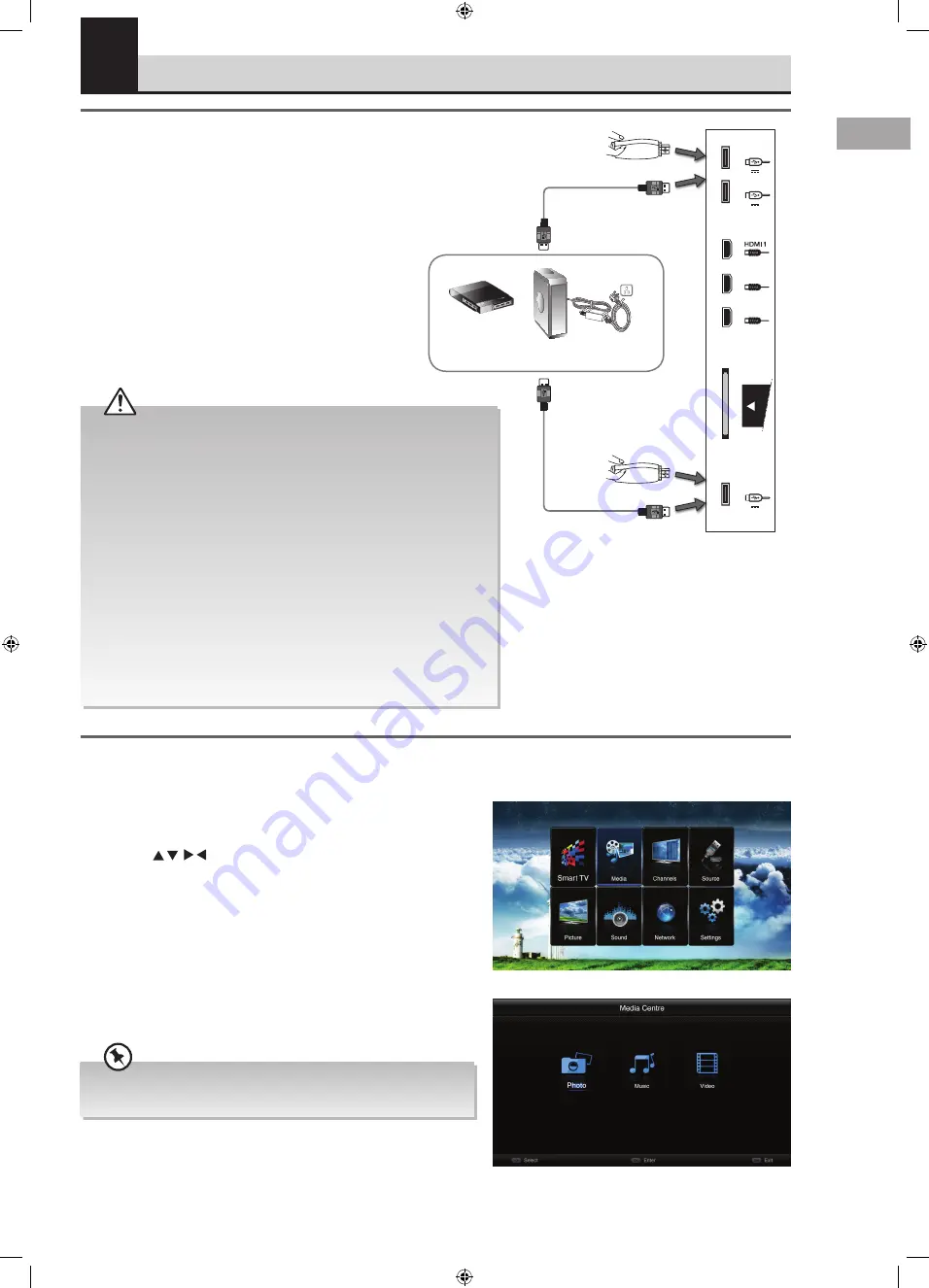
63
GB
Media centre
From the media centre you can view photos, listen to music or watch
a film from your USB storage device.
• Press the MENU button.
• Press the buttons to highlight Media, then press the
OK button.
Connecting a USB Storage Device
1. Switch off the TV before connecting any USB
storage device.
2. Connect your USB storage device to the USB port
of your TV. 1, 2 or 3
3. Plug the connected devices into the mains socket
before switching on the TV.
4. Press the STANDBY button to turn on your TV and
your USB storage device.
USB Cable
(not included)
USB
USB
Adapter
Portable
hard Disk
USB Hub
Some versions of portable hard disk may require more power than the
TV USB socket can provide. To ensure correct operation please use the
power adapter for that device.
If a USB hub is used, make sure its mains adapter is connected to the
mains supply as the total current consumption may exceed 500mA.
The maximum supported storage space of the hard disk is 1 TB.
The file system only supports FAT32 format.
If you want to store the video streaming of a TV programme, the
transfer rate of the USB storage device must not be less than 2MB/sec,
otherwise the picture and sound of the programme will be affected
and a warning statement will be shown on the screen. If this happens,
please upgrade your USB storage device.
The TV screen will be blank temporarily as it will take time to start up
and stabilise the connected hard disk. This is normal and the starting
time may vary depending on the brand and the memory size of the
connected hard disk.
Disconnect the USB storage device if it is not in use.
7 Entertainment
Chapter
7
You will only see files that relate to your chosen category i.e. JPG
files in PHOTO.
COMMON
INTERFACE
USB 2
USB 3
USB 1
CMP (YPbPr)
LAN
VGA
SCART
Satellite
/
HDMI 2
HDMI 3
(ARC)
5V 0.5A
5V 0.5A
5V 0.5A
• The Media Centre main menu will now be on screen. From here
you can select Photo, Music or Video.
Pioneer L50/55USD14N_IB_English.indd 63
25/04/2014 10:38
















































