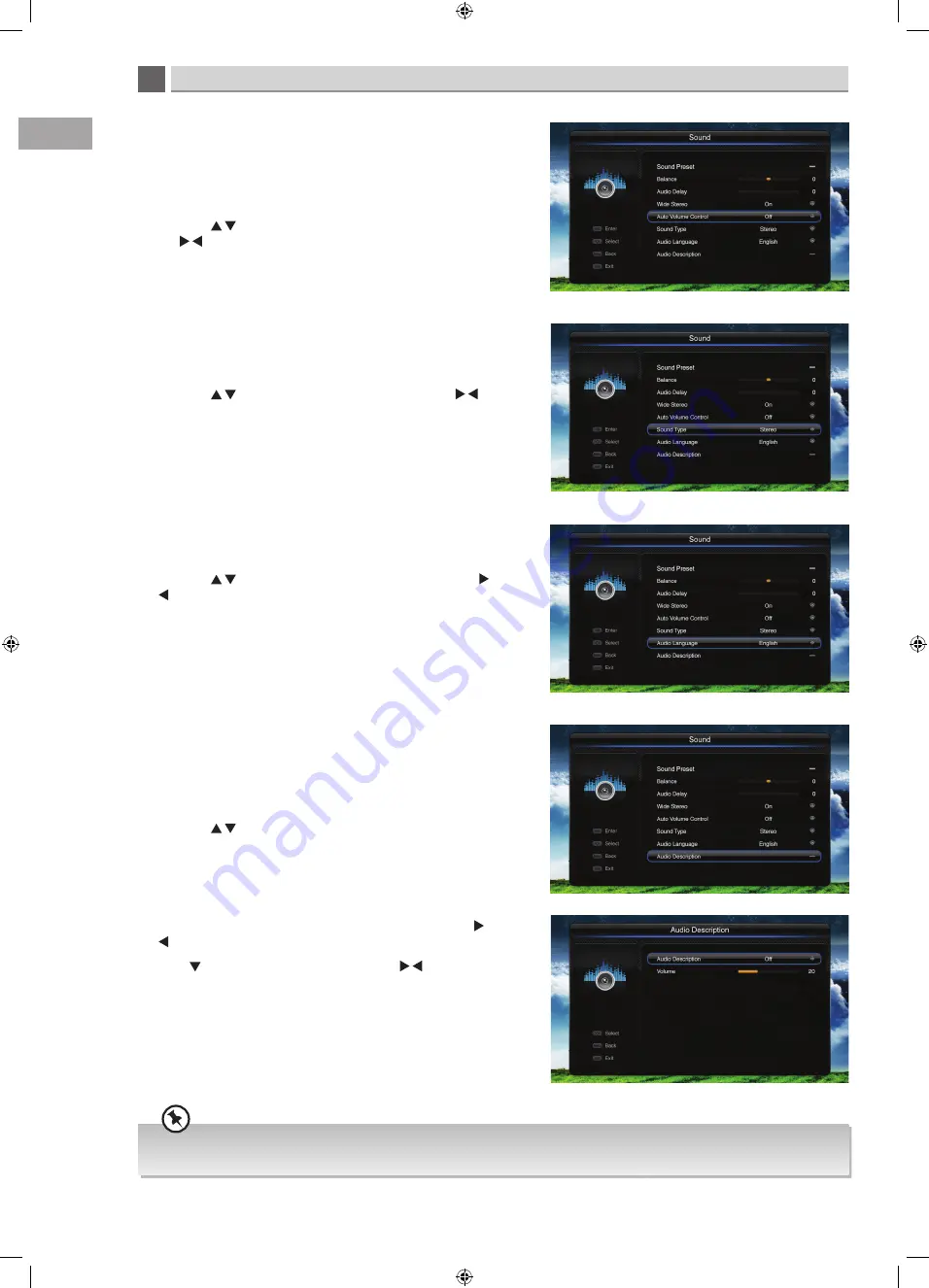
5
38
Customising TV Settings
GB
Auto volume control -
sound
This feature automatically adjusts the volume level when the
broadcast level is higher than your TV is set to. For example
adverts are often louder than the TV programme you are
watching, this setting will even out the volume levels.
• Press the to highlight auto volume control, then press
the buttons to adjust the setting.
Sound type -
sound
This feature is only adjustable in analogue TV mode. In analogue
mode you can select mono or nicam stereo sound.
• Press the to highlight sound type, then press the
buttons to adjust the setting.
Audio language -
sound
You can select your desired audio language.
• Press the to highlight audio language, then press the
buttons to adjust the setting.
Audio description -
sound
This will only work if the programme you are watching
broadcasts the audio description. You will hear a description of
what is happening on screen, it is designed for people with a
visual impairment.
• Press the to highlight audio description, then press the
OK button.
The audio description volume is a percentage of the TV volume e.g. if you set the audio description volume to 80, the
volume level of the audio description will be 60% of your TVs volume. So a little bit quieter.
• You will now enter the audio description menu, press the
buttons to switch audio description on.
• Press to highlight volume then press the buttons to
adjust the volume of the audio description.
Pioneer L50/55USD14N_IB_English.indd 38
25/04/2014 10:37






























