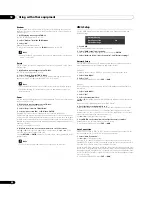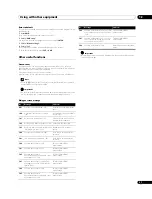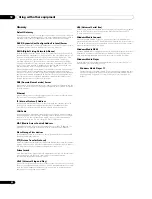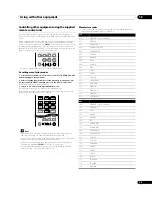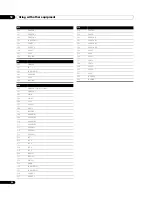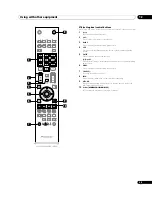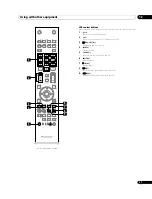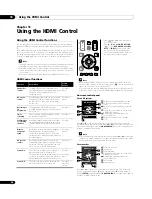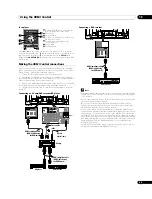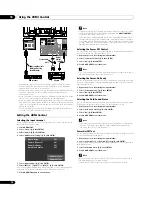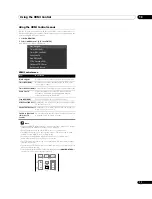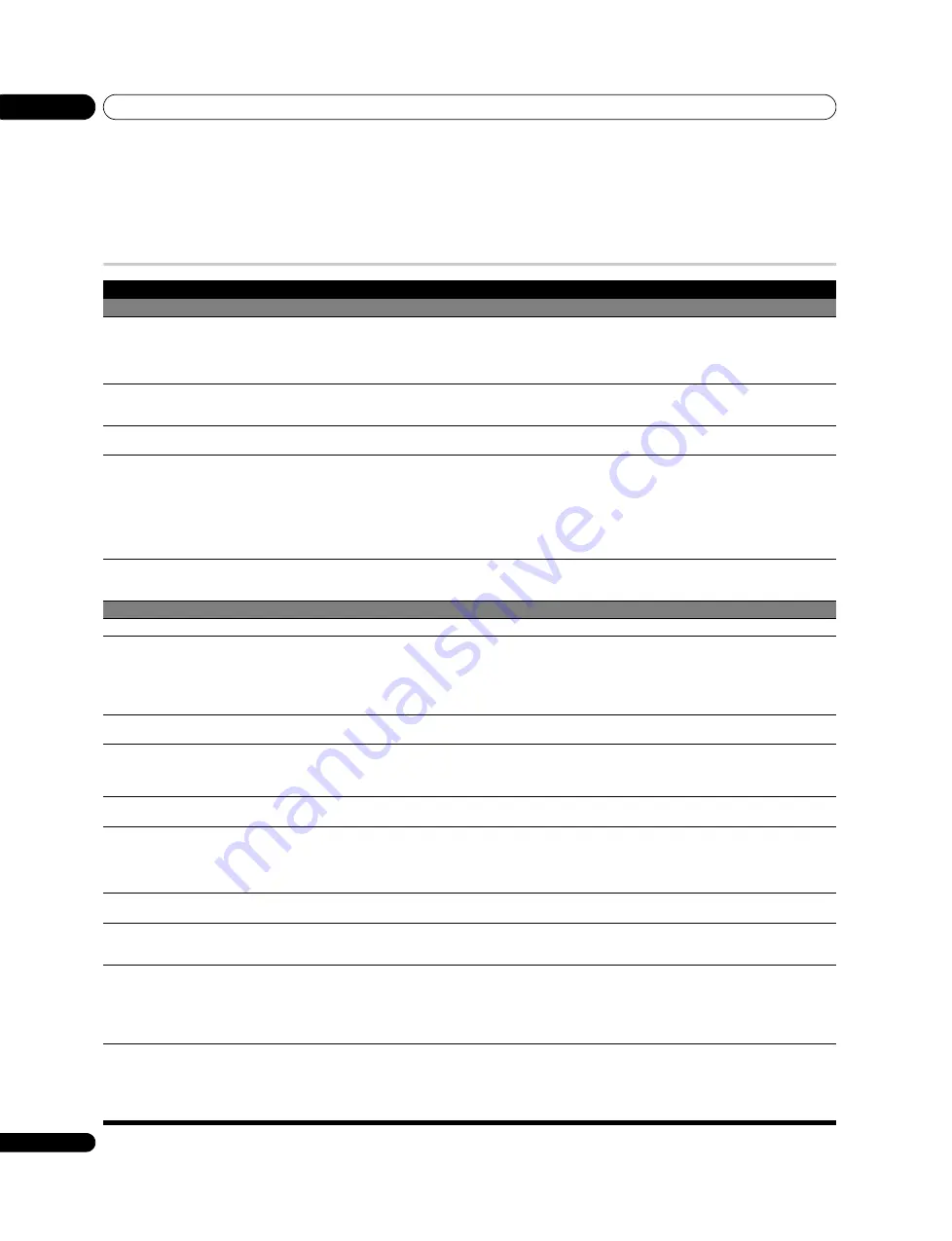
Additional information
15
74
En
Chapter 15
Additional information
Troubleshooting
Problem
Possible solution
GENERAL
• No power.
• The system cannot be switched on.
• Is the power cord disconnected? (See page 17.)
• Has Power On (
a
) on the flat screen TV been turned on? (See page 19.)
• Check if you pressed buttons
0
to
9
or
TV
a
on the remote control unit. (See page 19.)
• If the indicator on the system lights up red, press
0
to
9
or
TV
a
on the remote control unit or
STANDBY/ON
on the
flat screen TV.
• Power is suddenly turned off.
• The system’s internal temperature has increased. Remove any objects blocking vent or clean. (See page 14.)
• Check the power control setting. (See page 33.)
• Check the sleep timer setting. (See page 43.)
• System cannot be operated.
• External influences such as voltage malfunction, static electricity, etc., may cause improper operation. In this case,
operate the system after unplugging the power cord and re-plugging it in after one to two minutes.
• Remote control unit does not operate.
• Is the TV indicator on the remote control unit lighted? Press
SELECT
on the remote control unit to select the TV mode.
• Operate the remote control unit while pointing it toward the remote control sensor on the flat screen TV. (See
• Are the batteries inserted with polarity (+, –) aligned? (See page 17.)
• Are the batteries worn out? Replace with new batteries. (See page 17.)
• Are you using it under strong or fluorescent lighting?
• Is a fluorescent light illuminated to remote control sensor?
• Check if any obstacles exist between the remote control unit and the remote control sensor.
• Panel sounds/noises.
• Panel generated sounds—for example, fan motor noise, electrical circuit humming, glass panel buzzing—are
normal operation of a phosphor-based matrix display.
• When you change the Energy Save mode, you may notice a change in the panel sound. This is normal.
PICTURE/SOUND
• Screen appears dark.
• Check if any obstacles exist in front of the Room Light Sensor. (See pages 11 and 42.)
• No image and audio is presented.
• Check if the input source for video or PC has been unintentionally selected although you want to watch a TV channel.
(See page 19.)
• Check if you have selected a channel blocked with Channel Lock. (See page 26.)
• Enter a password to temporarily cancel Channel Lock. (See page 44.)
• Check the cable connection with the antenna. (See page 16.)
• Check the cable connection with the other equipment. (See pages 45 to 49.)
• No picture.
• Is connection to other components correct? (See pages 45 to 49.)
• Is a non-compatible PC signal being input? (See page 47.)
• Sound is reversed between the right
and left.
• Sound is output from only a single
speaker.
• Check if the speaker cable connections have been reversed between the right and left or if the speaker cable from
either speaker has been disconnected. (See page 12.)
• Has the balance been correctly adjusted? (See page 32.)
• Audio is output but no image is
presented.
• Check if you have selected “Picture Off”. With this option selected, the screen is deactivated: only sound is output.
To restore the screen display, press any button other than
i
+
/
i
–
or
e
. (See page 34.)
• Images are presented but no audio is
output.
• Check if you have selected the minimum volume. (See page 21.)
• Check that no headphones are connected.
• Check that the sound is not muted. (See page 21.)
• When using “INPUT 3” as the input source, check that the audio terminal is also properly connected. (See page 46.)
• When using PC as the input source, check that the audio terminal is also properly connected. (See page 47.)
• Picture is cut off.
• Is the image position correct? (See pages 40 and 41.)
• Has the correct screen size been selected? (See page 41.)
• Strange colour, light colour, dark or
colour misalignment.
• Adjust the picture tone. (See pages 28 to 31.)
• Is the room too bright? The picture may look dark in a room that is too bright.
• Check the colour system setting. (See page 41.)
• After-image lag.
• After displaying a still image or a very bright image for a certain period of time, if the screen is then switched to a
darker scene, the previous image may appear as an after-image.
• This can be rectified by playing a rather bright moving image for several minutes. However, displaying a still image
for excessively long periods of time may cause permanent display deterioration.
• You can display the “Video Pattern” screen that helps eliminate after-image when it occurs. (See page 43.)
• It is also recommended to select “Screen Protection”. (See page 43.)
• Brightness and colour tone on both
sides differ from those in the centre in 4:3
mode.
• If images in 4:3 mode or letterbox images are displayed for long periods or for shorter periods over several days, an
after-image may remain due to burning. This is a characteristic of plasma displays.
• We recommend that you enjoy watching images in a full screen mode as much as possible. (See page 41.)
• We recommend you select “Auto” for “Brightness Sync.” in the Side Mask setting. This adjusts the brightness of the
grey side masks according to the brightness of the main image. (See page 42.)
• It is also recommended to select “Screen Protection”. (See page 43.)
Содержание Kuro PDP-C509A
Страница 1: ... 08G00001 ARB1580 A Printed in Japan ...
Страница 88: ... 08G00001 ARB1580 A Printed in Japan ...