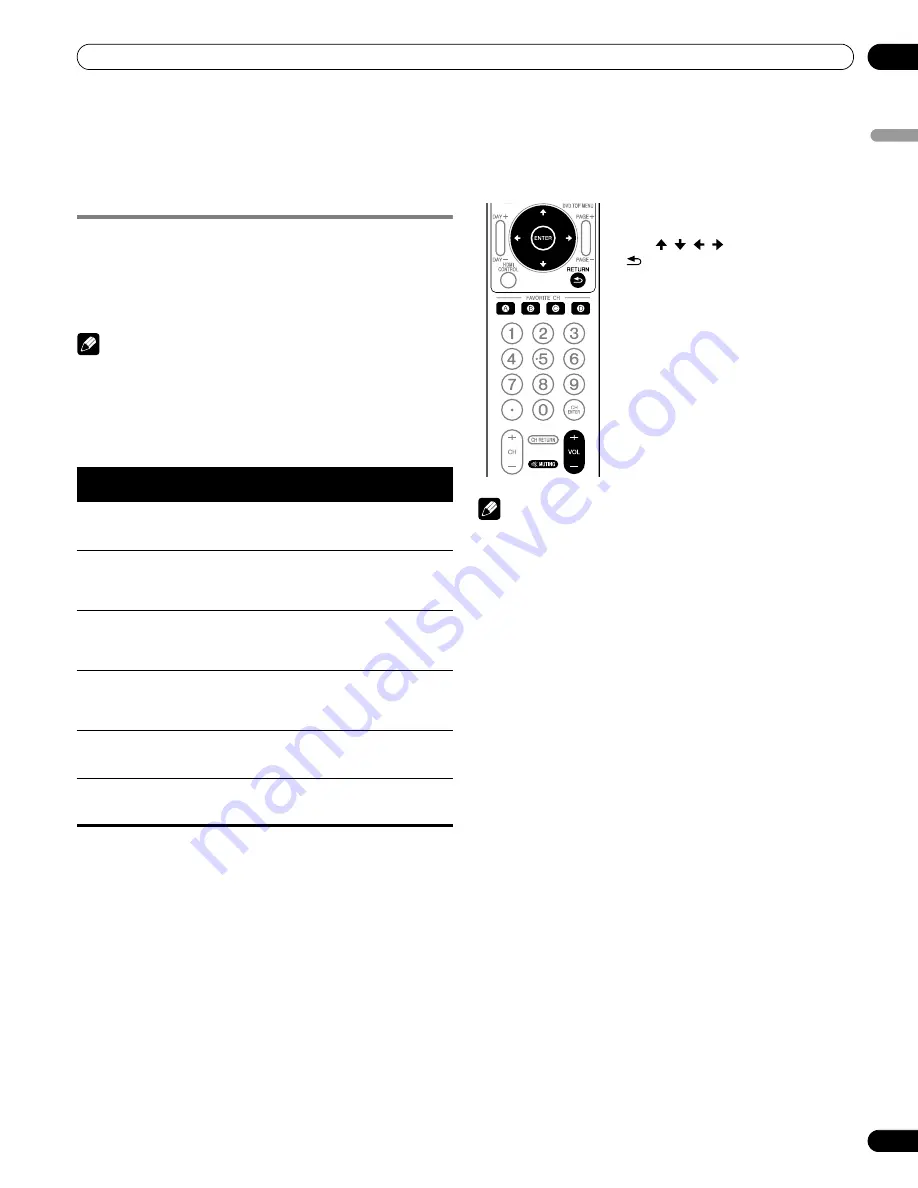
79
En
Using the HDMI Control
13
Englis
h
Chapter 13
Using the HDMI Control
Using the HDMI Control functions
You can operate such Pioneer devices as a recorder, player or AV
system support the HDMI Control functions using the remote
control of the plasma display.
The HDMI Control functions include playback of content using
on-screen control panel on the plasma display. For details, see
the table below.
Note
• Maximum number of devices that can be connected and
controlled using the remote control unit of the plasma display
is as follows: recorder x 2, player x 2, AV system x 1.
• Not all device operations may be available for HDMI Control
functions.
HDMI Control functions
Note
• When using the HDMI Control functions, operate the remote
control unit while pointing it toward the remote control sensor
(
t
) located at the bottom right of the front panel of the plasma
display.
• You cannot use two or more HDMI terminals at the rear of the
plasma display at the same time except “Power Off” and
“Display Language Setup” functions.
Function
Description
Usable
devices
Playback of
content
The proper input source is automatically selected
and the content is played back on the plasma
display as you press PLAY on the connected device
Recorder/
player
On-screen
control
Recorder/player operation can be controlled on-
screen or with the remote control unit of the
plasma display (play, stop, fast forward/reverse,
etc.)
Recorder/
player
Display
Language
Setup
Information on the display menu language is
transferred to the recorder or player connected to
the plasma display. For details, see the operation
manual that came with the recorder or player.
Recorder/
player
AV system
control
Receiver/amplifier operation can also be controlled
with the remote control unit of the plasma display
(volume, surround mode and input selection of the
HDMI terminal)
AV system
Power On
The plasma display can be turned On when the
connected recorder(s) or player(s) is turned On and
images are input to the plasma display.
Recorder/
player
Power Off
The connected device(s) can be turned Off when
the plasma display is turned Off
Recorder/
player/AV
system
• Press
VOL+/–
or
e
to adjust volume for
the AV system.
• Press , , , ,
ENTER
,
RETURN
(
) or color (
BLUE
,
RED
,
YELLOW
,
GREEN
) buttons to use functions such
as the disc navigator on the connected
recorder or player.






























