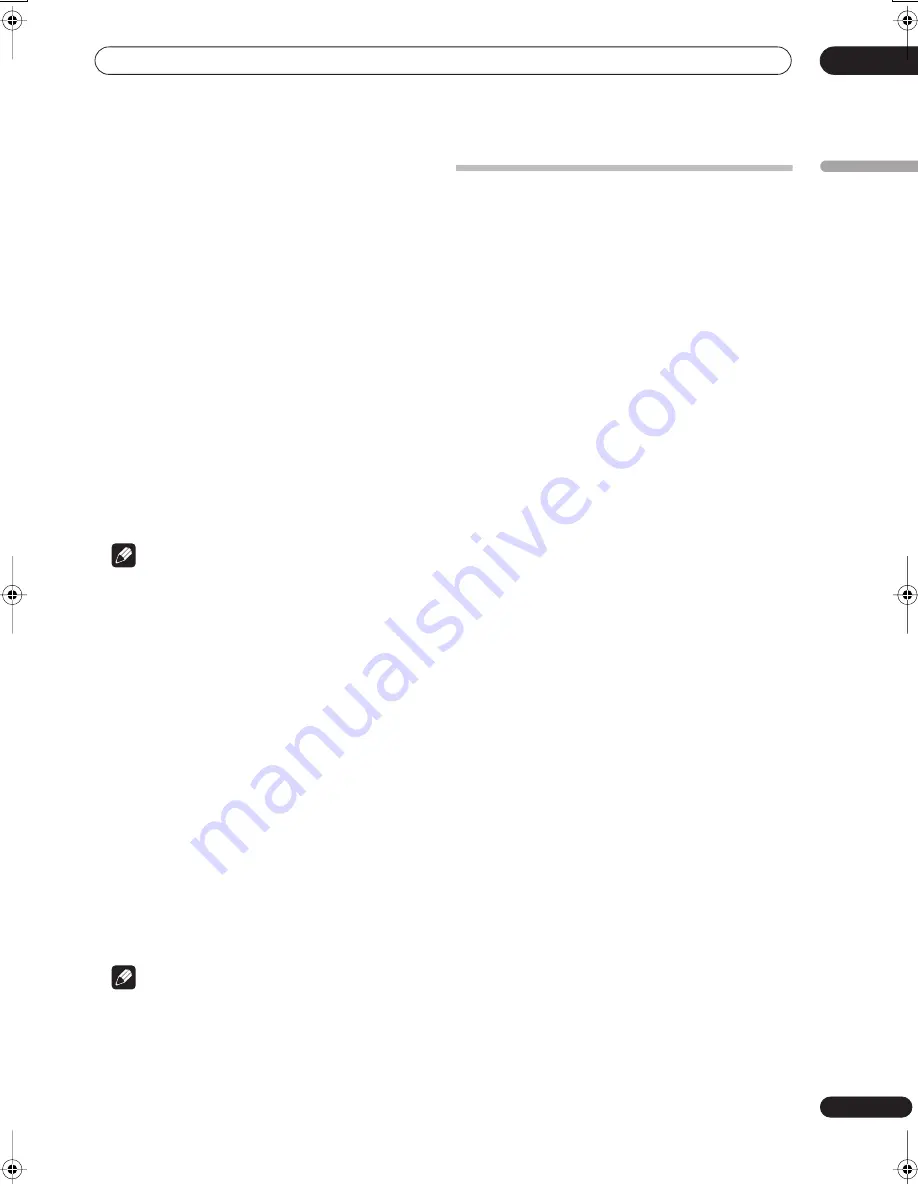
Other connections
08
25
En
English
Automatic plasma display input switching
In order that the plasma display can switch automatically
to the correct input when you switch the input function of
the receiver subwoofer, you need to tell it how your
system is connected.
For example, if you connected your DVD player to the
DV1
input on the receiver subwoofer, and to input 2 on
your plasma display, select the
DV1 PDP2
setting here so
that when you switch the input function of the receiver
subwoofer to
DV1
to watch your DVD player, the plasma
display will automatically switch to input 2.
For each receiver subwoofer input function (
DV1
(DVD/
DVR1),
DV2
(DVD/DVR2),
DIG
(DIGITAL),
ANA
(ANALOG)) you can select:
•
NONE
– does not switch the plasma display input
•
PDP1
to
PDP7
– switches the plasma display input to
one of the numbered inputs. (Note that the number
displayed may vary depending on the plasma display
to which you connect this unit.)
•
TVTN
– switches the plasma display to its built-in
TV tuner
Note
• Note that certain PDP inputs (ex.
PDP7
) may be
referred to on your plasma display as ‘PC Input’.
• The SR+ setting remains in effect even in standby.
• The SR+ setting does not affect the FM/AM tuner
function.
Using the SR+ mode with a Pioneer plasma
display
1
Press SR+ on the remote.
2
Use
/
(cursor left/right) to select SR+ ON
then press ENTER.
• The SR+ setting is maintained even after switching
the receiver subwoofer into standby then back on.
Automatic muting and input switching will be
effective when the receiver subwoofer is switched on.
• If you disconnect the SR+ cable or switch the plasma
display off while SR+ is on, the
SR+ ON
setting
remains.
• To switch to
SR+ OFF
, follow steps
1
and
2
, selecting
SR+ OFF
.
Note
• You can control this unit with the plasma display’s
remote sensor even in standby, but you can’t control
this unit with either this unit’s remote sensor or the
plasma display’s remote sensor when the plasma
display is switched off (AC off) and the SR+ cable is
connected to the
CONTROL IN
jack of this unit.
About control out connections
Many Pioneer components support SR CONTROL
connections, by which you can use the remote controls
of any connected components by aiming them at the
sensor of just one component.
When you use a remote control, the control signal is
passed along the chain to the appropriate component.
If you choose to use this feature, you must make sure that
you also have at least one set of analog or coaxial digital
audio jacks connected to another component for
grounding purposes.
•
Using a cable with mono mini-plugs on either
side (sold separately), connect the CONTROL IN jack
on another Pioneer component to the CONTROL OUT
jack on the receiver subwoofer.
This will allow you to control the other component (such
as a DVD recorder in a cabinet) by pointing its remote at
the display unit supplied with this receiver subwoofer.
• You can also connect this receiver subwoofer to your
plasma display as described above, in which case
you should point the remote at the plasma display to
control your DVD player, receiver subwoofer, and
plasma display.
HTP-330.book 25 ページ 2007年3月27日 火曜日 午後6時8分
















































