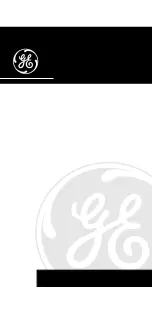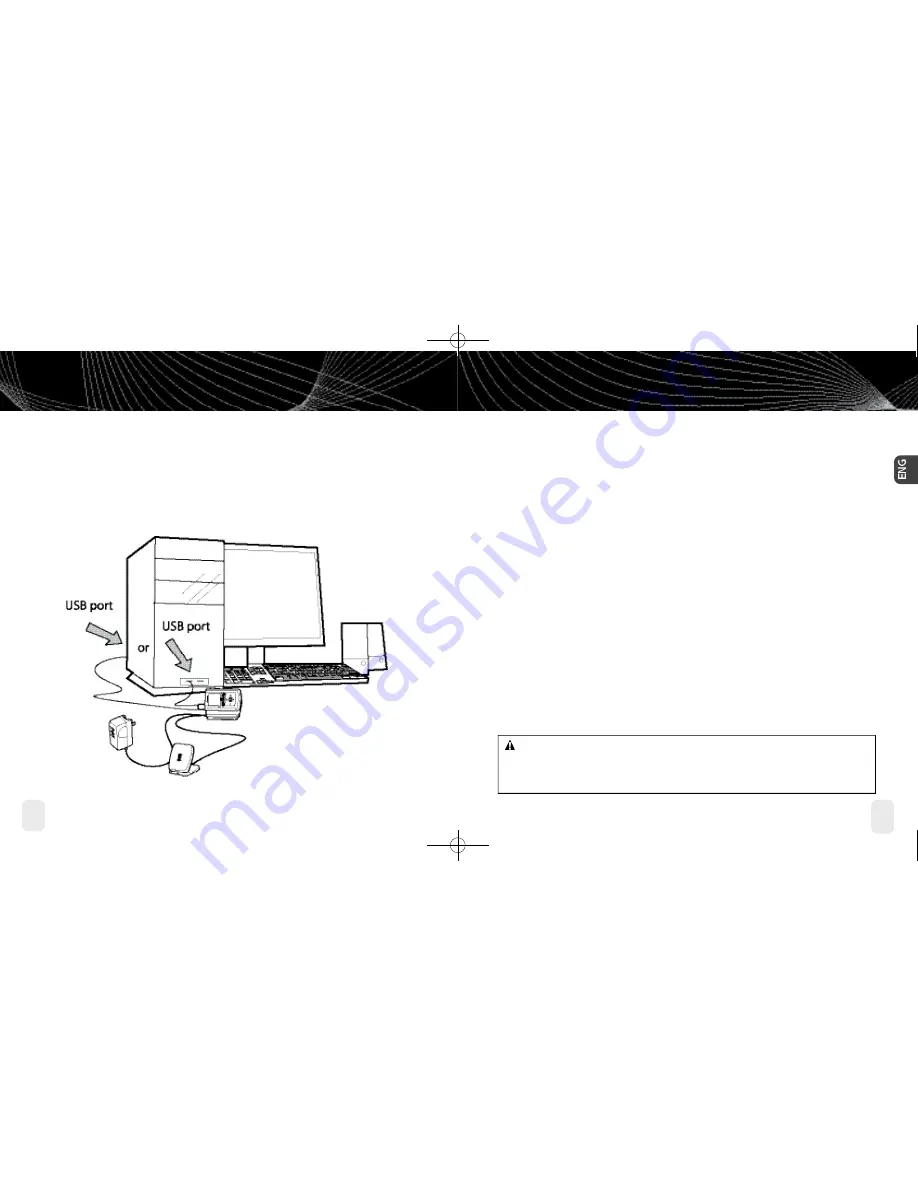
Introduction
6
Introduction
Introduction
7
Introduction
Safety Instructions
Please read and understand all the instructions to avoid injury to yourself
and/or damage to your inno. Please be aware that Pioneer claims no
responsibility for damage from data loss due to breakdown, repair, or
other causes.
inno Digital Audio Player
■
Do not expose to extreme temperatures (above 140°F or below -4°F, or above 60°C or
below -20°C).
■
Do not expose to moisture. Do not use inno near or in water.
■
Do not let any foreign matter spill into inno.
■
Do not expose to chemicals such as benzene and thinners. Do not use liquid or aerosol
cleaners. Clean with a soft damp cloth only.
■
Do not expose to direct sunlight, fire, flame or other heat sources for a prolonged period.
■
Do not try to disassemble and/or repair inno yourself.
■
Do not drop your inno or subject it to severe impact.
■
Do not place heavy objects on inno.
■
Do not subject inno to excessive pressure.
■
Do not touch the inno with wet hands.
■
Do not store in dusty areas.
inno + Dock + A PC
■
Manage content using inno or your PC
■
Listen to XM Radio Online
■
Purchase music from XM+Napster and upload it to your inno
WA R N I N G :
Handling the cord on this product or cords associated with accessories sold
with the product will expose you to lead, a chemical known to the State of California and other
governmental entities to cause cancer and birth defects or other reproductive harm.
Wash hands after handling
.
enginno_usergd.r1.qxd 3/27/06 6:04 PM Page 6