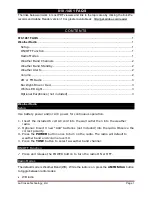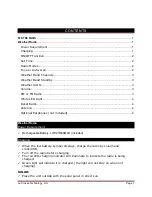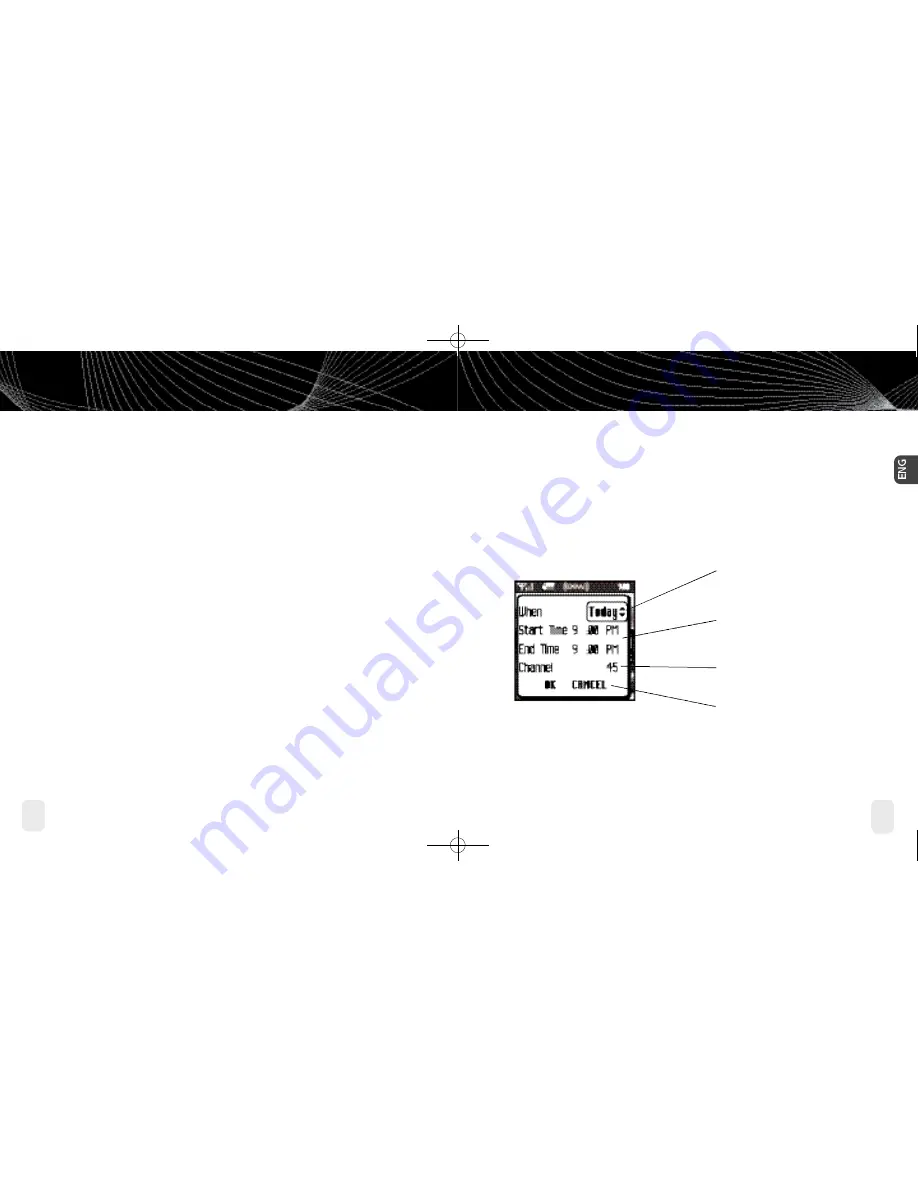
Using Your inno Alone
34
Using Your inno Alone
Using Your inno Alone
35
Using Your inno Alone
Recording a Channel
1. While you’re listening to live XM, select
XM
➝
Record
➝
Rec Channel
. You will record
the channel you’re currently listening to.
2. To stop recording at any time, select
XM
➝
Record
➝
Stop Recording
. If you change
channels, inno automatically stops recording.
3. You can choose to stop recording at the end of the song you’re currently listening to by
selecting
XM
➝
Record
➝
Record Song
.
Scheduling a Recording Session
You can set inno to record XM at a later time. When you schedule a recording session,
remember that inno must be able to receive a live XM signal when the session begins.
1. To schedule a recording session, select
XM
➝
Record
➝
Schedule Rec
➝
New
Session
.
2. The “Scheduled Rec” display allows you to set various options. Use the up and down arrow
buttons to adjust each entry. Press the left or right arrow buttons to move to the previous
or next option.
You can choose to schedule a session for
“Today,” ”Everyday,” or a specific “Date.”
Set start and stop times using the up and
down arrow buttons. If the session length
exceeds the available memory, you will
record over the oldest XM tracks in the
memory, so you’ll always have the latest
content.
Choose the channel you want recorded.
You can enter the channel number using
the remote’s numeric keys.
Choose “OK” to save the session or
“CANCEL” to start over.
inno informs you if there is a scheduling conflict such as overlapping sessions.
enginno_usergd.r1.qxd 3/27/06 6:04 PM Page 34