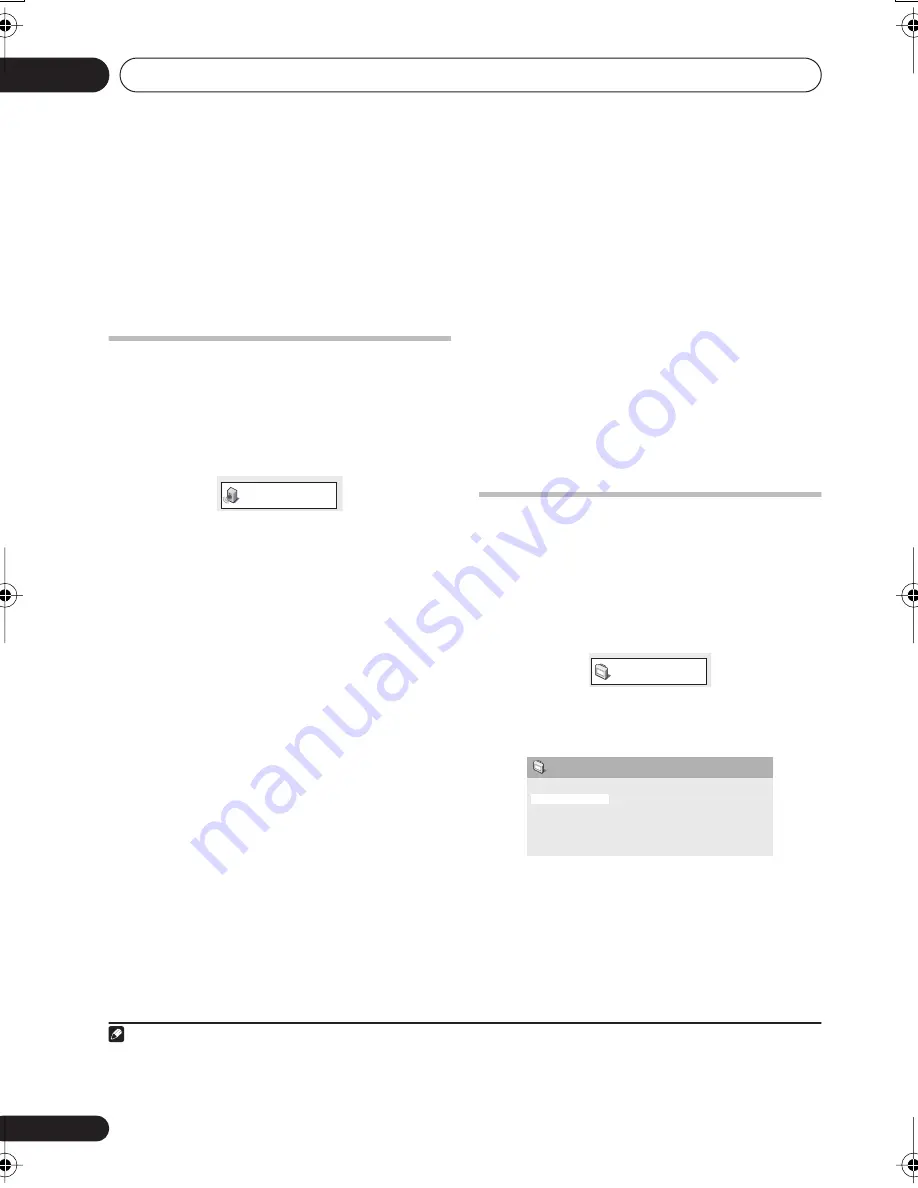
Audio Settings and Video Adjust menu
14
42
En
Chapter 14
Audio Settings and Video
Adjust menu
Audio Settings menu
The Audio Settings menu offers features for
adjusting the way discs sound.
1
Press HOME MENU and select ‘Audio
Settings’ from the on-screen display.
2
Select and change settings using
///
and
ENTER
.
Audio DRC
• Settings:
High
,
Medium
,
Low
,
Off
(default)
When watching Dolby Digital DVDs at low
volume, it’s easy to lose the quieter sounds
completely—including some of the dialog.
Switching Audio DRC (Dynamic Range
Control) to on can help by bringing up the
quieter sounds, while controlling loud peaks.
How much of a difference you hear depends on
the material you’re listening to. If the material
doesn’t have wide variations in volume, you
may not notice much change.
1
Virtual Surround
EV5DVD only
• Settings:
On
,
Off
(default)
Switch on Virtual Surround to enjoy realistic
surround sound effects from just two
speakers.
2
Video Adjust menu
From the Video Adjust screen you can adjust
various settings that affect how the picture is
presented.
1
Press
HOME MENU
and select ‘Video
Adjust’ from the on-screen display.
2
Make settings using
///
and
ENTER
.
You can adjust the following settings:
•
Sharpness
– Adjusts the sharpness of
edges in the picture (
Fine
,
Standard
,
Soft
)
•
Brightness
– Adjusts the overall
brightness (
–20
to
+20
)
Note
1 • Audio DRC is only effective with Dolby Digital audio sources.
• The effect of Audio DRC also depends on your speakers and settings.
Audio Settings
2 • 96 kHz Linear PCM audio is automatically downsampled to 48 kHz if Virtual Surround is switched on.
• How good the surround effect is varies with the disc.
Video Adjust
Sharpness
Brightness
Contrast
Gamma
Hue
Chroma Level
Standard
0
0
Off
0
0
Video Adjust
EV-5_7_9.book 42 ページ 2006年4月3日 月曜日 午後9時29分






























