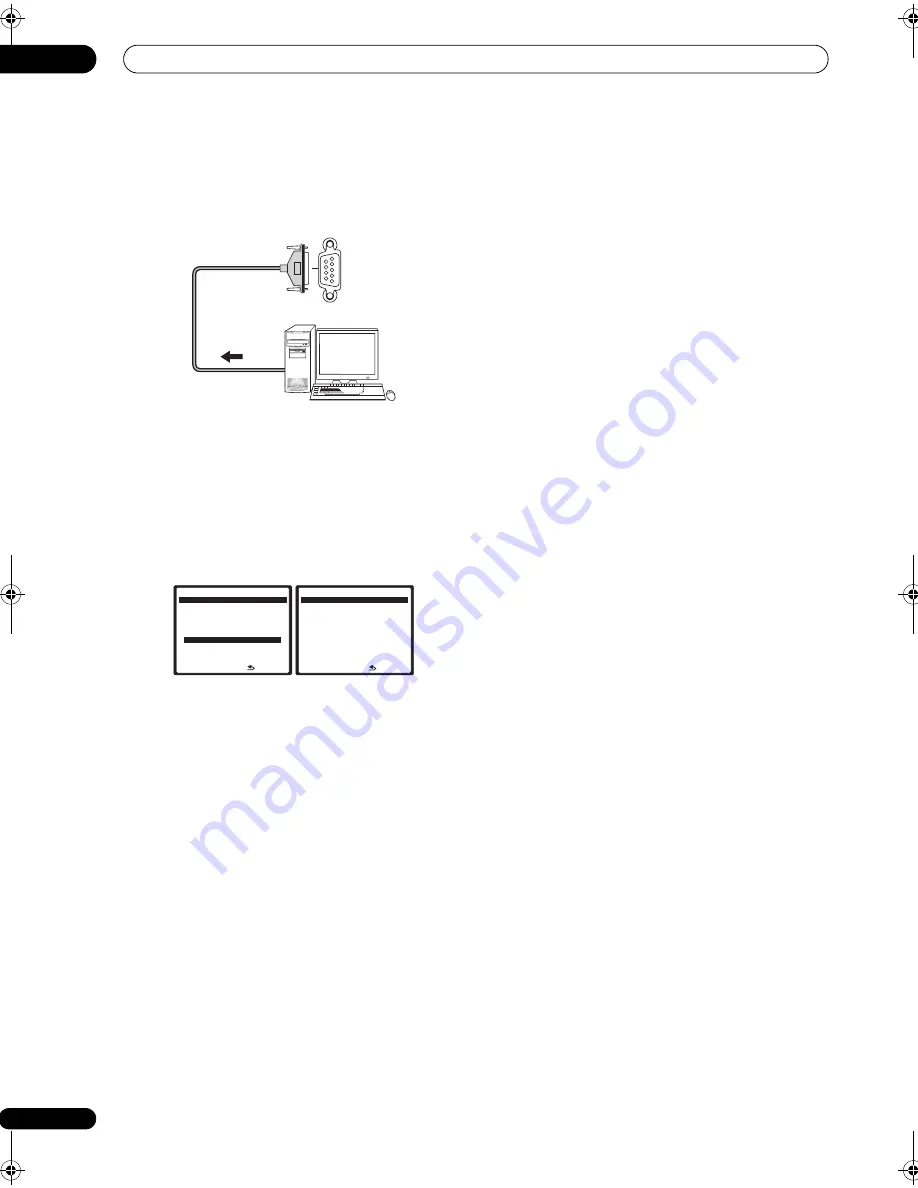
Other connections
08
64
En
Use a commercially-available cable to connect the RS-
232C jack on your computer to the 9-pin RS-232C jack on
this receiver. See the documentation provided with the
Advanced MCACC application for more information.
Advanced MCACC output using your PC
Before continuing, make sure you have completed step 1
in
Data Management
on page 45. Note that transmission
data is erased when the receiver is turned off.
1
Select ‘Output PC’ and press ENTER.
When the receiver is ready for transmission,
Start the
MCACC application on your PC
shows on the OSD.
2
Start the MCACC application on your computer.
Follow the instructions provided with the application. It
will take about ten seconds for the transmission to
complete, then you will be able to analyze the output on
your computer. Since the data will be cleared from the
receiver when you restart reverb measurement or turn off
the receiver, you might want to save the information on
your PC after measurement.
3
When you’re finished, press RETURN.
You will return to the Data Management menu. Continue
with other settings in the Data Management menu if
necessary. Press
RETURN
again to exit the Data
Management menu.
Personal computer
RS-232C
: R e t u r n
5 . D a t a M a n ag e m e n t
DV D / L D
- 5 5 . 0 dB
a . M C AC C D a t a C h e ck
b . M e m o r y R e n a m e
c . M C AC C M e m o r y C o py
d . M C AC C M e m o r y C l e a r
e . O u t p u t P C
S t a r t t h e M C A C C
a p p l i c a t i o n o n y o u r P C .
: C a n c e l
5 e . O u t p u t P C
DV D / L D
- 5 5 . 0 dB
VSX_94TXH.book Page 64 Friday, April 27, 2007 8:21 PM






























