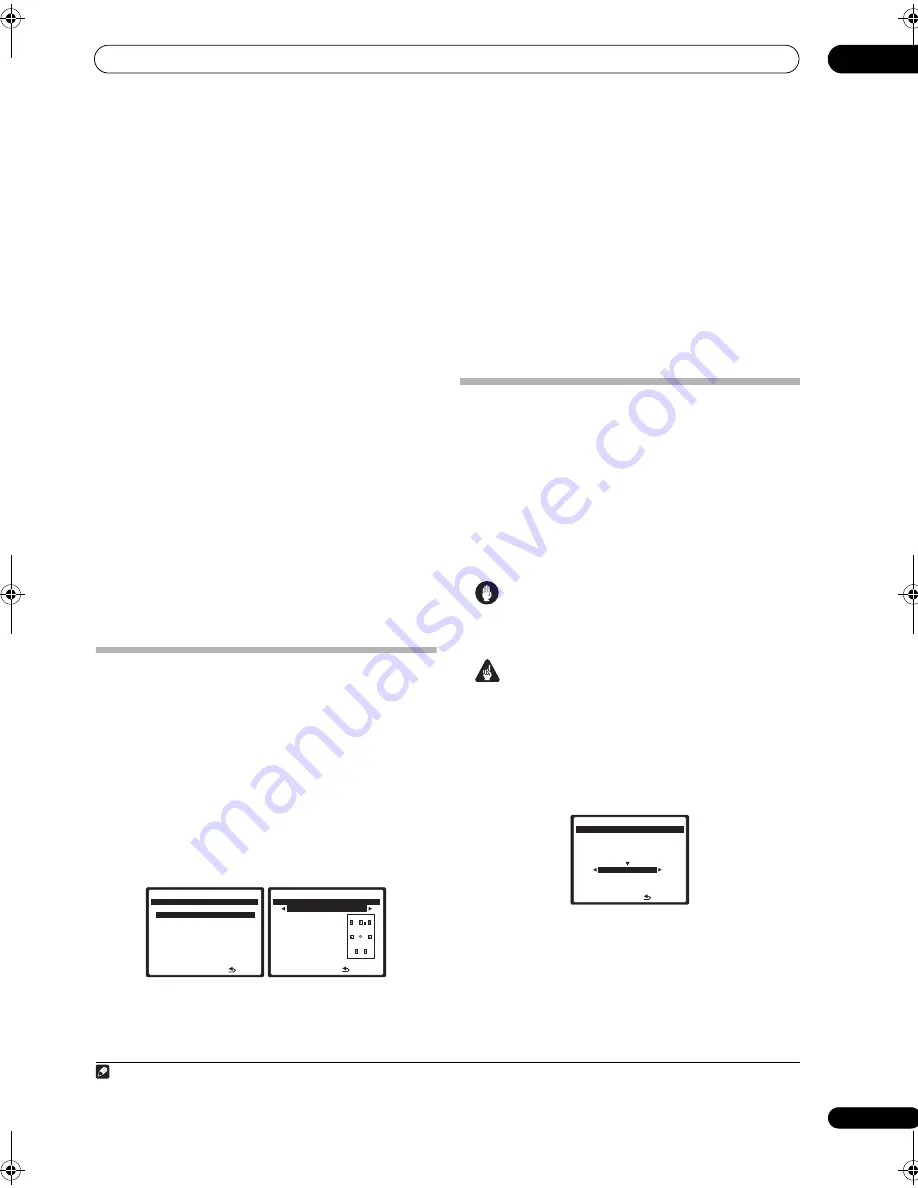
The System Setup menu
07
39
En
You can also choose to view the settings by selecting
individual parameters from the
MCACC Data Check
screen:
•
Speaker Setting
– The size and number of speakers
you’ve connected (see page 47 for more on this)
•
Channel Level
– The overall balance of your speaker
system (see page 40 or 48 for more on this)
•
Speaker Distance
– The distance of your speakers
from the listening position (see page 41 or 48 for
1
•
Standing Wave
– Filter settings to control lower
‘boomy’ frequencies (see page 41 for more on this)
•
Acoustic Cal EQ
– Adjustments to the frequency
balance of your speaker system based on the
acoustic characteristics of your room (see page 42
for more on this)
•
FULL BAND PHASE CTRL
– The original
characteristics of group delay of the speakers
calibrated and the targeted characteristics can be
displayed graphically (see
Full Band Phase Control
on
page 44 for more on this).
Press
ENTER
after you have finished checking each
screen. When you’re finished, select
RETURN
to go back
to the System Setup menu.
Be sure to disconnect the microphone from this receiver
upon completion of the Auto MCACC setup.
Surround back speaker setting
• Default setting:
Normal (default)
There are several ways you can use the surround back
speaker channels with this system. In addition to a
normal home theater setup where they are used for the
surround back speakers, they can be used for bi-amping
the front speakers or as an independent speaker system
in another room.
1
Select ‘Surr Back System’ from the System Setup
menu.
See
Making receiver settings from the System Setup menu
above if you’re not already at this screen.
2
Select the surround back speaker setting.
•
Normal (default)
– Select for normal home theater
use with surround back speakers in your main
(speaker system A) setup.
•
Speaker B
– Select to use the (surround back) B
speaker terminals to listen to stereo playback in
another room (see
Speaker B setup
on page 57).
•
Front Bi-Amp
– Select this setting if you’re bi-
amping your front speakers (see
Bi-amping your front
speakers
on page 57).
•
ZONE 2
– Select to use the (surround back) B
speaker terminals for an independent system in
another zone (see
MULTI-ZONE listening
on page 59).
3
When you’re finished, press RETURN.
You will return to the System Setup menu.
Manual MCACC setup
You can use the settings in the Manual MCACC setup
menu to make detailed adjustments when you’re more
familiar with the system. Before making these settings,
you should have already completed
Automatically setting
up for surround sound (MCACC & Full Band Phase Control)
on page 8.
You only need to make these settings once (unless you
change the placement of your current speaker system or
add new speakers).
Caution
• The test tones used in the System Setup are output at
high volume.
Important
• You will need to first specify the MCACC preset you
want to adjust by pressing
MCACC
before pressing
SETUP
(step 2 in
Making receiver settings from the
System Setup menu
on page 36). When Manual
MCACC is selected while
MCACC
is set to
OFF
, the
selection screen for the MCACC memory appears.
Select a memory to adjust manually.
Note
1 Since the distance measurements have been set according to the sound characteristics of your speakers, there are cases where (for optimal surround
sound) the actual distance may differ from the speaker distance setting.
1 . Au t o M C AC C
2 . S u r r B a ck S y s t e m
3 . M a nu a l M C AC C
4 . F U L L BA N D P H A S E C T R L
5 . D a t a M a n ag e m e n t
6 . M a nu a l S P S e t u p
7 . I n p u t S e t u p
8 . O t h e r S e t u p
: E x i t
S y s t e m S e t u p M E N U
DV D / L D
- 5 5 . 0 dB
:Finish
N o r m a l ( d e f a u l t )
F ro n t : N o r m a l
C e n t e r : N o r m a l
S u r r : N o r m a l
S B : N o r m a l
2 . Surr Back System
DV D / L D
- - . - dB
: C a n c e l
S e l e c t M C AC C m e m o r y.
M C AC C O F F
M 1 . M E M O RY 1
3 . M a nu a l M C AC C
DV D / L D
- 5 5 . 0 dB
E N T E R : N ex t
VSX_94TXH.book Page 39 Friday, April 27, 2007 8:21 PM
















































