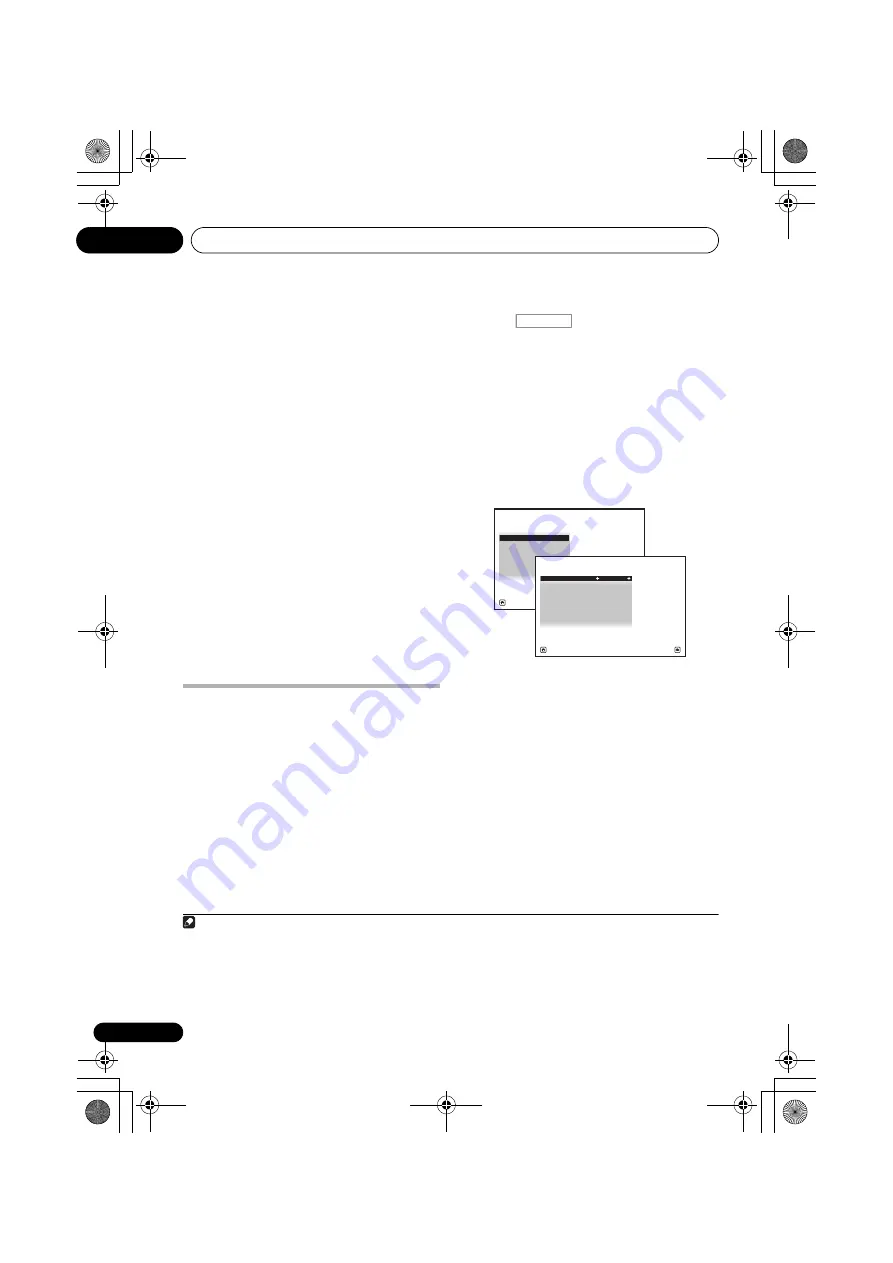
Basic Setup
04
44
En
The settings made in the Auto MCACC Setup
should give you excellent surround sound from
your system, but it is also possible to adjust
these settings manually using
The Advanced
MCACC menu
on page 90 or
The System Setup
and Other Setup menus
on page 104.
1
Problems when using the Auto
MCACC Setup
If the room environment is not optimal for the
Auto MCACC Setup (too much background
noise, echo off the walls, obstacles blocking
the speakers from the microphone) the final
settings may be incorrect. Check for household
appliances (air conditioner, fridge, fan, etc.),
that may be affecting the environment and
switch them off if necessary. If there are any
instructions showing in the front panel display,
please follow them.
• Some older TVs may interfere with the
operation of the microphone. If this seems
to be happening, switch off the TV when
doing the Auto MCACC Setup.
The Input Setup menu
You only need to make settings in the
Input
Setup
menu if you didn’t hook up your digital
equipment according to the default settings
(see
Input function default and possible
settings
on page 45). In this case, you need to
tell the receiver what equipment is hooked up
to which terminal so the buttons on the remote
control correspond to the components you’ve
connected.
1
Switch on the receiver and your TV.
Use
RECEIVER
to switch on.
2
Press
on the remote control,
then press HOME MENU.
A Graphical User Interface (GUI) screen
appears on your TV. Use
///
and
ENTER
to navigate through the screens and
select menu items. Press
RETURN
to confirm
and exit the current menu.
3
Select ‘System Setup’ from the Home
Menu.
4
Select ‘Input Setup’ from the System
Setup menu.
5
Select the input function that you want to
set up.
The default names correspond with the names
next to the terminals on the rear panel (such as
DVD
) which, in turn, correspond with the
names on the remote control.
6
Select the input(s) to which you’ve
connected your component.
For example, if your DVD player only has an
optical output, you will need to change the
DVD
input function’s
Digital In
setting from
COAX-1
(default) to the optical input you’ve
connected it to.The numbering (
OPT-1
to
2
)
corresponds with the numbers beside the
inputs on the back of the receiver.
Note
1 • Depending on the characteristics of your room, sometimes identical speakers with cone sizes of around 12 cm (5
inches) will end up with different size settings. You can correct the setting manually using the
Manual speaker setup
on page 104.
• The subwoofer distance setting may be farther than the actual distance from the listening position. This setting
should be accurate (taking delay and room characteristics into account) and generally does not need to be changed.
• If Auto MCACC Setup measurement results are incorrect due to the interaction of the speakers and viewing
environment, we recommend adjusting the settings manually.
RECEIVER
A/V RECEIVER
Exit
Return
a. Manual SP Setup
b. Input Setup
c. OSD Language
4.System Setup
d. Network Setup
e. Other Setup
4b.Input Setup
A/V RECEIVER
Exit
Finish
Input :
DVD
Input Name
:
Rename
Digital In
:
COAX-1
HDMI Input
:
- - -
Input Skip
:
OFF
Component In
:
Comp-1
12V Trigger1
:
OFF
12V Trigger2
:
OFF
VSX-31_30_UC.book 44 ページ 2010年8月25日 水曜日 午前9時28分
Содержание Elite VSX-30
Страница 1: ...audio video multi channel receiver VSX 31_30_UC book 1 ページ 2010年8月25日 水曜日 午前9時28分 ...
Страница 134: ...Additional information 12 134 En VSX 31_30_UC book 134 ページ 2010年8月25日 水曜日 午前9時28分 ...
Страница 135: ...Additional information 12 135 En VSX 31_30_UC book 135 ページ 2010年8月25日 水曜日 午前9時28分 ...






























