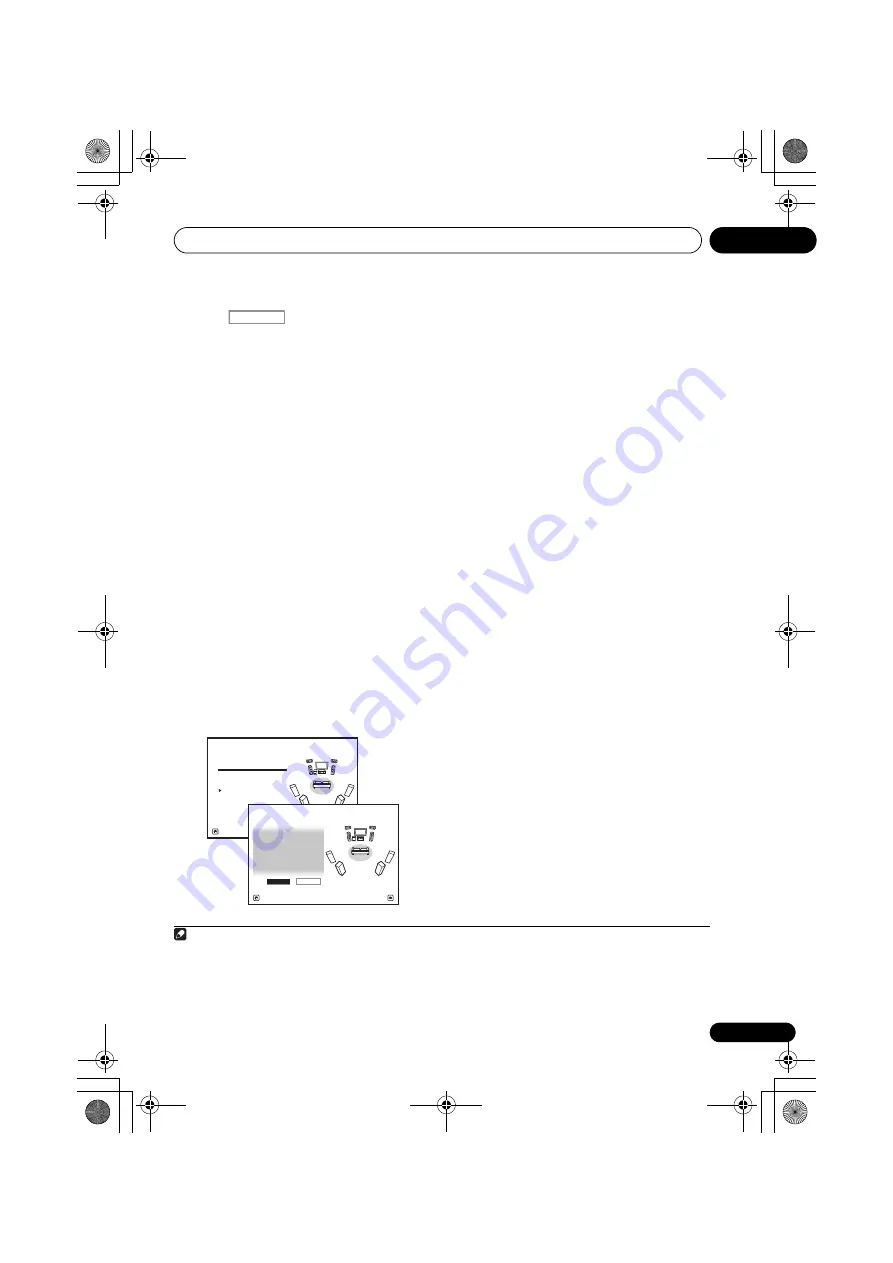
Basic Setup
04
43
En
4
Press
and then select START.
5
Follow the instructions on-screen.
Make sure the microphone is connected, and if
you’re using a subwoofer, make sure it is
switched on and set to a comfortable volume
level.
6
Wait for the test tones to finish, then
confirm the speaker configuration in the GUI
screen.
A progress report is displayed on-screen while
the receiver outputs test tones to determine the
speakers present in your setup. Try to be as
quiet as possible while it’s doing this.
1
If no operations are performed for 10 seconds
while the speaker configuration check screen
is being displayed, the Auto MCACC Setup will
resume automatically. In this case, you don’t
need to select ‘
OK
’ and press
ENTER
in step 7.
• With error messages (such as
Too much
ambient noise!
or
Check microphone.
),
select
RETRY
after checking for ambient
noise (see
Problems when using the Auto
MCACC Setup
on page 44) and verifying the
mic connection. If there doesn’t seem to be
a problem, you can simply select
GO NEXT
and continue.
The configuration shown on-screen should
reflect the actual speakers you have.
• If you see an
ERR
message (or the speaker
configuration displayed isn’t correct), there
may be a problem with the speaker
connection.
If selecting
RETRY
doesn’t work, turn off
the power and check the speaker
connections. If there doesn’t seem to be a
problem, you can simply use
/
to select
the speaker and
/
to change the
setting and continue.
• If
Reverse Phase
is displayed, the
speaker’s wiring (+ and –) may be inverted.
Check the speaker connections.
2
–
If the connections were wrong, turn off
the power, disconnect the power cord, then
reconnect properly. After this, perform the
Full Auto MCACC procedure again.
– If the connections were right, select
GO
NEXT
and
continue.
7
Make sure ‘OK’ is selected, then press
ENTER.
A progress report is displayed on-screen while
the receiver outputs more test tones to
determine the optimum receiver settings for
Channel Level, Speaker Distance, Standing
Wave and Acoustic Cal EQ.
Again, try to be as quiet as possible while this
is happening. It may take 3 to 10 minutes.
8
The Auto MCACC Setup procedure is
completed and the Home Menu menu
reappears automatically.
3
Be sure to disconnect the microphone from
this receiver upon completion of the Auto
MCACC Setup.
Note
1 Do not adjust the volume during the test tones. This may result in incorrect speaker settings.
RECEIVER
Now Analyzing...
2/9
Environment Check
1a.Full Auto MCACC
A/V RECEIVER
Exit
Cancel
Ambient Noise
: OK
Microphone :
Speaker YES/NO
:
L : YES
FHL :
YES
C : YES
FHR :
YES
R : YES
SR :
YES
SBR :
YES
SBL :
YES
SL : YES
SW :
YES
1a.Full Auto MCACC
10
OK
RETRY
A/V RECEIVER
Exit
Cancel
2 If the speaker is not pointed to the microphone (listening position) or when using speakers that affect the phase
(dipole speakers, reflective speakers, etc.),
Reverse Phase
may be displayed even if the speakers are properly
connected.
3 You can also choose to view the settings from the
MCACC Data Check
screen. See
Checking MCACC Data
on
page 100 for more on this.
VSX-31_30_UC.book 43 ページ 2010年8月25日 水曜日 午前9時28分
Содержание Elite VSX-30
Страница 1: ...audio video multi channel receiver VSX 31_30_UC book 1 ページ 2010年8月25日 水曜日 午前9時28分 ...
Страница 134: ...Additional information 12 134 En VSX 31_30_UC book 134 ページ 2010年8月25日 水曜日 午前9時28分 ...
Страница 135: ...Additional information 12 135 En VSX 31_30_UC book 135 ページ 2010年8月25日 水曜日 午前9時28分 ...
















































