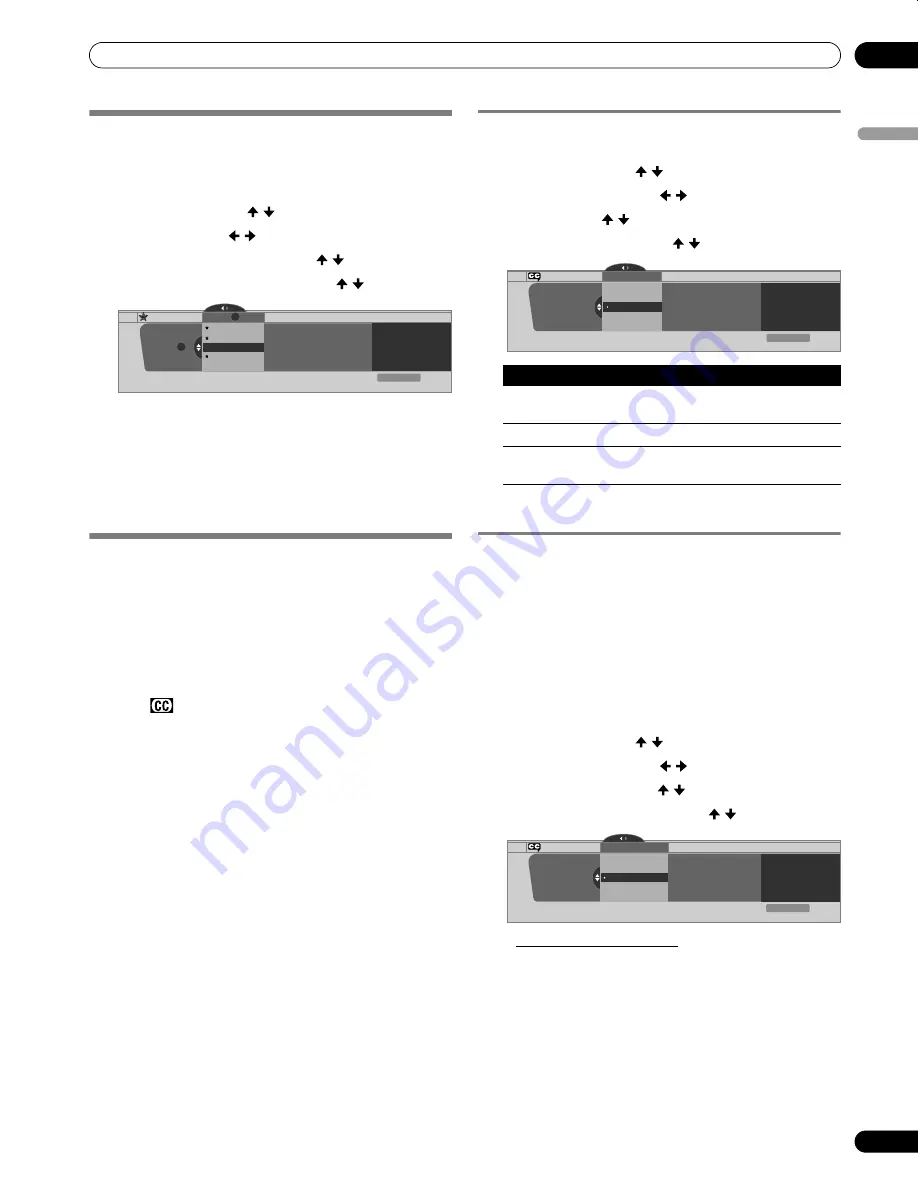
43
En
Tuner Setup
09
En
gl
is
h
Setting your favorite channels
Set up to 10 TV channels for each of the four color buttons on
the remote control (40 channels in total).
1
Press
HOME MENU
.
2
Select “Tuner Setup”. ( / then
ENTER
)
3
Select “Favorites”. ( / then
ENTER
)
4
Select a color button (A, B, C, D). ( / then
ENTER
)
5
Select a TV channel to be registered. ( / then
ENTER
)
• A star appears beside the favorite channels currently
selected.
• To register another TV channel under the same color
button, repeat step 5. To register another TV channel
under a different color button, repeat steps 4 and 5.
6
Press
HOME MENU
to exit the menu.
Setting up closed captions
Your Plasma Display System is equipped with an internal
closed caption decoder. Closed caption allows you to view
conversations, narration, and sound effects in TV programs
and home videos as subtitles on your Plasma Display screen.
Many digital TV programs also offer closed captioning. Digital
closed captions support changing parameters such as fonts
and colors.
• Not all programs and videos offer closed caption. Please look
for the “
” symbol to check for closed captioning on a
program or video.
Activating the closed caption
1
Press
HOME MENU
.
2
Select “Tuner Setup”. ( / then
ENTER
)
3
Select “Closed Captions”. ( / then
ENTER
)
4
Select “Status”. ( / then
ENTER
)
5
Select “On” or “On If Mute”. ( / then
ENTER
)
6
Press
HOME MENU
to exit the menu.
Selecting the type of conventional closed
captions
Select a conventional TV channel before deciding on a type of
closed captioning. Some digital TV programs provide only
conventional closed captions.
• “CC1”, “CC2”, “CC3”, or “CC4” displays subtitles of TV dramas
and news programs while allowing a full view of the picture.
• “Text1”, “Text2”, “Text3”, or “Text4” superimposes information
over the picture (e.g. TV guide, weather) that is independent
from the TV program in progress.
1
Press
HOME MENU
.
2
Select “Tuner Setup”. ( / then
ENTER
)
3
Select “Closed Captions”. ( / then
ENTER
)
4
Select “Analog Settings”. ( / then
ENTER
)
5
Select the desired closed caption. ( / then
ENTER
)
• The factory default is “CC1”.
6
Press
HOME MENU
to exit the menu.
Favorites
Favorites
Current Favorites A Line Up
B0008.000 A0009.000
Favorites
B 9.0
xxxxxxxxxxxxxxxxxxxxx
xxxxxxxxxxxxxxxxxxxxx
xxxxxxxxxxxxxxxxxxxxx
A 11.0
B 11.0
A
Exit
Home Menu
A
A0011.000
B 8.0
A 9.0
Item
Description
Off
(factory default)
Does not show closed captions
On
Always shows closed captions
On If Mute
Shows closed captions only when sound is being
muted
Closed Captions
Status
Status
xxxxxxxxxxxxxxxxxxxxx
xxxxxxxxxxxxxxxxxxxxx
xxxxxxxxxxxxxxxxxxxxx
On
On If Mute
Off
Exit
Home Menu
Analog Settings
xxxxxxxxxxxxxxxxxxxxx
xxxxxxxxxxxxxxxxxxxxx
xxxxxxxxxxxxxxxxxxxxx
Closed Captions
Analog Settings
CC3
CC2
CC1
Text 1
CC4
Exit
Home Menu
PDP_PRO1540HD.book Page 43 Wednesday, August 2, 2006 6:01 PM






























