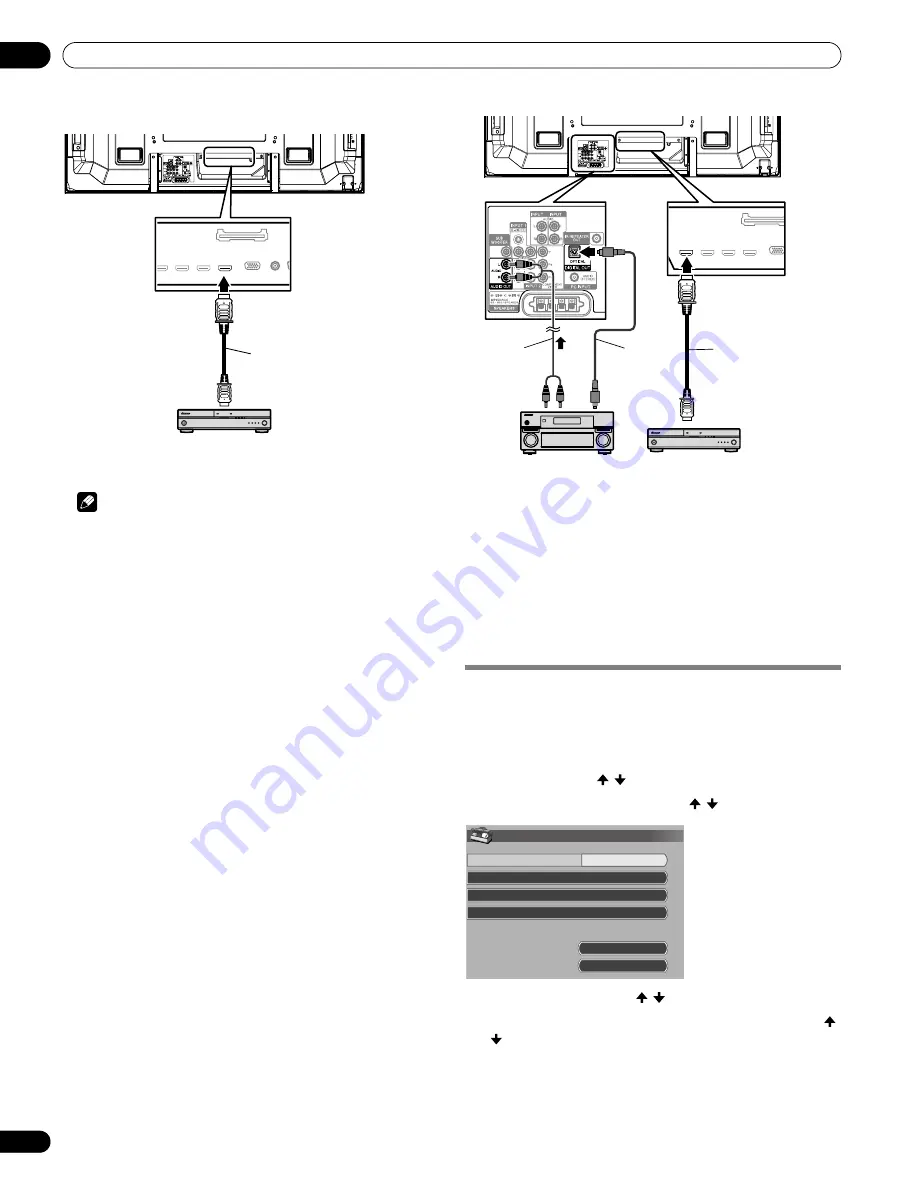
96
En
Using the HDMI Control
13
Connecting a BD player
Note
• Maximum number of devices that can be connected and
controlled using the remote control unit of the plasma display
is as follows: recorder x 2, player x 2, AV system x 1.
• When connecting an AV system, be sure to place and connect
it between the plasma display and recorder or player.
• Do not connect an AV system that does not support the HDMI
Control functions between the plasma display and a recorder/
player, otherwise the HDMI Control functions may not operate
properly.
• When connecting an AV system that does not support the
HDMI Control functions and a player/recorder that supports
the HDMI Control functions to the plasma display, connect the
AV system to the DIGITAL OUT terminal and the AUDIO OUT
terminal on the plasma display using an optical digital cable
and an AV cable (commercially available), and the recorder/
player to the HDMI terminal using an HDMI compliant cable
(see the illustration). Please note that signals input from the
HDMI terminals will not be output from the DIGITAL OUT
terminal.
• HDMI Control may not operate properly if you do not use an
HDMI cable that supports the HDMI 1.3 Specification.
• After making connections, enter the setting in “Input Setting”
for “HDMI Control Setting”. Be sure that the setting is entered
in each HDMI input terminal to which the device is connected.
• Settings in the connected device(s) are also required to use the
HDMI Control functions. For details, see the operation manual
that came with the connected device(s).
• For more information on the devices that support the HDMI
Control functions, check the Pioneer Web site (see back cover).
Setting the HDMI Control
Selecting the input terminal
Select the HDMI terminal to which the external device is
connected in order to use the HDMI Control functions.
1
Press HOME MENU.
2
Select “Option” ( / then ENTER).
3
Select “HDMI Control Setting” ( / then ENTER).
4
Select “Input Setting” ( / then ENTER).
5
Select “INPUT 4”, “INPUT 5”, “INPUT 6” or “INPUT 7” ( /
then
ENTER
).
Only the device that supports the HDMI Control and is connected
through the selected INPUT terminal is available for the HDMI
Control functions.
6
Press HOME MENU to exit the menu.
Rear view
4
5
HDMI compliant cable
(HDMI cable having the
HDMI mark)
BD player
Rear view
4
5
4
5
4
5
AV cable
(commercially
available)
Optical digital
cable (commercially
available)
HDMI compliant
cable (HDMI cable
having the HDMI
mark)
BD player
AV amp
Input Setting
Power Off Control
Power-On Ready
Hold Sound Status
On
INPUT 4
On
Off
Power On Test
Power Off Test
HDMI Control Setting
PRO150FD.book Page 96 Tuesday, June 12, 2007 12:37 PM
















































