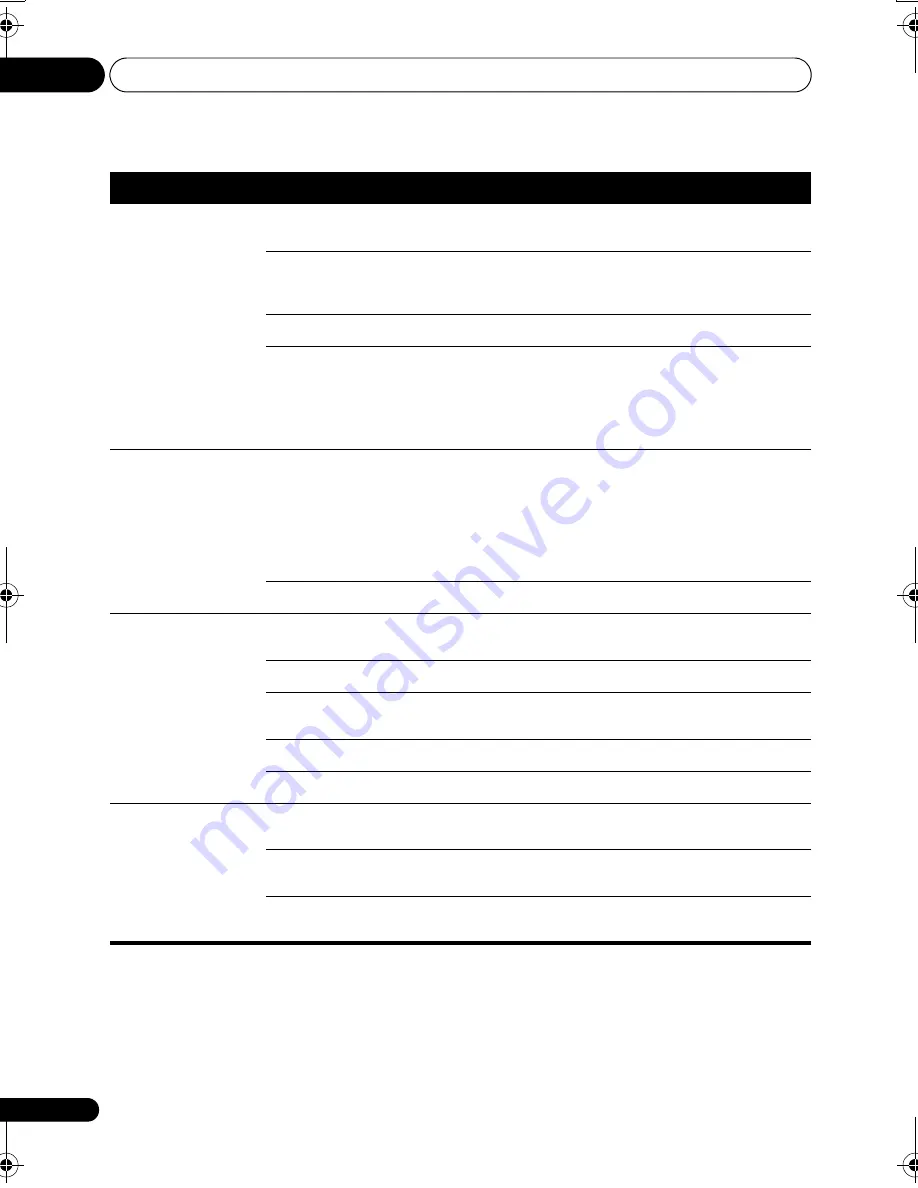
Initial Settings menu
08
40
En
Video Output settings
Setting
Option
What it means
TV Screen
(This setting effective
for analog and HDMI
video output. See
also
Screen sizes and
disc formats
on
page 52.)
4:3 (Letter Box)
Set if you have a conventional 4:3 TV. Widescreen movies are
shown with black bars top and bottom.
4:3 (Pan & Scan)
Set if you have a conventional 4:3 TV. Widescreen movies are
shown with the sides cropped so that the image fills the
screen.
16:9 (Wide)
Set if you have a widescreen TV.
16:9 (Compressed)
Can be selected when you are connected via HDMI, and have
the
HDMI Resolution
set to
1920 x 1080p
,
1920 x
1080i
or
1280 x 720p
. Video in 4:3 can be properly
displayed on a 16:9 high definition television (with black bars
shown on either side of the screen).
Component Out
Progressive
Set if your TV is compatible with progressive scan video (see
your TV’s instruction manual for details). The
PRGSVE
indicator lights in the front panel display. See also
Switching
the video output to interlace using the front panel controls
on
page 13.
Note that progressive scan video is only output from the
component video jacks.
Interlace
Set if your TV is not compatible with progressive scan video.
HDMI Resolution
1920x1080p
Set if your TV supports 1920 x 1080 pixel progressive-scan
video. 24 Hz frame rate is not supported.
1920x1080i
Set if your TV supports 1920 x 1080 pixel interlace video.
1280x720p
Set if your TV supports 1280 x 720 pixel progressive-scan
video.
720x480p
Set if your TV supports 720 x 480 pixel progressive-scan video.
720x480i
Set if your TV supports 720 x 480 pixel interlace video.
HDMI Color
Full range RGB
If colors are weak, this gives brighter colors and deeper
black.
RGB
Use this setting if colors appear overly rich on the Full Range
RGB setting.
Component
Outputs component video format (default setting for HDMI-
compatible devices).
DV48AV_EN.book 40 ページ 2007年6月6日 水曜日 午前10時2分
















































