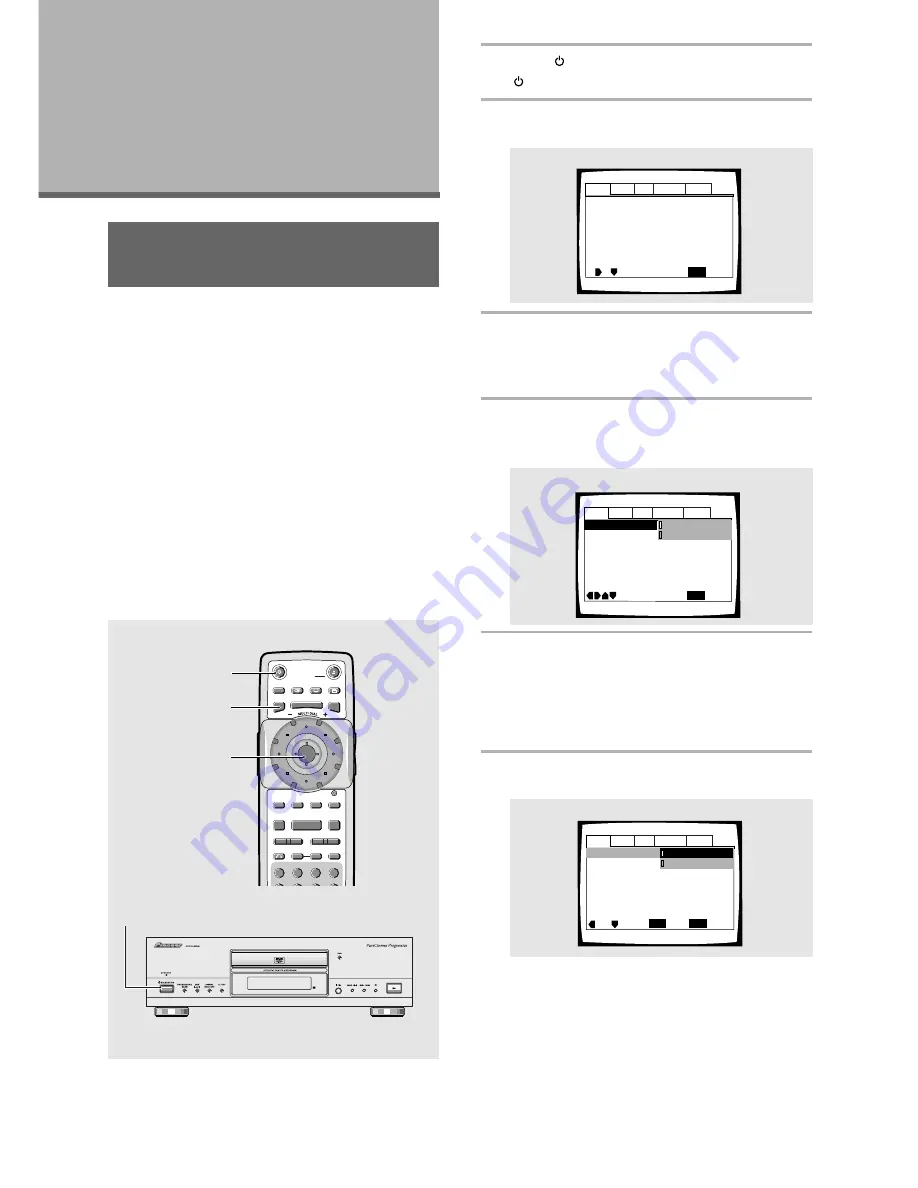
26
Using the Setup Screen
Menus
The procedure on this page describes how to operate the
menus on the Setup screen. These menus are used to
set and adjust a number of system settings. The various
functions that can be adjusted are covered throughout
this manual. The procedure on this page provides a basic
outline for using the Setup screen menus.
When setting up for the first time
It is recommended to set up player using the Setup
Navigator (
page 19
). If you selected
[Auto Start Off]
when the Setup Navigator appeared, you may still set up
the player using the Setup Navigator in the
General
menu
screen.
If you choose not to use the Setup Navigator, be sure to
make the necessary settings in the Setup screen
Audio 1
,
Audio 2
,
Video
, and
Language
menus as
described on the following pages.
Some DVDs start playing automatically when loaded in
the player. If a DVD has been loaded, be sure to press
STOP
7
before proceeding.
1
Press STANDBY/ON on the front panel
( on the remote control).
2
Press SETUP.
The Setup screen appears.
3
Move the cursor control joystick right or
left to select the menu you want.
As each menu is selected with the cursor, the
settings appear below the menu heading.
4
Move the cursor control joystick down to
enter the menu.
The top item within the menu becomes highlighted.
5
Move the cursor control joystick up or
down to select the setting you want to
change.
The options available for each setting appear to the
right when the setting is selected. The current
setting appears with the setting indicator lit.
6
Move the cursor control joystick right to
enter the setting options.
• Not all menu options can be changed while a disc
is playing. In these cases, the options appear
grayed out on the screen and cannot be adjusted.
To change these settings, press
STOP
7
first
before pressing
SETUP
.
• Operating the menu after pressing
STOP
7
may
cancel the resume function.
• Some menu options are not immediately
effective if set while a disc is playing. To make
these settings effective, stop playback and then
start again, or change the settings while the disc
is stopped.
(Example)
(Example)
Audio1
Audio2
General
Language
Video
Dolby Digital Out
DTS Out -
96kHz PCM Out – 96kHz
3
48kHz
MPEG Out – MPEG
3
PCM
Move
Exit
Dolby Digital
3
PCM
Dolby Digital
SETUP
Select
ENTER
Digital Out – On
(Example)
Adjusting Audio
and Video
Settings
Audio1
Audio2
General
Language
Video
Dolby Digital Out – Dolby Digital
Digital Out – On
DTS Out – Off
96kHz PCM Out – 96kHz
3
48kHz
MPEG Out – MPEG
3
PCM
SETUP
Move
Exit
continued
SEARCH MODE
STEP / SLOW
RETURN
PREVIOUS
NEXT
REV
FWD
PAUSE
PLAY
VIDEO
ADJUST
DIMMER
JOG MODE
TOP
MENU
SET UP
DISPLAY
AUDIO
SUBTITLE
ANGLE
OPEN /
CLOSE
STANDBY
/ON
FUNCTION
MEMORY
STOP
MENU
ENTER
V.ADJ
FL
F.MEM
DISP
JOG
8
7
3
4
¢
1
e
E
¡
C
3
2
1
CLEAR
1
2
3, 4, 5, 6
1
Audio1
Audio2
General
Language
Video
DTS Out -
96kHz PCM Out – 96kHz
3
48kHz
MPEG Out – MPEG
3
PCM
Move
Exit
Dolby Digital
3
PCM
Dolby Digital
SETUP
Dolby Digital Out
Digital Out – On
Содержание Elite DV-37
Страница 1: ...DV 37 Operating Instructions DVD PLAYER ...






























