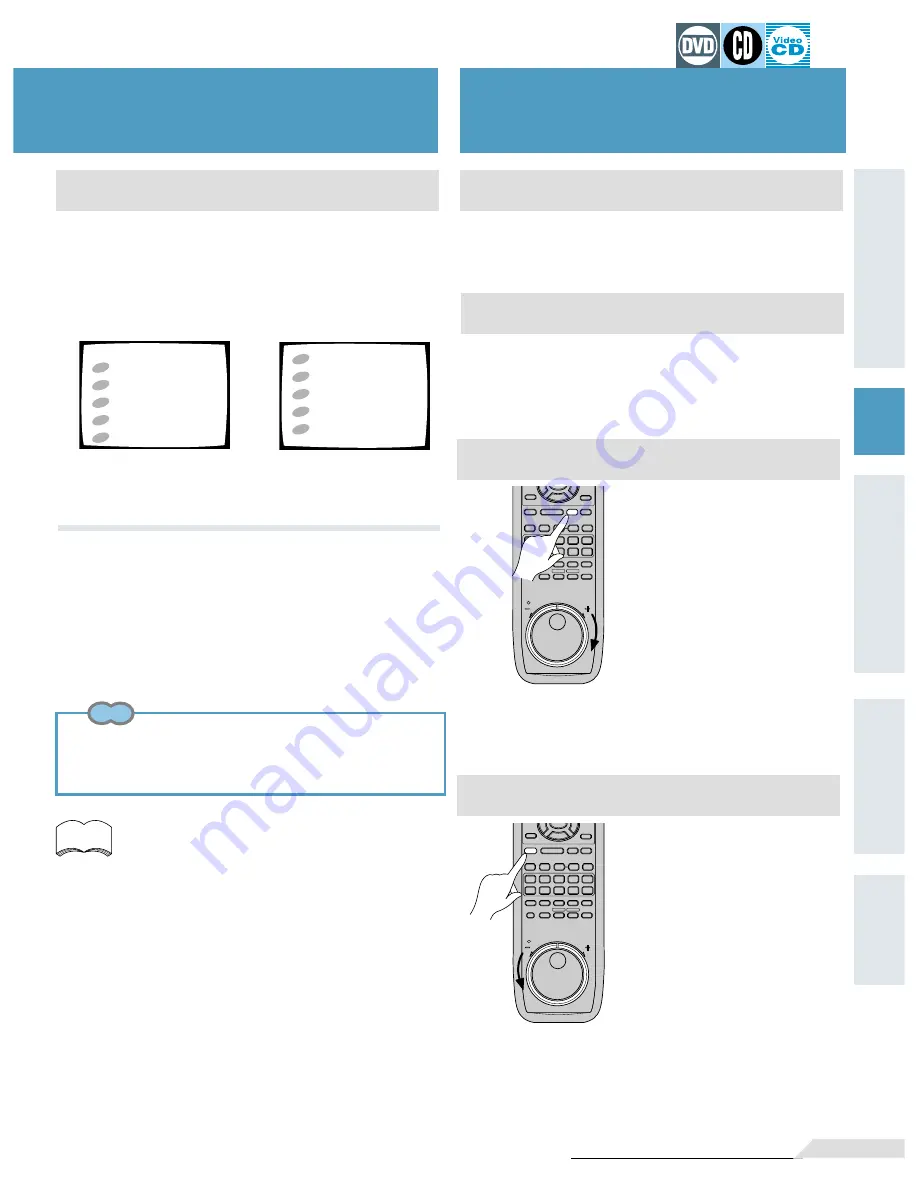
25
<VRB1205>
Preparation
Basic
Operation
Setup
Other
Information
Detailed
Operation
Setup
Basic
Operation
Preparation
Chapter (Track) Skip Forward/Skip Back
Skipping forward to the next chapter (track)
Press the NEXT
¢
button (The
¡
¢
button on the front panel).
¶
Press to skip forward to the next chapter (track).
¶
Press again to skip forward to the start of the next chapter (track).
Skipping back to the previous chapter (track)
Fast forward
Fast reverse
When a menu screen has been displayed
¶
Operate with the remote control unit.
Menu screens will be displayed for DVDs that have menu
screens or Video CDs that include Playback Control (PBC).
Ex: When a DVD that has
menu screens is loaded
Ex: When a Video CD that
includes Playback
Control is loaded
1
2
3
4
5
POP
JAZZ
COUNTRY
R&B
CLASSICAL
1
2
3
4
5
POP
TITLE MENU
JAZZ
COUNTRY
R&B
CLASSICAL
5
Select the item you want to view.
¶
When a DVD is loaded
Select the item with the direction buttons (
2
•
3
•
5
•
∞
),
then press the
ENTER
button.
¶
When a Video CD is loaded
Use the number buttons to select the item.
memo
¶
To return to the menu screen
Although this differs depending on the disc, pressing the TITLE
button, the MENU button or the RETURN button during DVD
playback or the RETURN button during VideoCD playback will
return the screen to the menu screen.
¶
When the Video CD has more than one menu, pages can be
advanced to or returned to with the PREV button or the NEXT
button.
Chapter (Track) Skip
Forward/Skip Back
Continue pressing the FWD
¡
button.
¶
If you stop pressing while the
on-screen “SCAN” indication is
flashing, normal play resumes.
¶
If the “SCAN” indication lights,
fast forward continues even if
you stop pressing the button.
Press the PLAY
3
button to
resume normal play when you
reach your desired location.
¶
Continue pressing the FWD
¡
¢
button on the player to fast
forward.
Continue pressing the REV
1
button.
¶
If you stop pressing while the
on-screen “SCAN” indication is
flashing, normal play resumes.
¶
If the “SCAN” indication lights,
fast reverse continues even if
you stop pressing the button.
Press the PLAY
3
button to
resume normal play when you
reach your desired location.
¶
Continue pressing the REV
4
1
button on the player to fast
reverse.
PREV
NEXT
REV
PAUSE
PLAY
FWD
STOP
STEP
PROGRAM CHP/TIME REPEAT
DIMMER
REPEAT
JOG
MODE
RANDOM
JOG & SHUTTLE
CLEAR
R
EV
FW
D
LAST MEMO
CONDITION
4
¢
2
3
2
1
8
3
¡
e
E
DNR
A-B
C
FL
1
2
3
4
6
7
8
9
0
5
+10
7
ENTER
PREV
NEXT
REV
PAUSE
PLAY
FWD
STOP
STEP
PROGRAM CHP/TIME REPEAT
DIMMER
REPEAT
JOG
MODE
RANDOM
JOG & SHUTTLE
CLEAR
R
EV
FW
D
LAST MEMO
CONDITION
4
¢
2
1
8
3
¡
e
E
DNR
A-B
C
FL
1
2
3
4
6
7
8
9
0
5
+10
7
Please note that menu layout and operation method will differ
according to the disc used.
Turn the shuttle to the right.
¶
Depending on the amount the ring is turned, the speed will
change from the normal speed up to approx. 30 times higher
than normal speed. Releasing the ring will return playback to
the normal speed.
Turn the shuttle to the left.
¶
Depending on the amount the ring is turned, the speed will
change from the normal speed up to approx. 30 times higher
than normal speed. Releasing the ring will return playback to
the normal speed.
Press the PREV
4
button (The
41
button on the front panel).
¶
Press once to skip back to the start of the chapter (track)
currently playing.
¶
Press again to skip back to the start of the previous chapter (track).
¶
Video CDs can be played back without display MENU
Video CDs can be played back without displaying menu
screens. For example, in order to play back from track 1,
press number button 1 during the stop mode.
Tips
Содержание Elite DV-05
Страница 1: ...DV 05 DVD PLAYER Operating Instructions ...
Страница 12: ... VRB1205 12 ...






























