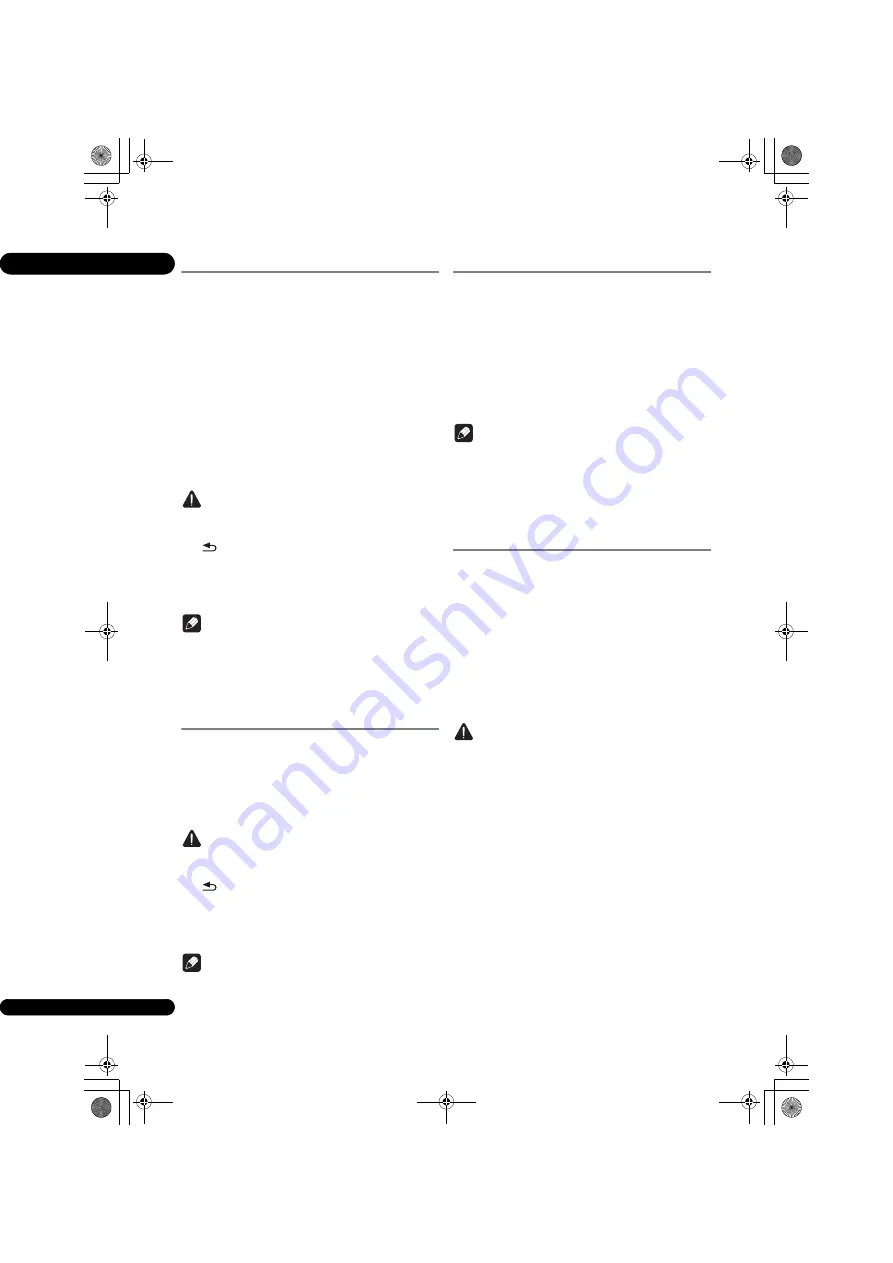
05
34
En
Connecting by Miracast
You can connect to your mobile device if it has Miracast
function in conformity with Wi-Fi standards.
Press
Miracast
to display the Miracast/Wi-Fi Direct mode
screen.
• As for Miracast, some of the functions have different
names depending on the mobile device. For details,
refer to the instruction manual for the mobile device.
1
Turn on the Miracast setting on your mobile
device.
A list of the devices that can be connected to the mobile
device is displayed on the mobile device screen.
2
Select the device name “DIRECT-xxBD/BDP-80FD”
for the unit appearing on the TV screen from the list
displayed on your mobile device.
“xx” indicates the device’s identification number.
Caution
• If the name of the unit “DIRECT-xxBD/BDP-
80FD”does not appear on your mobile device, press
RETURN
on the remote control and then
Miracast
and perform the controls again from the
Miracast/Wi-Fi Direct mode screen.
If the connection is successful, the screen of the mobile
device is also displayed on the TV.
Note
• For instructions on operating your mobile devices,
see their respective operating instructions.
Connect to device not
compatible with Miracast/
Wi-Fi Direct
Normally connect using the procedure below.
1
Display the Miracast/Wi-Fi Direct mode screen.
2
At the Wi-Fi network settings on your mobile
device, select this unit's device name, as displayed on
the TV screen ("DIRECT-xxBD/BDP-80FD").
“xx” indicates the device’s identification number.
Caution
• If the name of the unit “DIRECT-xxBD/BDP-
80FD”does not appear on your mobile device, press
RETURN
on the remote control and then
Miracast
and perform the controls again from the
Miracast/Wi-Fi Direct mode screen.
3
On your mobile device, input this unit's
password, as displayed on the TV screen.
Note
• For instructions on operating your mobile devices,
see their respective operating instructions.
Connecting by WPS
If your mobile device supports WPS (by push-button
method), it can be connected.
1
Display the Miracast/Wi-Fi Direct mode screen.
2
Use
/
to select WPS, then press ENTER.
3
Use
/
to select Next, then press ENTER.
4
Within 2 minutes, turn on the mobile device’s
WPS setting.
Once the connection is completed, [Connection Success]
appears on the TV screen.
Note
• For instructions on operating your mobile devices,
see their respective operating instructions.
5
Press ENTER.
This completes the connection.
The Miracast/Wi-Fi Direct mode screen is displayed.
Change SSID and password
Change the SSID and password used to connect the unit
and a mobile device.
1
Press
STANDBY/ON and the power to the unit
will come on.
The Pioneer logo will be displayed on the TV screen.
2
Press Miracast to display the Miracast/Wi-Fi
Direct mode screen.
3
Use
/
to select Refresh, then press ENTER.
SSID and password will be changed.
The connection between the unit and mobile device will
be terminated.
Caution
• All connection settings that have been setup for
mobile devices will be removed.
• The SSID and password will not change until an
update (Refresh) is performed. You should
periodically perform an update (Refresh) for security
reasons.
After the connection is terminated, when using the unit’s
Miracast/Wi-Fi Direct function again you will also need to
set up the connection again.
BDP-80FD_72-BDP80FD-CUXE1_En.book 34 ページ 2014年4月21日 月曜日 午後1時50分
















































