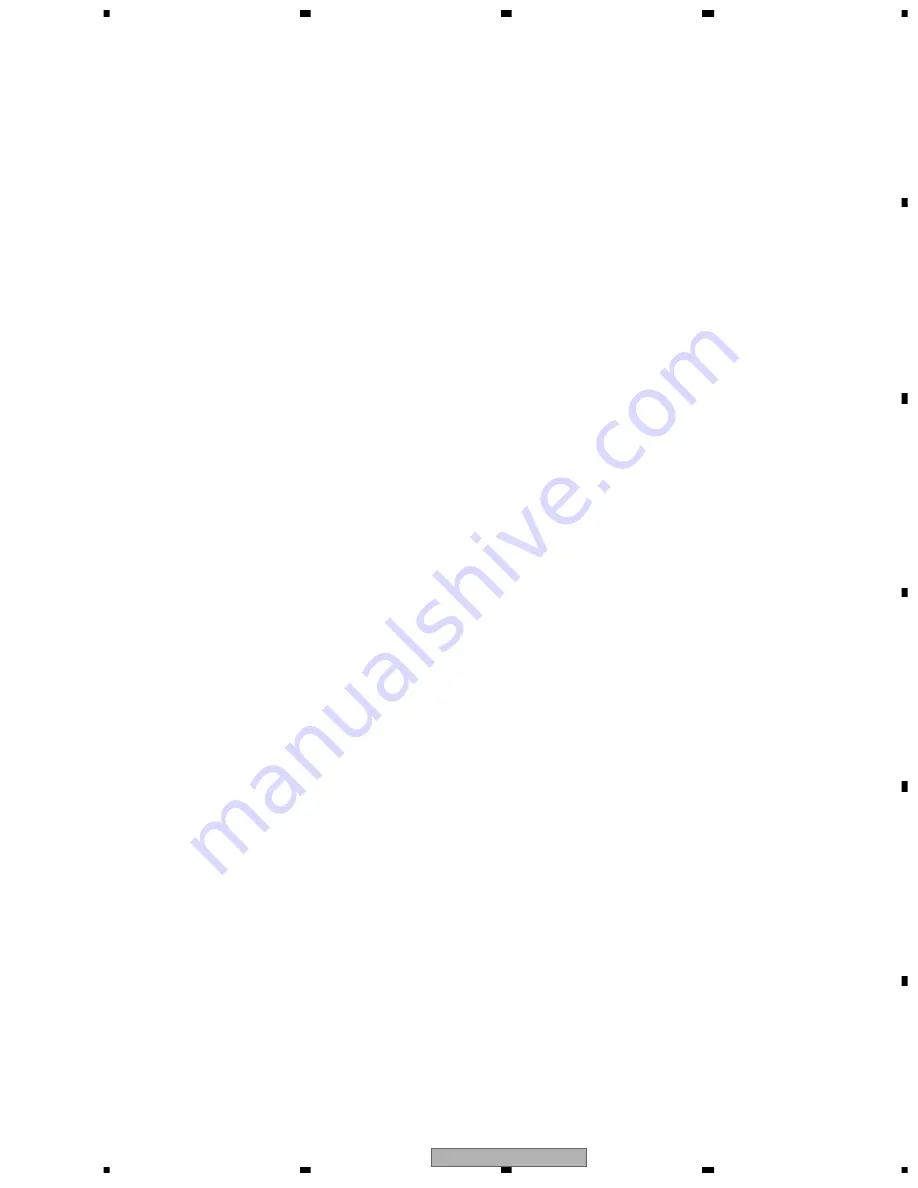
DVR-310-S
123
5
6
7
8
5
6
7
8
C
D
F
A
B
E
14 RETURN
Press to go back one level in the on-screen menu or
display.
15 Playback controls
1
REV SCAN / FWD SCAN
¡
Press to start reverse or forward scanning. Press again
to change the speed.
3
PLAY
Press to start playback.
8
PAUSE
Press to pause playback or recording.
7
STOP
Press to stop playback.
CM SKIP
Press to skip 30 seconds forward on the disc (about the
length of a typical TV commercial); press repeatedly to
skip up to 4 minutes.
4
PREV / NEXT
¢
Press to skip to the previous or next title / chapter /
track / folder; or to display the previous or next menu
page.
e
STEP/SLOW
E
During playback, press to start slow-motion playback;
while paused, press to show the previous or next video
frame.
16 Recording controls
¶
REC
Press to start recording. Press repeatedly to set the
recording time in blocks of 30 mins.
&
STOP REC
Press to stop recording.
REC MODE
Press repeatedly to change the recording mode (picture
quality).
TIMER REC
Press to set a timer recording from the standard Timer
Recording screen.
EASY TIMER
Press to set a timer recording from the Easy Timer
screen.
17 DISC HISTORY
Press to display summary information (disc name,
recording time left, etc.) from the last 30 recordable
discs loaded.
NAVI MARK
Press to select a thumbnail picture for the current title
for use in the Disc Navigator screen.
CHP MARK
Press to insert a chapter marker when playing/
recording a VR mode DVD-RW disc.
18 DISPLAY
Displays/changes the on-screen information displays.
19 TV CONTROL
After setting up, use these controls to control your TV.
Содержание DVR-210-S
Страница 21: ...DVR 310 S 21 5 6 7 8 5 6 7 8 C D F A B E ...
Страница 38: ...DVR 310 S 38 1 2 3 4 1 2 3 4 C D F A B E 3 10 MHLP ASSY E MHLP ASSY VWV1991 E CN4702 D 4 5 CN4702 D 4 5 ...
Страница 39: ...DVR 310 S 39 5 6 7 8 5 6 7 8 C D F A B E E The power supply is shown with the marked box ...
Страница 40: ...DVR 310 S 40 1 2 3 4 1 2 3 4 C D F A B E 3 11 FLKY ASSY F CN2005 B 1 2 ...

































