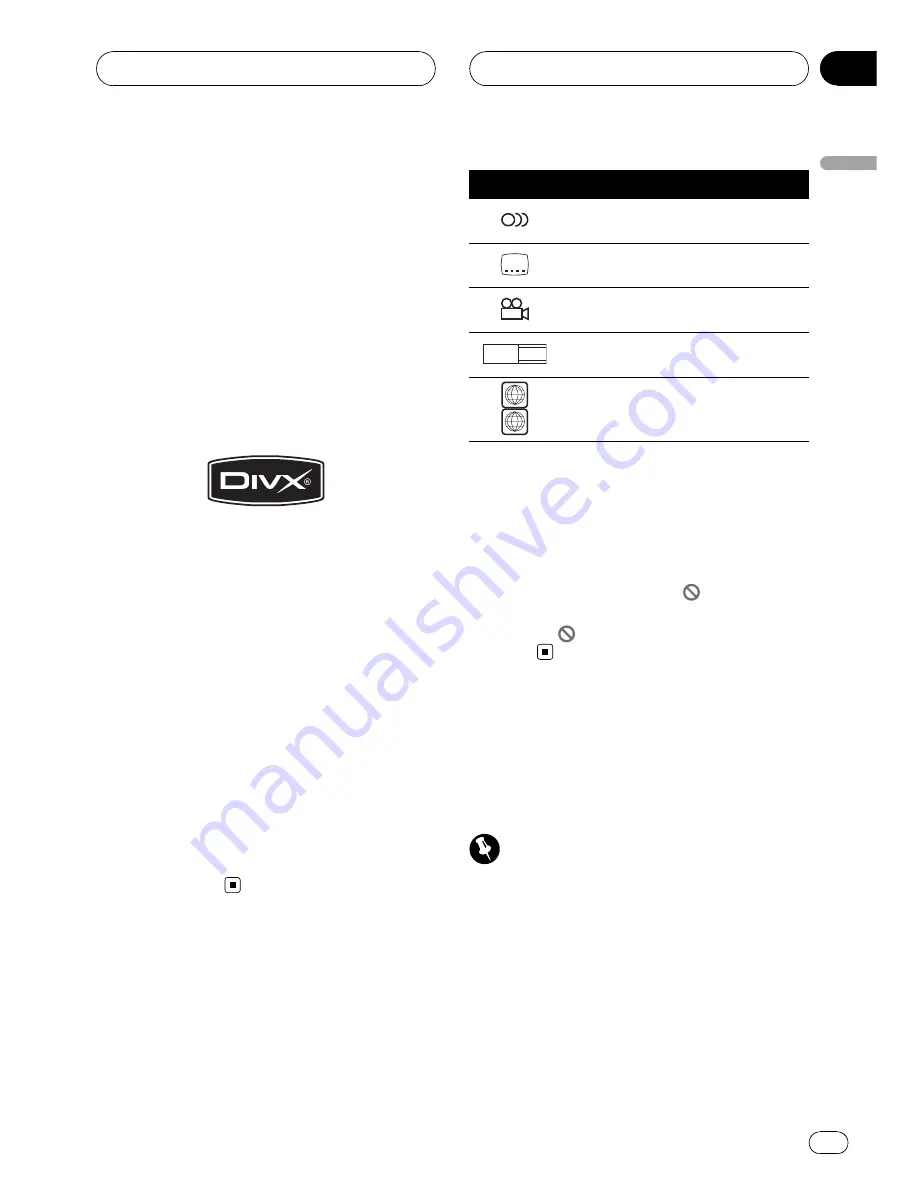
Several applications can be used to encode
AAC files, but file formats and extensions dif-
fer depending on the application which is
used to encode.
This unit plays back AAC files encoded by
iTunes
®
version 6.0.5.
!
iTunes is a trademark of Apple Computer,
Inc., registered in the U.S. and other coun-
tries.
About DivX
DivX is a compressed digital video format cre-
ated by the DivX
®
video codec from DivX, Inc.
This unit can play DivX video files recorded on
CD-R/RW/ROM and DVD-R/RW/ROM discs.
Keeping the same terminology as DVD video,
individual DivX video files are called
“
Titles
”
.
When naming files/titles on a CD-R/RW or a
DVD-R/RW disc prior to burning, keep in mind
that by default they will be played in alphabeti-
cal order.
Official DivX
®
Certified product
Plays all versions of DivX
®
video (including
DivX
®
6) with standard playback of DivX
®
media files
!
DivX, DivX Certified, and associated logos
are trademarks of DivX, Inc. and are used
under license.
What the marks on DVDs
indicate
The marks below may be found on DVD disc
labels and packages. They indicate the type of
images and audio recorded on the disc, and
the functions you can use.
Mark
Meaning
2
Indicates the number of audio sys-
tems.
2
Indicates the number of subtitle lan-
guages.
3
Indicates the number of viewing an-
gles.
16 : 9 LB
Indicates the picture size (aspect ratio:
screen width-to-height ratio) type.
5
ALL
Indicates the number of the region
where playback is possible.
When an operation is prohibited
When you are watching a DVD and attempt to
perform an operation, it may not be performed
because of the programming on the disc.
When this happens, the icon
appears on
the screen.
!
The icon
may not appear with certain
discs.
Protecting your unit from
theft
The front panel can be detached to deter theft.
Important
!
Never use force or grip the display and the
buttons too tightly when removing or attach-
ing.
!
Avoid subjecting the front panel to excessive
shocks.
!
Keep the front panel out of direct sunlight and
high temperatures.
Before You Start
En
7
Section
02
Before
Y
o
u
Start






















