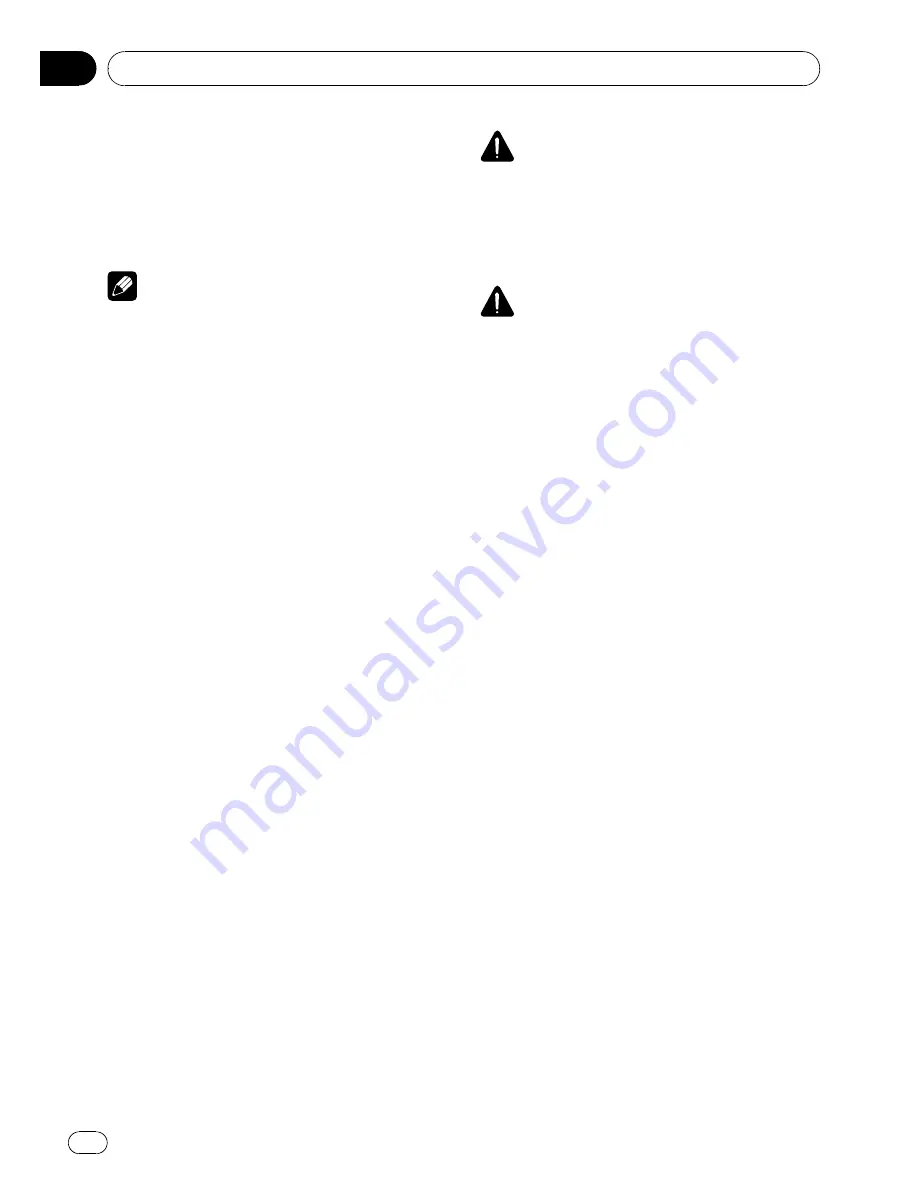
3
Press
a
or
b
to adjust the source vo-
lume.
Each time
MULTI-CONTROL
is pushed up or
down, source volume increases or decreases.
+4
to
–
4
is displayed as the source volume is
increased or decreased.
Notes
!
The MW/LW volume level can also be adjusted
with source level adjustments.
!
Video CD, CD, compressed audio and DivX
are set to the same source level adjustment
volume automatically.
!
External unit 1 and external unit 2 are set to
the same source level adjustment volume
automatically.
Using the auto-equalizer
The auto-equalizer is the equalizer curve cre-
ated by auto TA and EQ (refer to
Auto TA and
EQ (auto-time alignment and auto-equalizing)
on this page).
You can turn the auto-equalizer on or off.
1
Use MULTI-CONTROL to select AUTO EQ
in the audio function menu.
Refer to
Introduction of DSP adjustments
on
page 52.
#
If auto TA and EQ have not been carried out,
SET A-EQ
is displayed instead of
AUTO EQ
.
2
Press
a
to turn the auto-equalizer on.
ON
appears in the display.
#
To turn auto-equalizer off, press
b
.
Auto TA and EQ (auto-time
alignment and auto-equalizing)
The auto-time alignment is automatically ad-
justed for the distance between each speaker
and the listening position.
The auto-equalizer automatically measures
the car interior acoustic characteristics, and
then creates the auto-equalizer curve based
on that information.
WARNING
To prevent accidents, never carry out auto TA and
EQ while driving. When this function measures
the car interior acoustic characteristics to create
an auto-equalizer curve, a loud measurement
tone (noise) may be outputted from the speakers.
CAUTION
!
Carrying out auto TA and EQ under the follow-
ing conditions may damage the speakers. Be
sure to check the conditions thoroughly be-
fore carrying out auto TA and EQ.
—
When speakers are incorrectly connected.
(e.g., When a rear speaker is connected to
a subwoofer output.)
—
When a speaker is connected to a power
amp delivering output higher than the
speaker
’
s maximum input power capabil-
ity.
!
If the microphone is placed in an unsuitable
position the measurement tone may become
loud and measurement may take a long time,
resulting in a drain on battery power. Be sure
to place the microphone in the specified loca-
tion.
Before operating the auto TA and EQ
function
!
Carry out auto TA and EQ in as quiet a
place as possible, with the car engine and
air conditioning switched off. Also cut
power to car phones or portable telephones
in the car, or remove them from the car be-
fore carrying out auto TA and EQ. Sounds
other than the measurement tone (sur-
rounding sounds, engine sound, tele-
phones ringing etc.) may prevent correct
measurement of the car interior acoustic
characteristics.
!
Be sure to carry out auto TA and EQ using
the supplied microphone. Using another
microphone may prevent measurement, or
result in incorrect measurement of the car
interior acoustic characteristics.
Available accessories
En
56
Section
03






























