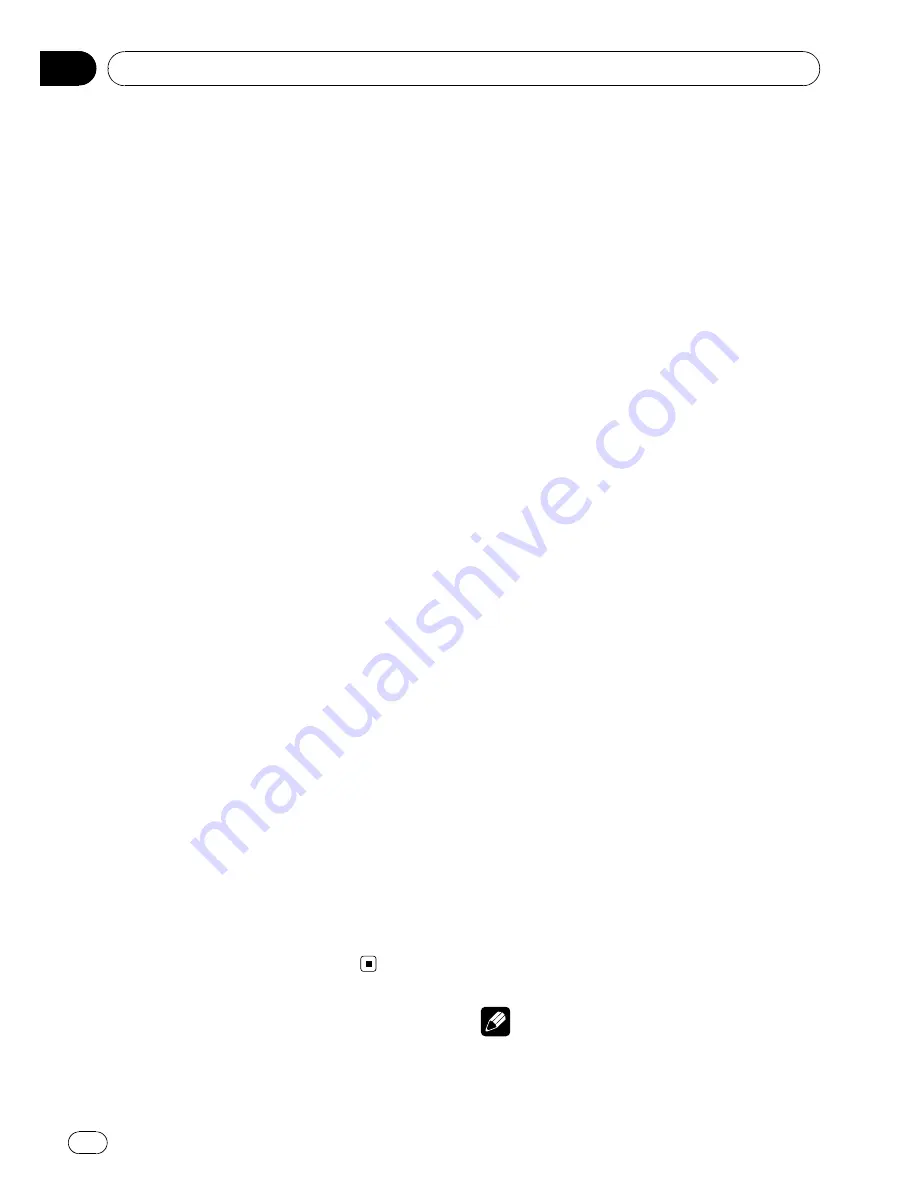
JPEG files: shows the repeat range and ran-
dom setting.
DivX: shows the audio system, subtitle setting
and repeat range.
CD, compressed audio: shows the repeat
range, random setting and scan setting.
%
Press DISP/BACK/SCRL to switch the in-
formation display.
For DVD video
Information display 1
—
Information display 2
—
Normal playback display
For DVD-VR discs
Information display 1
—
Information display 2
—
Disc name display
—
Title display
—
Normal
playback display
For Video CDs
Information display
—
Normal playback display
For JPEG files and DivX discs
Information display
—
Folder name display
—
File name display
—
Normal playback display
For CD TEXT discs and compressed audio
files
Information display
—
Title display
Title display shows the text information of the
currently playing disc.
—
For CD TEXT discs
Disc title
(disc title),
Disc artist
(disc artist
name),
Track title
(track title),
Track artist
(track artist name)
—
For compressed audio files
Album title
(album title),
Track title
(track
title),
Folder name
(folder name),
File name
(file name),
Artist name
(artist
name)
#
Text information on the Title display does not
scroll.
#
When a Video CD featuring the PBC (playback
control) function starts playing,
PLAYBACK CON-
TROL ON
will be displayed instead of track num-
ber indicator and play time indicator.
USB portable audio player/
USB memory
You can play compressed audio files and JPEG
image files stored in a USB storage device.
!
For details about compatibility, refer to
USB
audio player/USB memory
.
!
In the following instructions, USB mem-
ories and USB audio players are collectively
referred to as the
“
USB storage device.
”
Basic Operations
%
Plugging a USB storage device and
playing
1
Plug a USB storage device into the USB
port.
Regarding the position of USB port, refer to
Head unit
on page 9.
2
Press
SRC
/
OFF
to select
USB
as a source.
Playback will start.
#
Use a USB cable to connect the USB storage
device to the USB port. Since the USB storage de-
vice is projected forward from the unit, it is dan-
gerous to connect directly.
%
Selecting a folder
Press
a
or
b
.
#
You cannot select a folder that does not have
a file saved in it.
%
Fast forwarding or reversing
Press and hold
c
or
d
.
%
Selecting a track/file
Press
c
or
d
.
%
Returning to root folder
Press and hold
BAND/ESC
.
%
Unplugging a USB storage device
Pull out the USB storage device.
You can disconnect the USB storage device
anytime you want to finish listening to it.
Notes
!
Read the precautions for USB storage devices
and this unit in the following section. Refer to
USB audio player/USB memory
.
Operating this unit
En
30
Section
02






























