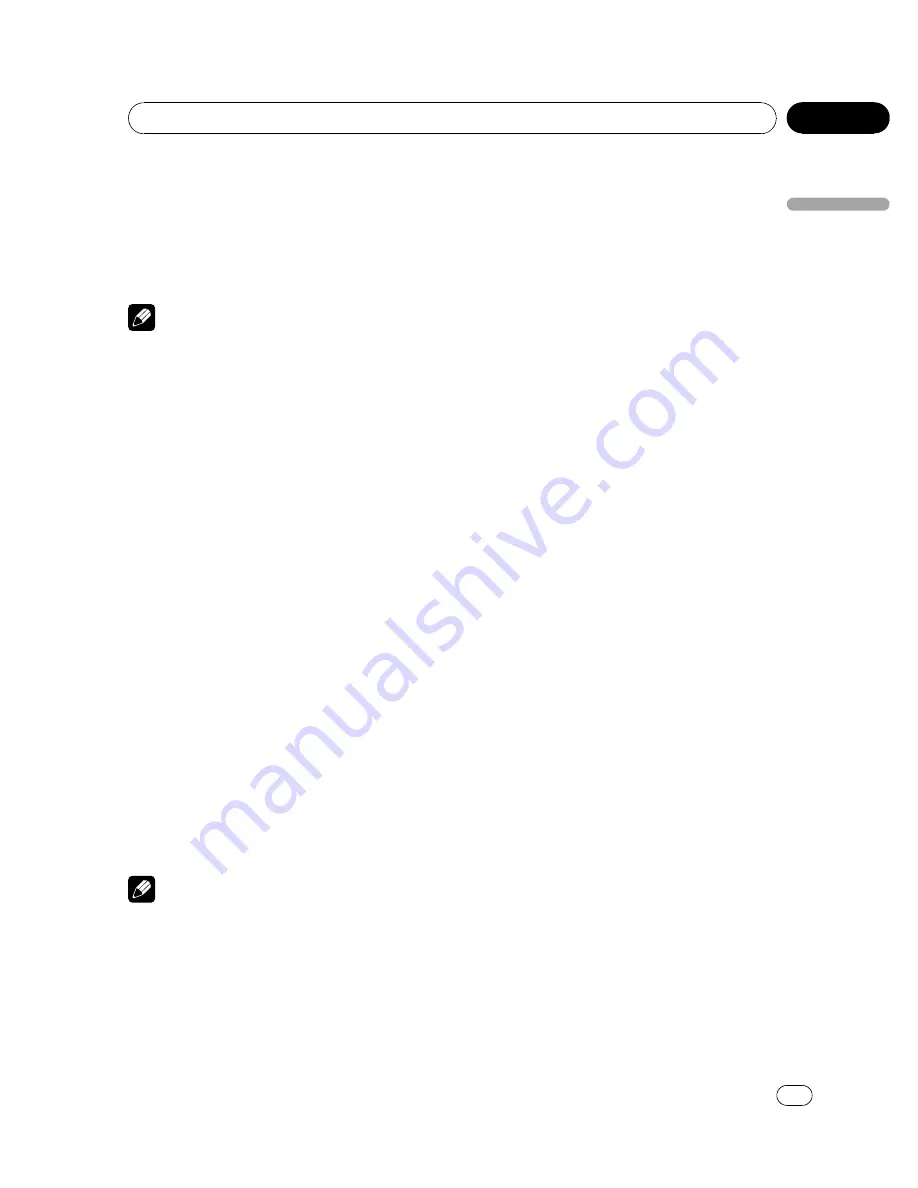
3
Move the thumb pad up, down, left or
right to select the desired audio language.
4
Click the thumb pad.
The audio language is set.
#
Pressing
RETURN
takes you back to the pre-
vious display.
Notes
!
If the selected language is not recorded on
the disc, the language specified on the disc is
outputted.
!
You can also switch the audio language dur-
ing playback with
AUDIO
. (Refer to
Changing
audio language during playback (Multi-audio)
on page 18.)
!
Even if you use
AUDIO
to switch the audio
language, this does not affect the settings
here.
!
If you have selected
OTHERS
, refer to
When
you select
OTHERS
on the previous page.
Setting the menu language
You can set the preferred language for dis-
plays of menus recorded on a disc.
1
Move the thumb pad up or down to se-
lect MENU LANG. in LANG.
2
Click the thumb pad.
A menu language menu is displayed.
3
Move the thumb pad up, down, left or
right to select the desired menu language.
4
Click the thumb pad.
The menu language is set.
#
Pressing
RETURN
takes you back to the pre-
vious display.
Notes
!
If the selected language is not recorded on
the disc, the language specified on the disc is
outputted.
!
If you have selected
OTHERS
, refer to
When
you select
OTHERS
on the previous page.
Setting the on screen display
language
You can set the preferred language for infor-
mation display, DVD setup menu and list dis-
play etc.
1
Move the thumb pad up or down to se-
lect OSD LANGUAGE in LANG.
2
Click the thumb pad.
An on screen display language menu is dis-
played.
3
Move the thumb pad up or down to se-
lect the desired on screen display lan-
guage.
4
Click the thumb pad.
The on screen display language is set.
#
Pressing
RETURN
takes you back to the pre-
vious display.
Setting the character set
You can set the preferred character set for
DivX subtitle file, information display and list
display.
1
Move the thumb pad up or down to se-
lect CHARACTER SET in LANG.
2
Click the thumb pad.
A character set setting menu is displayed.
3
Move the thumb pad up or down to se-
lect the desired character set.
4
Click the thumb pad.
The character set is set.
#
Pressing
RETURN
takes you back to the pre-
vious display.
Setting the angle icon display
You can set it up so that the angle icon ap-
pears on scenes where the angle can be
switched.
1
Move the thumb pad up or down to se-
lect ANGLE ICON DISPLAY in PICT.
<
CRB2941-A/N
>31
Operating this unit
En
31
Section
02
Operating
this
unit






























