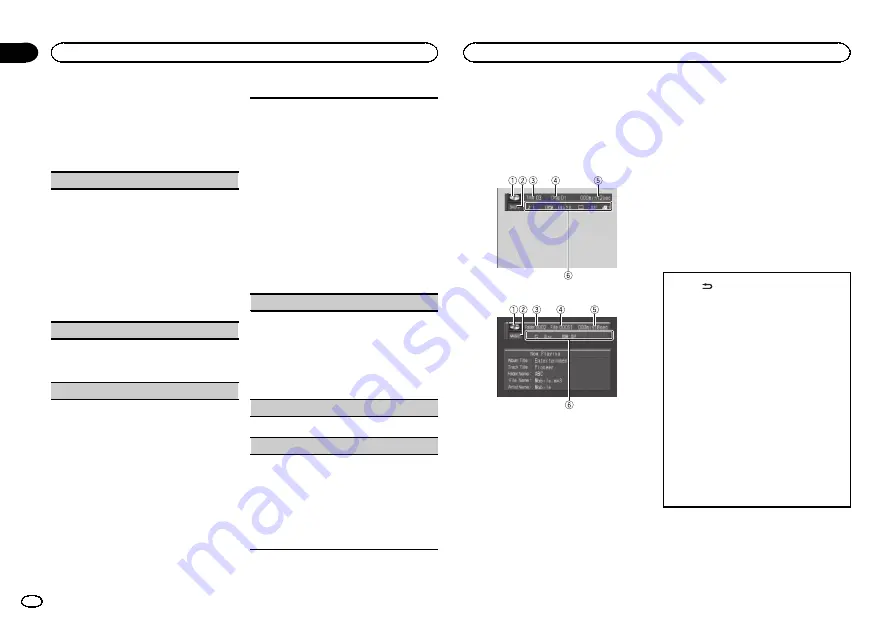
2
Turn M.C. to change the menu option
and press to select FUNCTION.
3
Turn M.C. to select the function.
After selecting, perform the following proce-
dures to set the function.
REPEAT
(repeat play)
!
During PBC (Playback Control) playback, you
cannot select
REPEAT
.
1
Press
M.C.
to select a repeat play range.
For details, refer to
You can select the following ranges only for this
function during playback of DVD video, DivX, and
MPEG-4 files.
!
TTL
–
Repeat the current title
!
CHP
–
Repeat the current chapter
!
ALL
–
Play through the current disc
RANDOM
(random play)
!
This function is available for JPEG files, CDs
and compressed audio files.
1
Press
M.C.
to turn random play on or off.
LR SELECT
(audio output)
When playing DVD video discs recorded with
LPCM audio, you can switch the audio output.
When playing Video CD discs, you can switch be-
tween stereo and monaural audio output.
!
This function is available for DVD video and
Video CD.
!
This function is not available when disc play-
back is stopped.
!
You may not be able to select or use this func-
tion depending on the disc and the playback
location.
1
Press
M.C.
to display the setting mode.
2
Turn
M.C.
to select the desired setting.
!
L+R
–
left and right
!
L
–
left
!
R
–
right
!
MIX
–
mixing left and right
ROTATION
(picture rotation)
!
This function is available for JPEG files.
1
Press
M.C.
to display the setting mode.
2
Turn
M.C.
to select the desired setting.
!
0
–
Cancel the rotation
!
90
–
Rotate 90 degrees
!
180
–
Rotate 180 degrees
!
–
90
–
Rotate
–
90 degrees
PAUSE
(pause)
1
Press
M.C.
to pause or resume.
S.RTRV
(sound retriever)
Automatically enhances compressed audio and
restores rich sound.
!
This function is available for CDs and com-
pressed audio files.
1
Press
M.C.
to select the desired setting.
Refer to
Enhancing compressed audio and re-
storing rich sound (sound retriever)
Switching the information display
When the video output is set to on in the initial
setting menu (refer to
on page 17) and a separately sold display is con-
nected to this unit, the text information appears
on the display.
Information display
Title display
1
Disc icon
!
When playing a disc containing various
data format,
MIXED
appear on it.
2
Media indicator
3
Title/Folder number indicator
DVD: shows the title currently playing.
Compressed audio, JPEG files and DivX:
shows the folder currently playing.
4
Chapter/track/file number indicator
DVD: shows the chapter currently playing.
Video CD and CD: shows the track currently
playing.
Compressed audio, JPEG files and DivX:
shows the file currently playing.
5
Play time indicator
JPEG files: not available.
6
Variable message area
DVD video: shows the audio language, subti-
tle language, viewing angle, repeat range
and speaker output channel.
Video CD: shows the repeat range and audio
output channel.
JPEG files: shows the repeat range and ran-
dom setting.
DivX/MPEG-1/MPEG-2/MPEG-4: shows the
audio system, subtitle setting, repeat range,
folder name and file name.
CD, compressed audio: shows the repeat
range and random setting.
1
Press
to switch the information display.
DVD video
: Information display 1
—
Informa-
tion display 2
—
Normal playback display
Video CDs
: Information display
—
Normal
playback display
JPEG files and DivX/MPEG-1/MPEG-2/
MPEG-4
: Information display
—
Folder name
display
—
File name display
—
Normal playback
display
CD TEXT discs and compressed audio
files
: Information display
—
Title display
!
Title display shows the text information of the
currently playing disc.
CD TEXT discs
:
Disc Title
(disc title),
Disc
Artist
(disc artist name),
Track Title
(track
title),
Track Artist
(track artist name)
Compressed audio files
:
Folder Name
(fold-
er name),
File Name
(file name),
Track Title
(track title),
Artist Name
(artist name),
Album
Title
(album title)
Note
When a Video CD featuring the PBC (playback
control) function starts playing,
PLAYBACK
CONTROL ON
will be displayed instead of track
number indicator and play time indicator.
Operating this unit
12
Section
Operating this unit
En
02













































