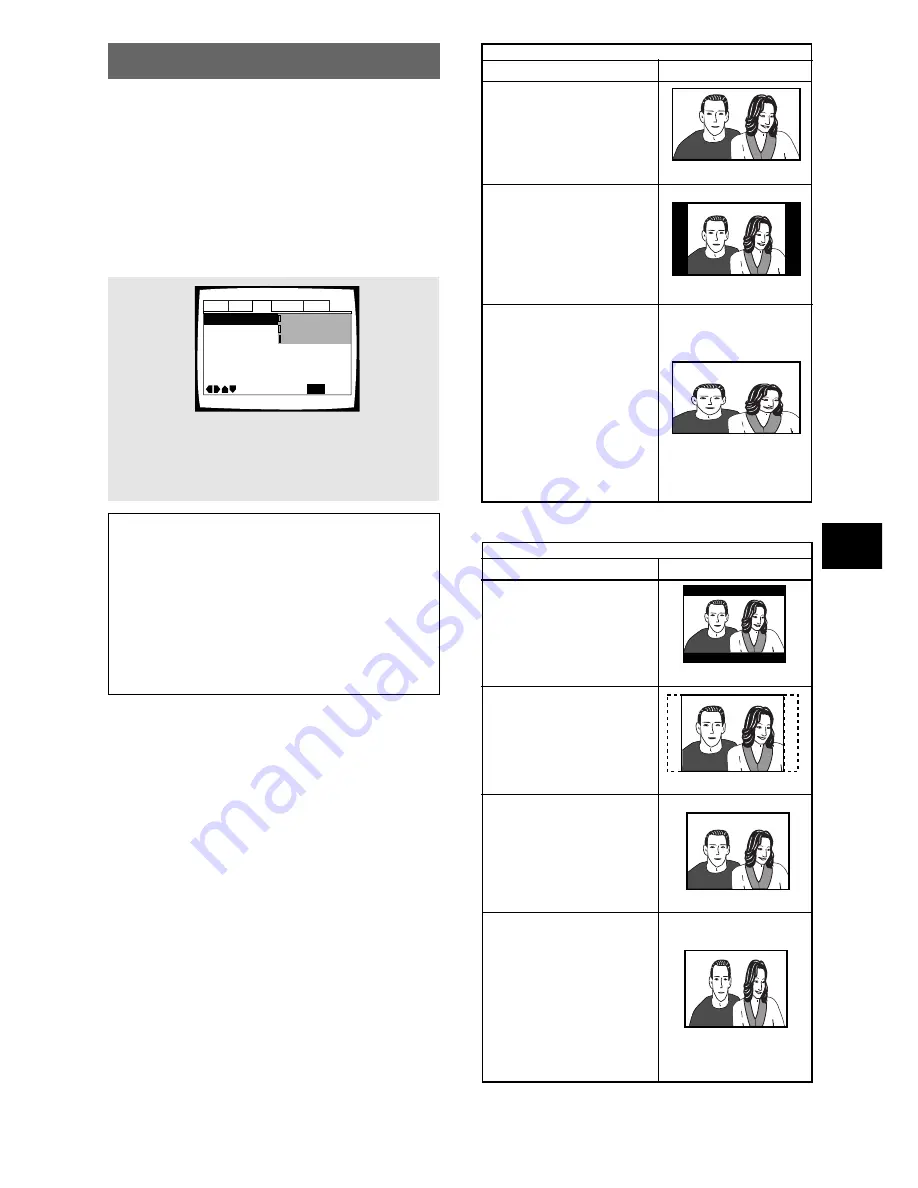
29
ADJUSTING AUDIO AND VIDEO SETTINGS
Setting the TV Screen Size
The width-to-height ratio of conventional TVs is 4:3,
while the width-to-height ratio of wide screen and
high-definition TVs is 16:9. This width-to-height ratio is
called the aspect ratio.
When viewing software recorded in different aspect
ratios, the image’s height to width ratio can be switched
to match the TV or monitor being used.
Make changes to the TV screen size in the
[TV Screen]
setting in the Setup screen
Video
menu. Please note
that changes to the
[TV Screen]
setting cannot be made
when a disc is playing. Stop playback of the disc before
attempting to make any changes.
When viewing a wide screen TV or monitor
Standard screen format DVD
When viewing a standard screen
format DVD on a wide screen
TV, black bars may be
automatically placed at the side
of the screen to adjust to the
DVD format.
“Wide” setting
Wide screen format DVD
Please note that there are some
wide screen letter box formats
that place black bars at the top
and bottom of the screen. This
is not a malfunction.
“Wide” setting
“Wide” setting
Standard screen format DVD
(unnatural stretched effect)
If you are viewing a standard
screen format DVD on a wide
screen TV, the picture may
appear ‘stretched’ on the
screen. To remedy this
condition, change your wide
screen TV to display a standard
(4:3) screen. Refer to the
instructions supplied with your
wide screen TV or monitor for
more information.
DVD screen size format
Setting and Appearance
Standard screen format DVD
If you have a standard TV, the
standard screen format will be
presented regardless of the
setting.
When viewing a standard size TV or monitor
Wide screen format DVD
The Pan & Scan presentation
crops both sides of the wide
screen presentation to use the
full standard TV screen.
“Letter Box” setting
Wide screen format DVD
The Letter box presentation
places black bars at the top and
bottom portions of the screen to
provide the full wide screen
presentation of a movie on a
standard TV (4:3 aspect ratio).
“Pan & Scan” setting
Any setting
Wide screen format DVD
(unnatural squeezed effect)
If you are viewing a wide screen
format DVD on a standard TV
and the
[TV Screen]
setting is
set to
[16:9 (Wide)]
, the picture
may appear ‘squeezed’ on the
screen. To remedy this
condition, select either
[4:3
(Letter Box)]
or
[4:3 (Pan &
Scan)]
.
DVD screen size format
Setting and Appearance
“Wide” setting
Settings:
4:3 (Letter Box)
4:3 (Pan & Scan)
16:9 (Wide)*
* Factory setting
Notes
• If
[Standard (4:3)]
is selected in the Setup Navigator
screen,
[4:3 (Letter Box)]
is selected on this screen. If you
prefer the pan&scan format, change the settings on this
screen.
• Whether the aspect can be switched or not depends on the
disc. Please refer to the information written on the disc
jacket, etc.
• Some discs may not include the screen format selected in
the
[TV Screen]
setting. When this occurs, the standard TV
screen format available on the disc is automatically
selected.
Differences in screen sizes and DVD formats
The number of screen size formats currently available
can be somewhat confusing. If set incorrectly, the video
presentation may not appear as it should. The following
diagrams and descriptions are intended to help you set
your TV screen size in a way that will allow you to fully
enjoy the digital video of DVD.
The settings in the
[TV Screen]
setting are perhaps
most applicable when the DVD you are watching is
programmed in the wide screen format. If you have a
standard TV, select either
[4:3 (Letter Box)]
or
[4:3 (Pan
& Scan)]
based on your personal preference. If you have
a wide screen TV, select
[16:9 (Wide)]
.
Audio1 Audio2
General
Language
Video
TV Screen
Component Out -
Frame Search – Off
Angle Indicator – On
On Screen Display – Position-Normal
Still Picture – Auto
S-Video Out -
Move
Exit
16:9(Wide)
4:3(Pan&Scan)
4:3(Letter Box)
SETUP
Содержание DV-S737
Страница 1: ...DV S77 DV S737 Operating Instructions DVD PLAYER ...
Страница 63: ......
















































