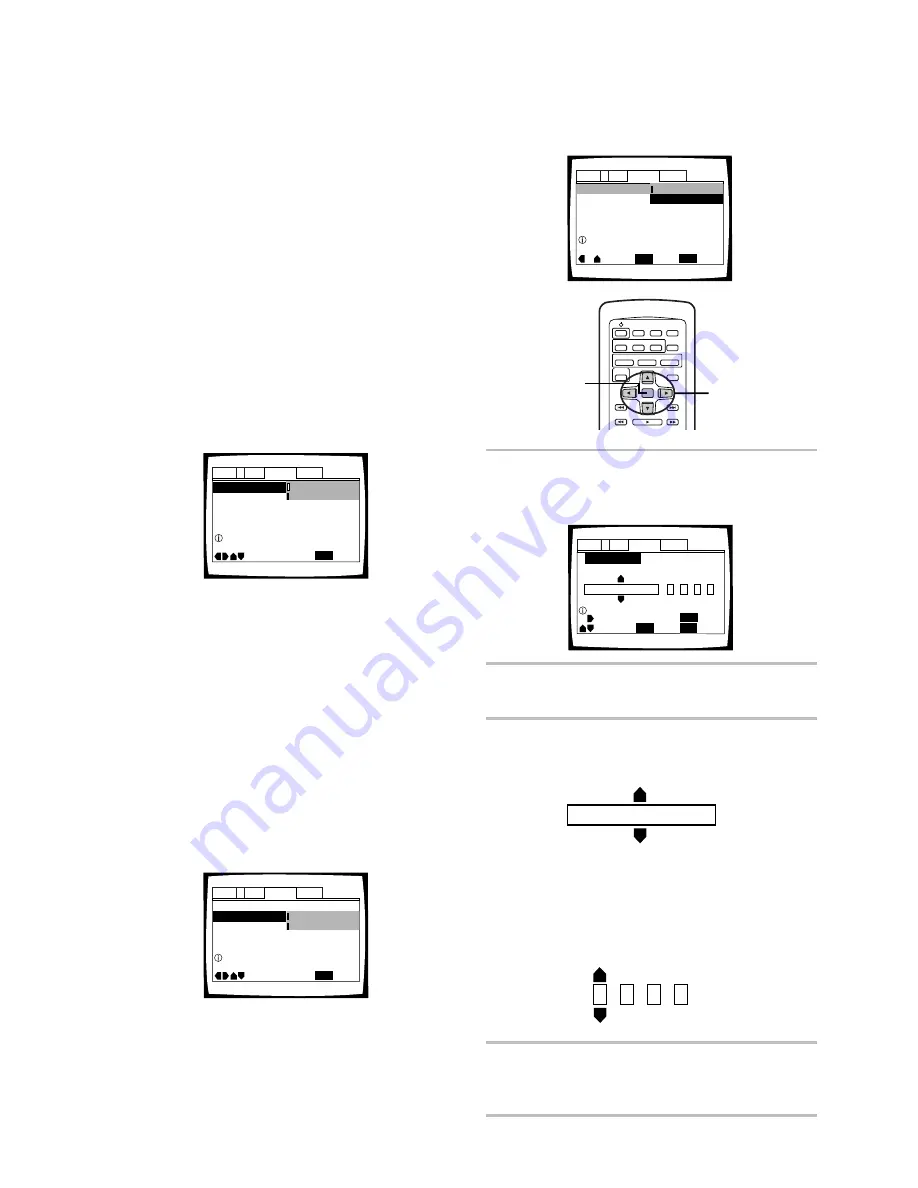
44
Setting Language and Subtitle
Preferences in the Setup
Screen Menus
The Setup screen
Language
menu contains a number of
settings related to the audio and subtitle language
preferences.
Please note that changes to the settings in the
Language
menu in this section cannot be made when a
disc is playing. Stop playback of the disc before
attempting to make any changes.
Selecting an audio language
preference
The audio language that you normally listen to can be
selected from the various audio languages on a DVD.
Even when the audio language is changed during
playback by pressing
AUDIO
, the language selected at
this setting will be selected as the default when the DVD
is changed.
Make changes to the [Audio Language] setting in the
Setup screen
Language
menu.
Settings:
English*
Other
(For details on how to select
other languages, see ‘When “Other”
is selected’ on this page.)
*Factory setting
Note
The menu settings may be different from those shown above.
Selecting a subtitle language
preference
The subtitle language that you will normally display can
be selected from the subtitles programmed on a disc.
Even when the subtitle language is changed during
playback by pressing
SUBTITLE
, the language selected
at this setting will be selected when the disc is changed.
Make changes to the [Subtitle Language] setting in the
Setup screen
Language
menu.
Settings:
English*
Other
(For details on how to select
other languages, see ‘When “Other”
is selected’ on this page.)
*Factory setting
Note
The menu settings may be different from those shown above.
When “Other” is selected
When you want to select one of the 136 languages as
the main audio language, follow the steps below when
the following screen appears.
A language code list can be found on page 59.
1
Use the cursor buttons to select “Other” and
press
ENTER
.
The language selection screen appears.
2
Use the cursor buttons (
2
/
3
) to select either
“List of Languages” or “Code”.
3
If you select “List of Languages”, use the
cursor buttons (
5
/
∞
) to select the language.
If you select “Code”, use the cursor buttons
(
5
/
∞
) to input the numbers of the input code.
Use the cursor buttons (
2
/
3
) to change the
position of the cursor. You can also use the
number buttons to enter the code.
4
Press
ENTER
to set the new language.
To exit the screen without making any
changes, press
RETURN
.
+/–
Audio Language
Audio1
General
Language
Video
2
SETUP
Move
Exit
ENTER
Select
Return
ja: Japanese
List of Languages
Code (0~2)
1
0
0
1
Setup audio language
RETURN
ja: Japanese
List of Languages
Code (0~2)
1
0
0
1
1,2,3
1,4
Audio Language - English
Subtitle Language -
Auto Language - On
Audio1
General
Language
Video
2
Move
Exit
English
Other
SETUP
Setup audio language
Audio Language - English
Auto Language -
Subtitle Language Japanese
Audio1
General
Language
Video
2
Move
Exit
English
Other
SETUP
Setup disc's subtitle language
Audio Language English
Subtitle Language - Japanese
Auto Language - On
Audio1
General
Language
Video
2
Move
Exit
ENTER
Select
English
SETUP
Setup audio language
Other






























