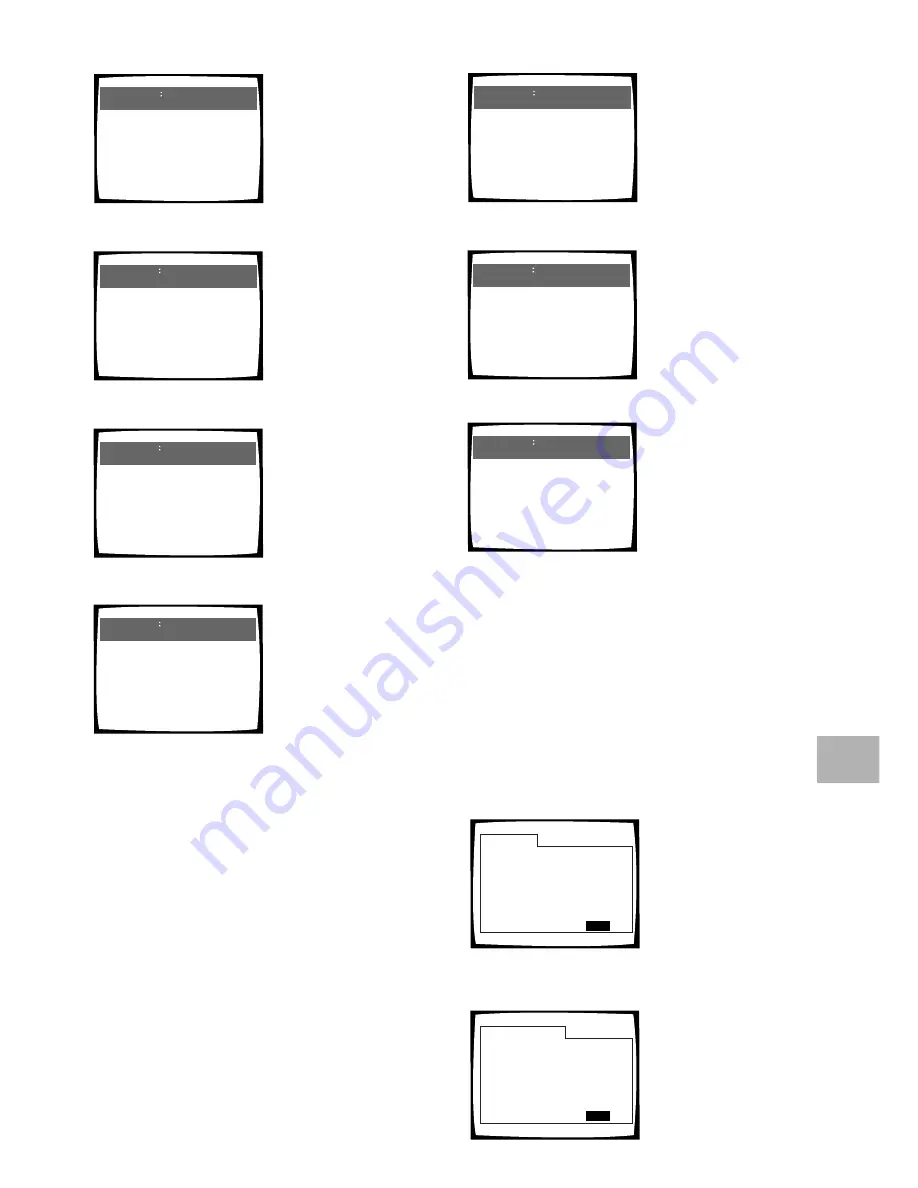
65
Press DISPLAY after disc playback has been stopped
to display DVD title and chapter information or
Video CD and CD track information. Press DISPLAY
again to turn the display off.
Information about the titles and chapters or tracks on a
disc is displayed. When the information exceeds the
space on the screen, move the cursor control joystick
right or left (as indicated) to move to other screens.
Information: DVD
Title
Chapter
Title
Chapter
DISPLAY
Exit
01
02
03
04
06
07
08
09
05
1
~
1
1
~
1
1
~
1
1
~
1
1
~
1
1
~
1
1
~
1
1
~
4
1
~
1
1/1
Information: Compact Disc
Total Time
Track Time
DISPLAY
Exit
6.30
3.32
2.58
01
02
1/1
CD/Video CD
DVD
DVD information
With DVDs, each title and
the number of chapters
within each title is
displayed.
CD and Video CD
information
With CDs or Video CDs,
the total time of the disc
and the time of each track
on the disc is displayed.
«
Video CD (with PBC turned off)
Play
All
5/10
20.19
22.57
–2.38/
3
Play
Track
5
20.19
4.40
2.38/
3
Play
Track
5
20.19
4.40
–2.02/
3
«
Display off
«
Disc information:
Top Row:
disc number, track
number, total number of
tracks, total elapsed time of
Video CD
Bottom Row:
remaining time
of Video CD, total time of
Video CD
Track information:
Top Row:
disc number, track
number, total elapsed time of
Video CD
Bottom Row:
track time,
total time of current track
Track information:
Top Row:
disc number, track
number, total elapsed time of
Video CD
Bottom Row:
remaining time
of track, total time of current
track
Dance Coll. / Various
Play
5/10
20.19
3
Title and artist information:
Top Row:
disc number, title
and chapter number, elapsed
time of current title
Bottom Row:
disc title and
artist name (When text is
programmed on the disc,
track text, and/or the disc
title/artist name is displayed.)
«
CD
Display off
Track Information:
Top Row:
disc number, track
number, track time
Bottom Row:
remaining
time of current track, and
total time of current track
Disc information:
Top Row:
disc number, track
number, total number of
tracks on CD, total elapsed
time of CD
Bottom Row:
remaining time
of CD, total time of CD
Play
Track
1
0.03
3.32
–3.29/
5
Play
All
1/2
0.03
6.32
–6.29/
5
«
«
Live at Roxy! / Exhibition
Play
1
0.03
5
Title and artist information:
Top Row:
disc number, title
and chapter number, elapsed
time of current title
Bottom Row:
disc title and
artist name (When text is
programmed on the disc,
track text, and/or the disc
title/artist name is displayed.)
«
ADV
ANCED FUNCTIONS
















































