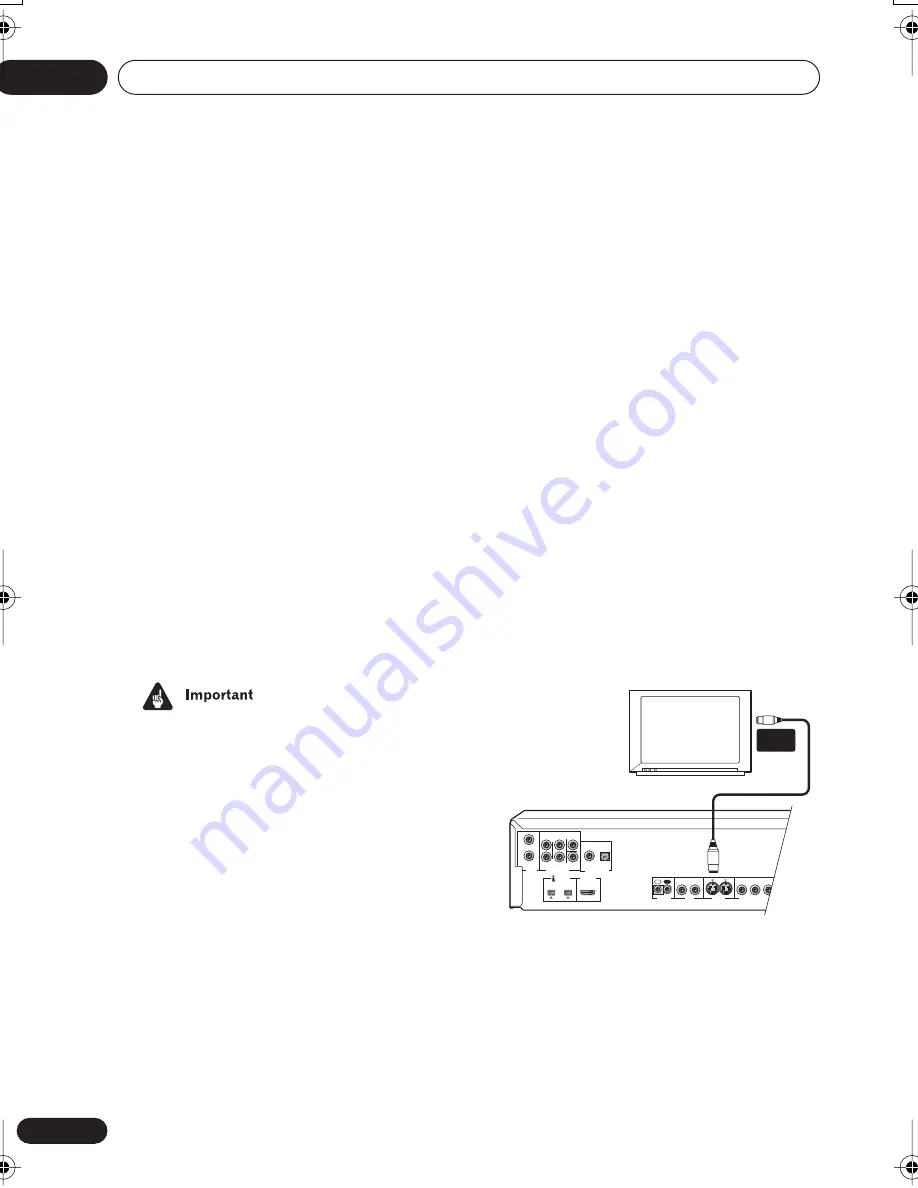
Connecting up
02
14
En
player may also not be compatible with
some combination TV/VCRs for the same
reason; refer to the manufacturer for
more information.)
1
Connect the VIDEO OUT and AUDIO
OUT (2ch) jacks to a set of A/V inputs on
your TV.
Use the supplied red/white stereo audio and
yellow video cable. Make sure you match up
the left and right audio outputs with their
corresponding inputs for correct stereo
sound.
See
Using other types of video output
below if
you want to use a different type of connection.
• If you need another pair of stereo outputs
(and don’t need to use the multichannel
analog outputs), you can use the
AUDIO
OUT (5.1ch) FRONT L / R
jacks (page 15).
2
Connect the supplied AC power cord
to the AC IN inlet, then plug into a power
outlet.
• Do not unplug the player from the power
outlet while it is switched on.
• Do not plug this player into a switched
power supply found on some amplifiers
and AV receivers.
Using other types of video
output
This player has standard (composite), S-video,
component video outputs and D video
connector for component video
(
Except
Australian model
), as well as an HDMI
connector (for digital video/audio).The main
difference between them is the quality of the
picture.
S-video delivers a better picture than standard
composite video, while component video
gives better picture quality still. The variety of
outputs also gives you the flexibility of
connecting your particular equipment using
the best connection type available.
HDMI provides highest quality digital video
(and audio) using one simple digital connec-
tion, provided your monitor or display is also
equipped with HDMI. See
Connecting using
HDMI
on page 20 for more on this.
Connecting using an S-Video output
You can use the S-Video output instead of the
VIDEO OUT
jack to connect this player to
your TV (or other equipment).
•
Use an S-Video cable (not supplied) to
connect the S-VIDEO OUT to an S-Video
input on your TV, monitor or AV receiver.
Line up the small triangle above the jack with
the same mark on the plug before plugging
in.
• If you connect both S-video jacks, but one
of the connected components is not S1/
S2 compatible, the automatic aspect ratio
switching will not work with either
connected component.
AUDIO
OUT
(2ch)
AUDIO OUT
(5.1ch)
CONTROL
OPTICAL
COAXIAL
IN
R
L
L
R
CENTER
SUB
WOOFER
SURROUND
FRONT
S-VIDEO
OUT
VIDEO
OUT
COMPONENT VIDEO OUT
P
B
P
R
Y
2
1
2
1
(AUDIO)
S400
DIGITAL AUDIO
OUT
HDMI OUT
OUT
TV
S-VIDEO
INPUT
DV-989AVi _YP.book Page 14 Thursday, August 11, 2005 3:28 PM















































