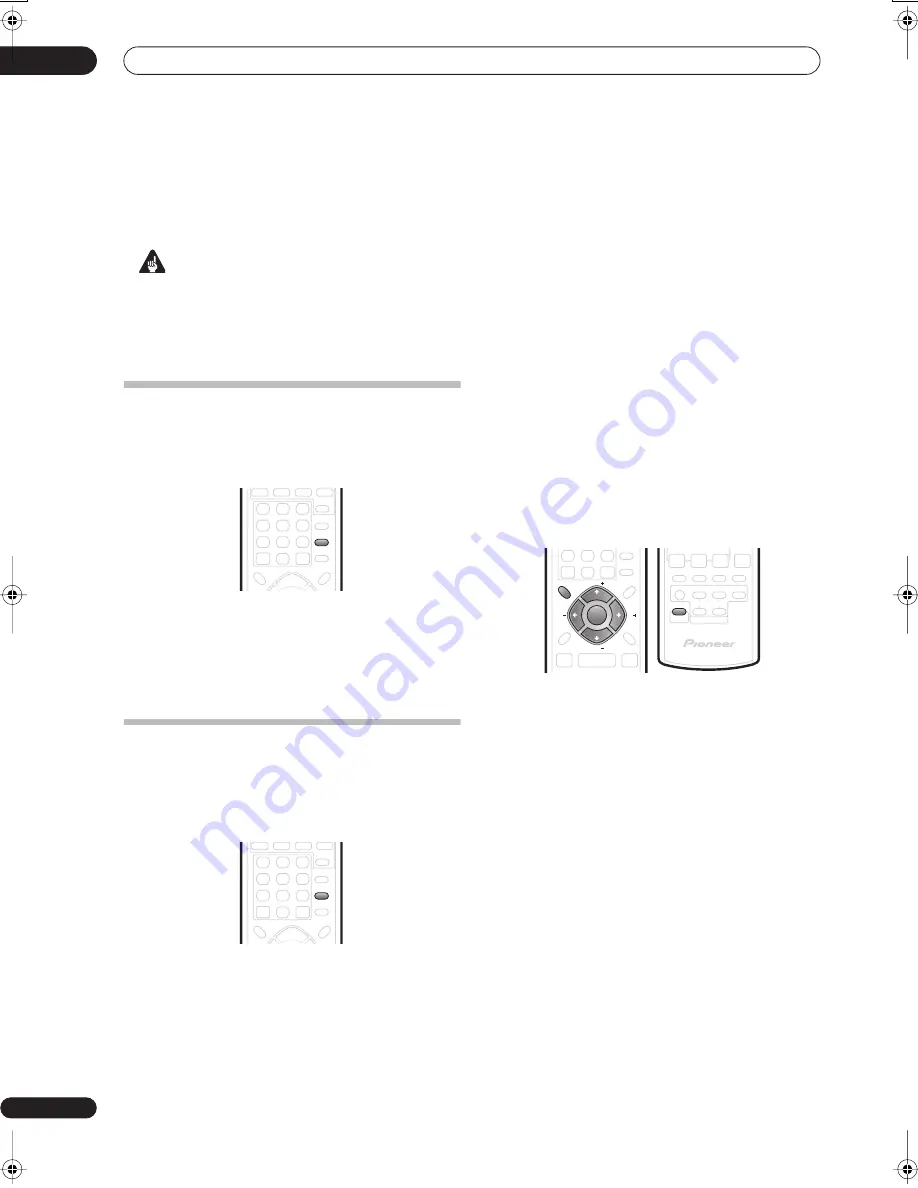
Listening to your system
06
22
En
Chapter 6
Listening to your system
Important
• Many of the buttons used extensively in this chapter
are used in conjuction with the
SHIFT
button.
The cursor buttons (
///
),
ENTER
and
SOUND
should all be used with
SHIFT
in the
following explanations.
Auto listening mode
The Auto listening mode is the simplest way to listen to
any source as it was mastered: the output from the
speakers mirrors the channels in the source material.
•
Press
SURROUND
to select the AUTO listening
mode.
If the source is Dolby Digital or DTS, the front panel
2
D
or
DTS
indicator lights.
• You can also use the
SURROUND
button on the
display unit to change the listening mode.
Listening in surround sound
You can listen to stereo or multichannel sources in
surround sound. Surround sound is generated from
stereo sources using one of the Dolby Pro Logic
decoding modes.
•
Press
SURROUND
repeatedly to select a listening
mode.
• You can also use the
SURROUND
button on the
display unit to change the listening mode.
The choices that appear in the display will vary according
to the type of source that’s playing.
If the source is Dolby Digital or DTS, the front panel
2
D
or
DTS
indicator lights.
•
AUTO
– Auto listening mode (see above)
•
DOLBY PL
(Dolby Pro Logic) – 4.1 channel surround
sound for use with any two-channel source
•
MOVIE
(Dolby Pro Logic II Movie) – 5.1 channel
surround sound, especially suited to movie sources,
for use with any two-channel source
•
MUSIC
(Dolby Pro Logic II Music) – 5.1 channel
surround sound, especially suited to music sources,
for use with any two-channel source; see
Dolby Pro
Logic II Music settings
below
•
STEREO
– See
Listening in stereo
on page 23
Dolby Pro Logic II Music settings
When listening in Dolby Pro Logic II Music mode (see
above), there are three settings you can adjust: Center
Width, Dimension, and Panorama.
1
With Dolby Pro Logic II Music mode active, press
SHIFT+
SOUND
.
2
Use SHIFT+
/
(cursor left/right) to select C
WIDTH, DIMEN. or PANORAMA then press
SHIFT+
ENTER
.
•
C WIDTH
(Center Width): Provides a better blend of
the front speakers by spreading the center channel
between the front right and left speakers, making it
sound wider (higher settings) or narrower (lower
settings)
•
DIMEN.
(Dimension): Adjusts the depth of the
surround sound balance from front to back, making
the sound more distant (minus settings), or more
forward (positive settings)
•
PANORAMA
: Extends the front strereo image to
include the surround speakers for a ‘wraparound’
effect.
3
Use SHIFT+
/
(cursor up/down) to adjust the
setting then press SHIFT+
ENTER
to confirm.
TUNE
SOUND
TOP MENU
MENU
SETUP
SURROUND
ADVANCED
SR
TUNER
ENTER
CLEAR
TUNE
SOUND
TOP MENU
MENU
SETUP
SURROUND
ADVANCED
SR
TUNER
ENTER
CLEAR
TUNE
TUNE
SOUND
TOP MENU
MENU
SETUP
SETUP
TEST
TONE
ST
ST
/
/
MCACC
RETURN
SURROUND
ADVANCED
ENTER
ENTER
CLEAR
SHIFT
TV CONTROL
TV
INPUT
SETUP
CHANNEL
SOUND
RETRIEVER
VOLUME
PLAY MODE
ZOOM DISPLAY SLEEP
AUDIO
SUBTITLE
ANGLE
SX-SW560_KU.book Page 22 Wednesday, March 29, 2006 2:48 PM
Содержание DV-490V-S
Страница 38: ...38 En ...






























