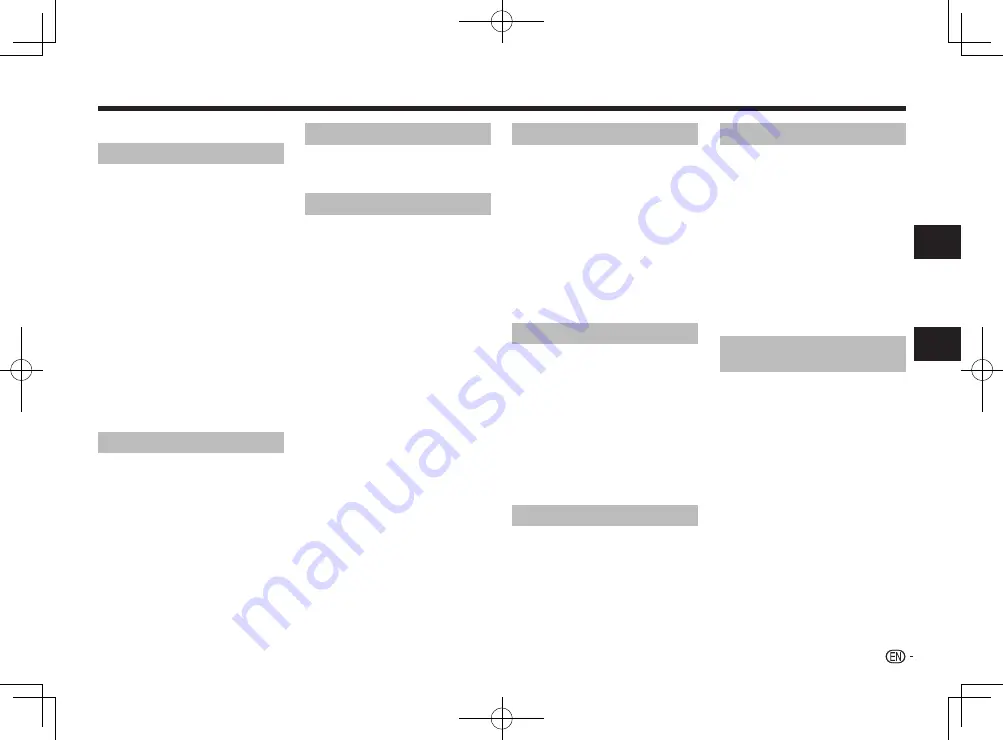
Changing the settings
The factory default settings are indicated in
italic
.
Audio Settings parameters
Sound Retriever (High/Low/
Off
)
•
The sound of a WMA or MP3 file is played with high
sound quality. This is only valid for files with the
extension “.wma” or “.mp3”.
•
The effect depends on the file. Try different
settings, and choose the one providing the good
effect.
Equalizer (
Off
/Rock/Pop/Live/Dance/Techno/
Classic/Soft)
•
Select according to the genre of music to be
listened to.
Audio DRC (High/Medium/Low/
Off
)
•
This makes loud sounds weaker and weak sounds
louder.
•
This setting only affects Dolby Digital sound.
•
The effect depends on the volume of the connected
units. Try different settings, and choose the one
providing the strongest effect.
Dialog (High/Medium/Low/
Off
)
•
Change this setting if the sound of the dialogs is
too low.
About Sound Retriever function
When audio data is removed during the compression
process, sound quality often degrades. The Sound
Retriever function automatically enhances compressed
audio and restores CD quality sound.
Video Adjust parameters
Sharpness (Fine/
Standard
/Soft)
•
Adjusts the picture’s sharpness.
Brightness (-20 to +20)
•
Adjusts the picture’s brightness.
Contrast (-16 to +16)
•
Adjusts the ratio of the brightness of the brightest
and darkest portions of the picture.
Gamma (-3 to +3)
•
Adjusts the look of the dark portions of the picture.
Hue (green 9 to red 9)
•
Adjusts the balance between green and red.
Chroma Level (-9 to +9)
•
Adjusts the density of the colors. This setting is
effective for sources with many colors, such as
cartoons.
Brightness
,
Contrast
,
Gamma
,
Hue
and
Chroma
Level
are set to
0
upon purchase.
Initial Settings parameters
•
The player’s detailed settings can be changed
here.
• Initial Settings
cannot be selected during
playback.
Digital Audio Out settings
HDMI Out
•
Select the audio signals to be output from the
HDMI
OUT
terminal (
LPCM (2CH)
/
Auto
/
Off
) according to
the connected HDMI-compatible device.
Digital Out
•
Select whether to output digital audio signals (
On
)
from the
COAXIAL DIGITAL AUDIO OUT
terminals
or not (
Off
).
Dolby Digital Out
•
Select whether to output Dolby Digital audio signals
(
Dolby Digital
) or to convert them into linear
PCM signals (
Dolby Digital > PCM
), according to
the connected unit.
DTS Out
•
Select whether to output DTS audio signals (
DTS
)
or not (
Off
), according to the connected unit.
96 kHz PCM Out
•
Select whether to output 96 kHz audio signals
(
96kHz
) or to convert them into linear PCM signals
(
96kHz
>
48kHz
), according to the connected unit.
MPEG Out
•
Select whether to output MPEG audio signals
(
MPEG
) or to convert them into linear PCM signals
(
MPEG
>
PCM
), according to the connected unit.
Pla
ybac
k
Setting
Options settings
Control
•
Select whether to operate the player using the
remote control of the AV component connected
using an HDMI cable (
On
) or not (
Off
).
Parental Lock
•
Restrict DVD-Video viewing (
Password
/
Level
Change
/
Country Code
).
DivX
®
VOD
•
Display the registration code required for playing
DivX VOD files (
Activate
/
Deactivate
).
DivX
®
Subtitle
•
Select whether to display subtitles (
On
) or not (
Off
)
when playing DivX files.
Auto Power Off
•
Select whether to turn the power off automatically
(
On
) or not (
Off
). When set to
On
, the power
automatically turns off if no operation is performed
for 30 minutes or more.
Restoring all the settings to
the defaults
While the player is in the standby mode...
Press
u
STANDBY/ON while pressing
.
Use the buttons on the front panel.
Video Output settings
TV Screen
•
Change the picture’s display format (
4:3 (Letter
Box)
/
4:3 (Pan & Scan)
/
16:9 (Wide)
/
16:9
(Compressed)
), according to the connected TV.
The player’s factory default setting is set as
16:9
(Wide)
.
HDMI Resolution
•
Change the resolution of the video signals output
from the
HDMI OUT
termina (
720x480i
/
720x576i
/
720x480p
/
720x576p
/
1280x720p
/
1920x1080i
/
19
20x1080p
).
HDMI Color
•
Change the video signals output from the
HDMI
OUT
terminal (
Full range RGB
/
RGB
/
Component
).
Deep Color
•
Select
Auto
when the connected TV or monitor is
compatible with Deep Color (
Auto
/
Off
).
Language settings
Audio Language
•
Change the language when listening to the
sound of DVD-Video discs (
English
/available
languages/
Other Language
).
Subtitle Language
•
Change the language of the subtitles displayed for
DVD-Video discs (
English
/available languages/
Other Language
).
DVD Menu Lang.
•
Change the language used for the menu displays
of DVD-Video discs (
w/Subtitle Lang.
/available
languages/
Other Language
).
Subtitle Display
•
Select whether to display subtitles (
On
) or not
(
Off
).
Display settings
OSD Language
•
Change the language of the operation messages
(
Play
,
Stop
, etc.) displayed on the TV screen
(
English
/available languages).
Angle Indicator
•
Select whether to display the angle mark on the TV
screen (
On
) or not (
Off
).
On Screen Display
•
Select whether to display operation messages
(
Play
,
Stop
, etc.) on the TV screen (
On
) or not
(
Off
).
7
Содержание DV-3052V
Страница 1: ......












