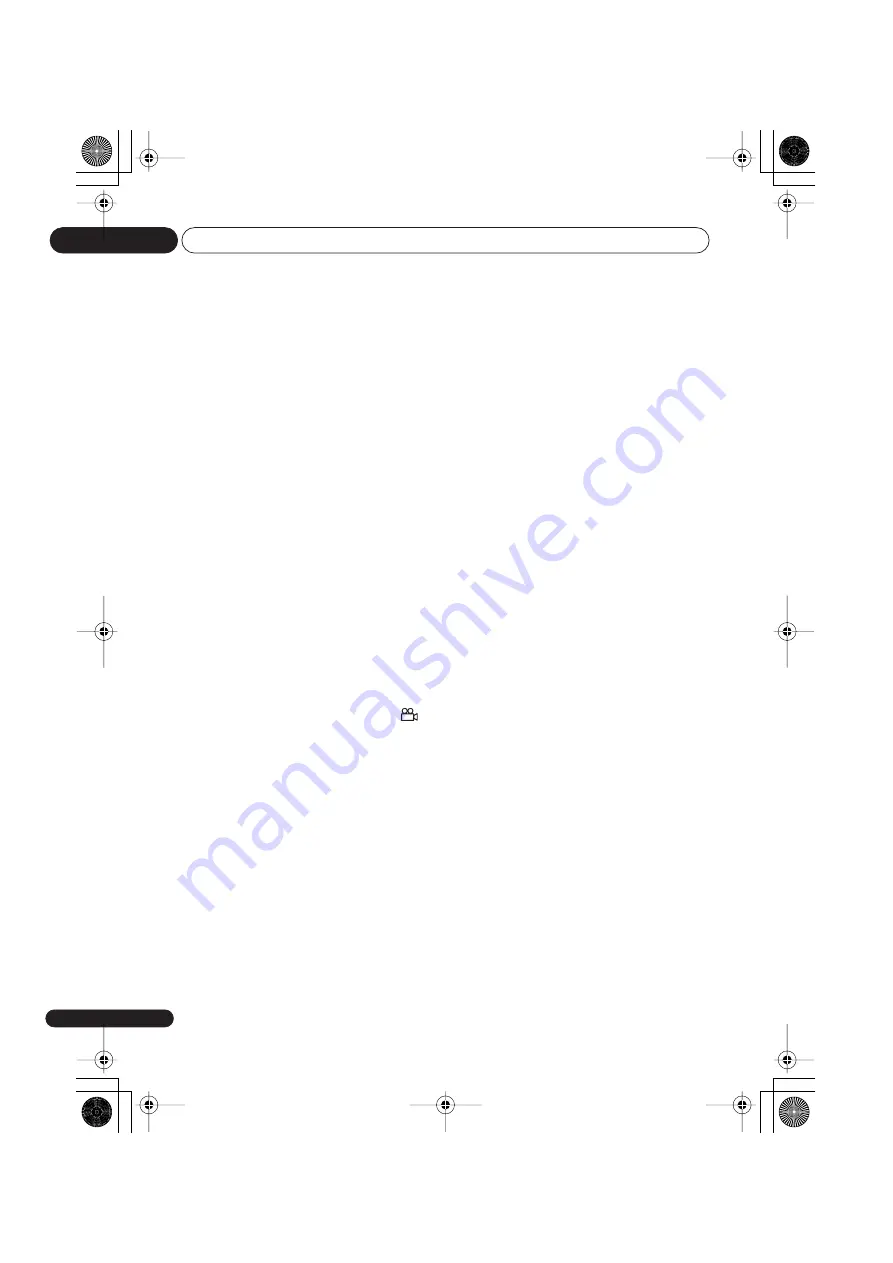
Playing discs
05
28
En
Zooming the screen
Using the zoom feature you can magnify a part
of the screen by a factor of 2 or 4, while
watching a DVD, DivX video title or Video CD/
Super VCD or playing a JPEG disc.
1
During playback, use the ZOOM button
to select the zoom factor (Normal, 2x or
4x).
• Since DVD, Video CD/Super VCD, DivX
video title and JPEG pictures have a fixed
resolution, picture quality will deteriorate,
especially at 4x zoom. This is not a
malfunction.
2
Use the cursor buttons to change the
zoomed area.
You can change the zoom factor and the
zoomed area freely during playback.
• If the navigation square at the top of the
screen disappears, press
ZOOM
again to
display it.
Switching camera angles
Some DVD discs feature scenes shot from two
or more angles—check the disc box for
details.
When a multi-angle scene is playing, a
icon appears on screen to let you know that
other angles are available (this can be
switched off if you prefer—see
Display settings
on page 33).
•
During playback, press ANGLE to
switch angle.
Displaying disc information
Various track, chapter and title information,
such as the elapsed and remaining playing
time can be displayed on-screen while a disc is
playing.
•
To show/switch/hide the information
displayed, press DISPLAY repeatedly.
• When a disc is playing, the information
appears at the top of the screen. Keep
pressing
DISPLAY
to change the displayed
information.
DV300_WY_EN.book 28 ページ 2007年1月25日 木曜日 午後7時23分
















































