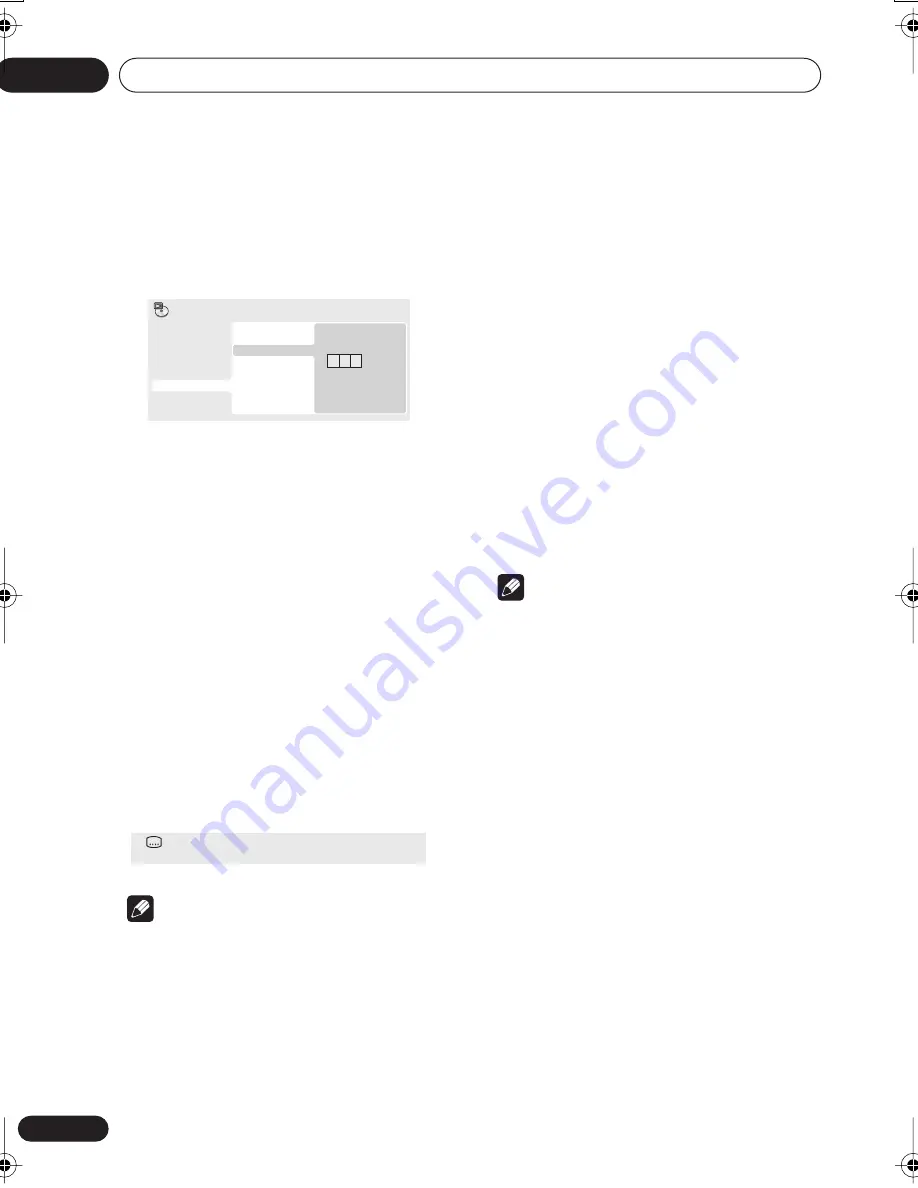
Playing discs
05
26
En
• The disc must be playing in order to use
time search.
3
Use the number buttons to enter a title,
chapter or track number, or a time.
• For a time search, enter the number of
minutes and seconds into the currently
playing title (DVD) or track (CD/Video CD/
Super VCD) you want playback to resume
from. For example, press
4
,
5
,
0
,
0
to have
playback start from 45 minutes into the
disc. For 1 hour, 20 minutes and 30
seconds, press
8
,
0
,
3
,
0
.
4
Press ENTER to start playback.
Switching subtitles
Some DVD discs have subtitles in one or more
languages; the disc box will usually tell you
which subtitle languages are available. You
can switch subtitle language during playback.
1
Press SUBTITLE repeatedly to select a
subtitle option.
Note
• Some discs only allow you to change
subtitle language from the disc menu.
Press
TOP MENU
or
MENU
to access.
• To set subtitle preferences, see
Language
settings
on page 31.
Switching audio language/
channels
When playing a DVD disc recorded with dialog
in two or more languages, you can switch
audio language during playback.
When playing a VR format DVD-RW disc
recorded with dual-mono audio, you can
switch between the main, sub, and mixed
channels during playback.
When playing a Video CD/Super VCD, you can
switch between stereo, just the left channel or
just the right channel.
1
Press AUDIO repeatedly to select an
audio language/channel option.
The language/channel information is shown
on-screen.
Note
• Some DVD discs only allow you to change
audio language from the disc menu. Press
TOP MENU
or
MENU
to access.
• To set DVD audio language preferences,
see
Language settings
on page 31.
Zooming the screen
Using the zoom feature you can magnify a part
of the screen by a factor of 2 or 4, while
watching a DVD or Video CD/Super VCD or
playing a JPEG disc.
1
During playback, use the ZOOM button
to select the zoom factor (Normal, 2x or
4x).
• Since DVD, Video CD/Super VCD and JPEG
pictures have a fixed resolution, picture
quality will deteriorate, especially at 4x
zoom. This is not a malfunction.
2
Use the cursor buttons to change the
zoomed area.
You can change the zoom factor and the
zoomed area freely during playback.
0 0 1
Title Search
Chapter Search
Time Search
Input Chapter
A-B Repeat
Repeat
Random
Program
Search Mode
Play Mode
Subtitle
English
1 / 2
Current / Total
DV270_ASIA.book 26 ページ 2004年2月21日 土曜日 午後3時29分
















































