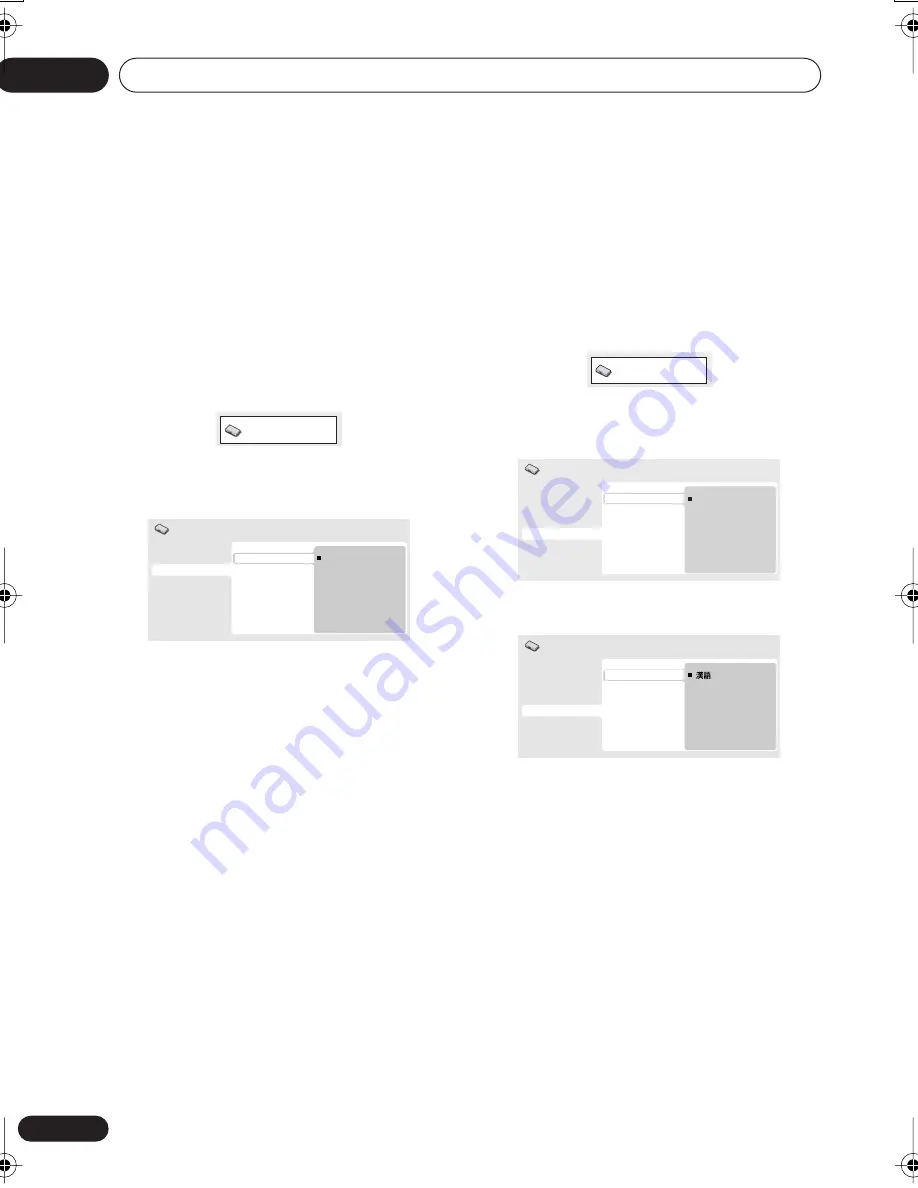
Getting started
04
16
En
Setting up the player for your
TV
If you have a widescreen (16:9) TV, you should
setup the player so that the picture will be
presented correctly. If you have a conventional
(4:3) TV, you can leave the player on the default
setting and move on to the next section.
1
Press HOME MENU and select ‘Initial
Settings’.
2
Select ‘TV Screen’ from the ‘Video
Output’ settings.
3
If you have a widescreen (16:9) TV,
select ‘16:9 (Wide)’.
If you have a conventional (4:3) TV, you can
change the setting from
4:3 (Letter Box)
to
4:3
(Pan & Scan)
if you prefer. See
Video Output
settings
on page 31 for more details.
4
Press HOME MENU to exit the menu
screen.
Setting the language of this
player’s on-screen displays
This sets the language of the player’s on-
screen displays.
1
Press HOME MENU and select ‘Initial
Settings’.
2
Select ‘OSD Language’ from the
‘Display’ settings.
Taiwanese model only
:
3
Select a language.
The on-screen language will change according
to your selection.
4
Press HOME MENU to exit the menu
screen.
Playing discs
The basic playback controls for playing DVD,
CD, Video CD/Super VCD and MP3/WMA discs
are covered here. Further functions are
detailed in the next chapter.
For details on playing JPEG picture discs, see
Viewing a JPEG slideshow
on page 21.
Initial Settings
Digital Audio Out
Video Output
Language
Display
Options
TV Screen
Component Out
4:3 (Letter Box)
4:3 (Pan&Scan)
16:9 (Wide)
Initial Settings
Initial Settings
Digital Audio Out
Video Output
Language
Display
Options
OSD Language
Angle Indicator
English
Français
Deutsch
Italiano
Español
Initial Settings
Digital Audio Out
Video Output
Language
Display
Options
OSD Language
Angle Indicator
Initial Settings
English
DV270_ASIA.book 16 ページ 2004年2月21日 土曜日 午後3時29分






























