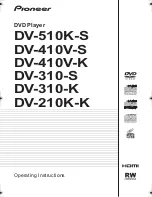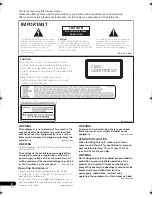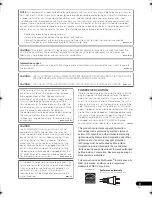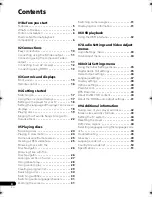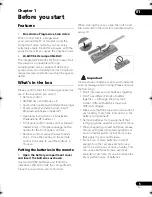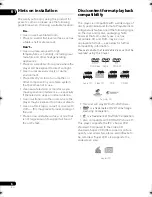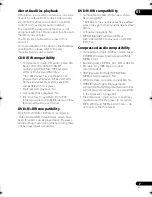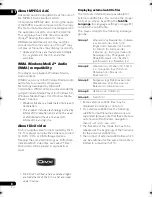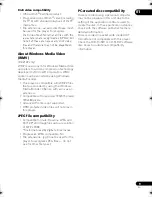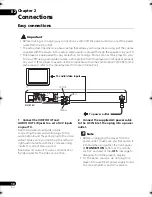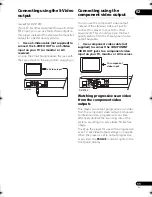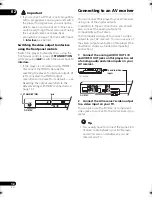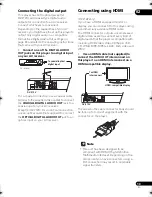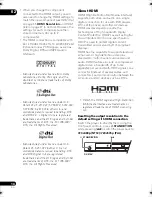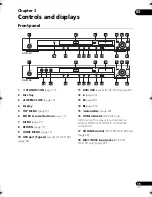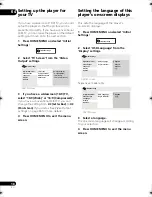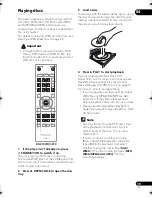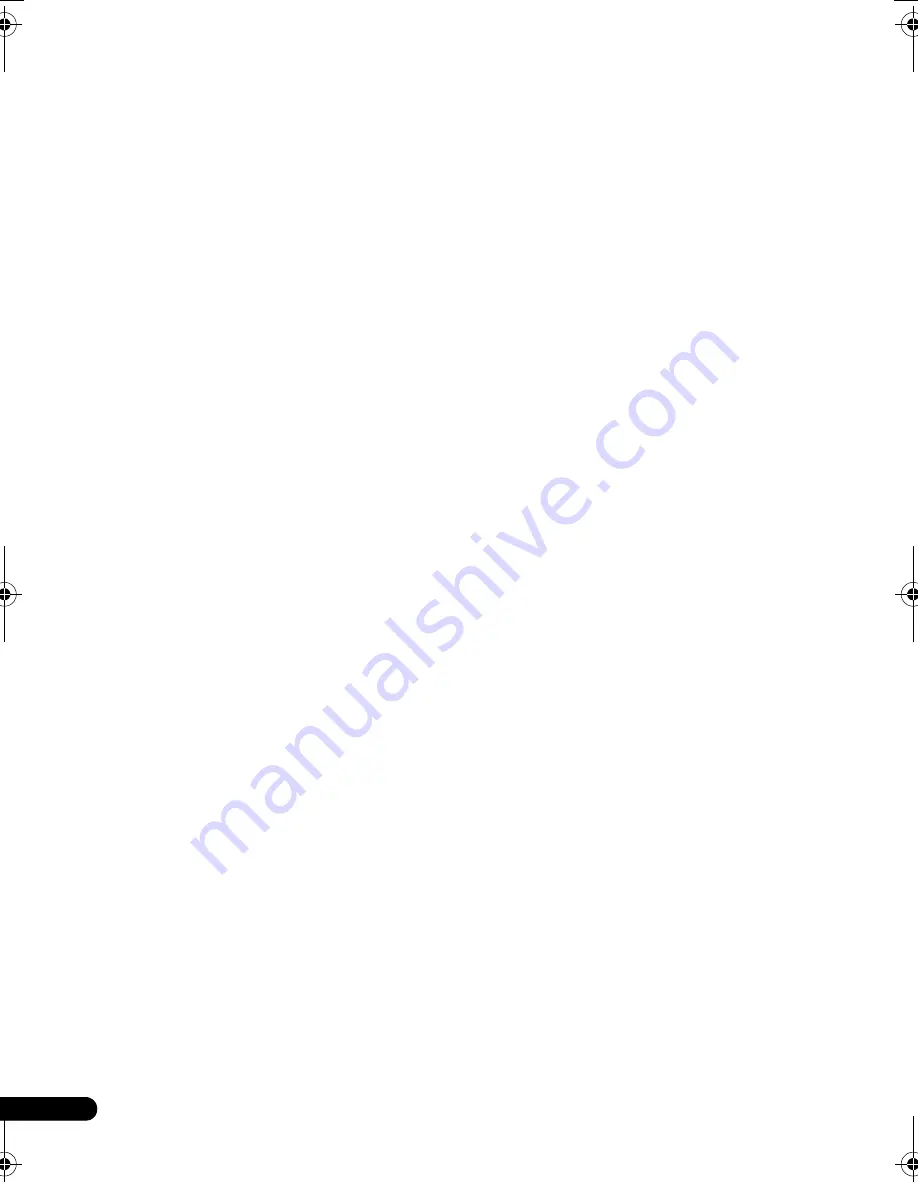
4
En
Contents
01 Before you start
Features
. . . . . . . . . . . . . . . . . . . . . . . . . . . . 5
What’s in the box
. . . . . . . . . . . . . . . . . . . . . 5
Hints on installation
. . . . . . . . . . . . . . . . . . 6
Disc/content format playback
compatibility
. . . . . . . . . . . . . . . . . . . . . . . . 6
02 Connections
Easy connections
. . . . . . . . . . . . . . . . . . . . 10
Connecting using the S-Video output
. . . . 11
Connecting using the component video
output
. . . . . . . . . . . . . . . . . . . . . . . . . . . . 11
Connecting to an AV receiver
. . . . . . . . . . . 12
Connecting using HDMI
. . . . . . . . . . . . . . 13
03 Controls and displays
Front panel
. . . . . . . . . . . . . . . . . . . . . . . . 15
Remote control
. . . . . . . . . . . . . . . . . . . . . 16
04 Getting started
Switching on
. . . . . . . . . . . . . . . . . . . . . . . 17
Using the on-screen displays
. . . . . . . . . . . 17
Setting up the player for your TV
. . . . . . . . 18
Setting the language of this player’s on-screen
displays
. . . . . . . . . . . . . . . . . . . . . . . . . . . 18
Playing discs
. . . . . . . . . . . . . . . . . . . . . . . 19
Singing Your Favorite Songs Along with
Karaoke Discs
. . . . . . . . . . . . . . . . . . . . . . 22
05 Playing discs
Scanning discs
. . . . . . . . . . . . . . . . . . . . . 24
Playing in slow motion
. . . . . . . . . . . . . . . . 24
Frame advance/frame reverse
. . . . . . . . . . 25
Viewing a JPEG slideshow
. . . . . . . . . . . . . 25
Browsing Discs with the
Disc Navigator
. . . . . . . . . . . . . . . . . . . . . . 26
Browsing Files with the
Disc Navigator
. . . . . . . . . . . . . . . . . . . . . . 26
Looping a section of a disc
. . . . . . . . . . . . 27
Using repeat play
. . . . . . . . . . . . . . . . . . . . 28
Using random play
. . . . . . . . . . . . . . . . . . 28
Creating a program list
. . . . . . . . . . . . . . . 29
Searching a disc
. . . . . . . . . . . . . . . . . . . . 30
Switching subtitles
. . . . . . . . . . . . . . . . . . 30
Switching audio language/channels
. . . . . 31
Zooming the screen
. . . . . . . . . . . . . . . . . . 31
Switching camera angles
. . . . . . . . . . . . . .31
Displaying disc information
. . . . . . . . . . . .31
06 USB playback
Using the USB interface
. . . . . . . . . . . . . . .32
07 Audio Settings and Video Adjust
menus
Audio Settings menu
. . . . . . . . . . . . . . . . .33
Video Adjust menu
. . . . . . . . . . . . . . . . . . .34
08 Initial Settings menu
Using the Initial Settings menu
. . . . . . . . . .35
Digital Audio Out settings
. . . . . . . . . . . . . .35
Video Output settings
. . . . . . . . . . . . . . . . .36
Language settings
. . . . . . . . . . . . . . . . . . .37
Display settings
. . . . . . . . . . . . . . . . . . . . .38
Options settings
. . . . . . . . . . . . . . . . . . . . .38
Parental Lock
. . . . . . . . . . . . . . . . . . . . . . .39
DTS Downmix
. . . . . . . . . . . . . . . . . . . . . . .40
About DivX® VOD content
. . . . . . . . . . . . .40
About the HDMI audio output settings
. . . .41
09 Additional information
Taking care of your player and discs
. . . . . .42
Screen sizes and disc formats
. . . . . . . . . .43
Setting the TV system
. . . . . . . . . . . . . . . . .44
Resetting the player
. . . . . . . . . . . . . . . . . .44
DVD-Video regions
. . . . . . . . . . . . . . . . . . .44
Selecting languages using the language code
list
. . . . . . . . . . . . . . . . . . . . . . . . . . . . . . . .44
Troubleshooting
. . . . . . . . . . . . . . . . . . . . .45
Glossary
. . . . . . . . . . . . . . . . . . . . . . . . . . .49
Language code list
. . . . . . . . . . . . . . . . . . .50
Country/Area code list
. . . . . . . . . . . . . . . .50
Specifications
. . . . . . . . . . . . . . . . . . . . . . .51
DV510K_IBD_EN.book 4 ページ 2008年3月28日 金曜日 午前11時54分