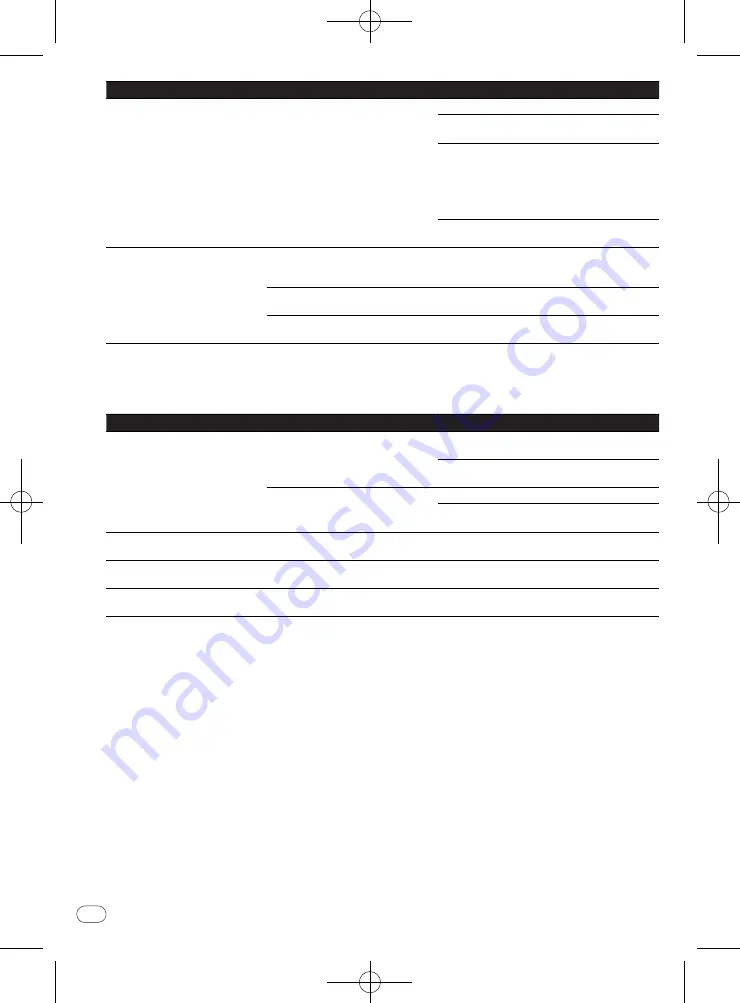
En
20
<J2M10921B>
20
Problem
Check
Remedy
Power is not supplied to the USB
device.
Is
Err
displayed on the front panel dis-
play? No power is supplied if the power
consumption is too high.
Turn the power off then back on.
Turn the power off, then disconnect and reconnect
the USB device.
Press
DVD/
USB
to switch back to the DVD mode,
then switch again to the USB mode. (When the
input is switched back to the DVD mode,
LOAd
is
displayed on the front panel display and the disc
is recognized. When the input is switched back
to USB,
USb
is displayed on the front panel display.)
If the USB device is equipped with an AC adapter,
use the USB device with the AC adapter connected.
Audio CD tracks cannot be recorded
on a USB device.
Is there enough free space on the USB
device?
Recording is not possible if there is not enough free
space left on the USB device. In this case,
Available
USB space is low
is displayed.
Are there 300 or more folders on the
USB device?
Recording is not possible if the USB device con-
tains 300 or more folders.
Are there already 99 PIONEER folders
on the USB device?
Recording is not possible if there are already 99
PIONEER folders on the USB device.
When connected to an HDMI-compatible device
(DV-220V-K only)
Problem
Check
Remedy
Picture is not displayed.
Is the resolution properly set?
Set
HDMI Resolution
properly for the connected
device (page 15).
Restore
HDMI Resolution
to the default setting
(
720x480p/
720x576p
) (page 15).
Is the HDMI cable properly connected?
Connect the cable securely (all the way in).
With some cables, 1 080p video signals will not be
output.
Sound is not produced or is dis-
torted.
Is
HDMI Out
properly set?
Set
HDMI Out
to
LPCM (2CH)
or
Auto
(page 14).
Multichannel audio signals are not
output.
Is
HDMI Out
properly set?
Set
HDMI Out
to
Auto
(page 14).
Colors are not properly displayed on
TV screen.
Is
HDMI Color
properly set?
Change the
HDMI Color
setting (page 15).
















































