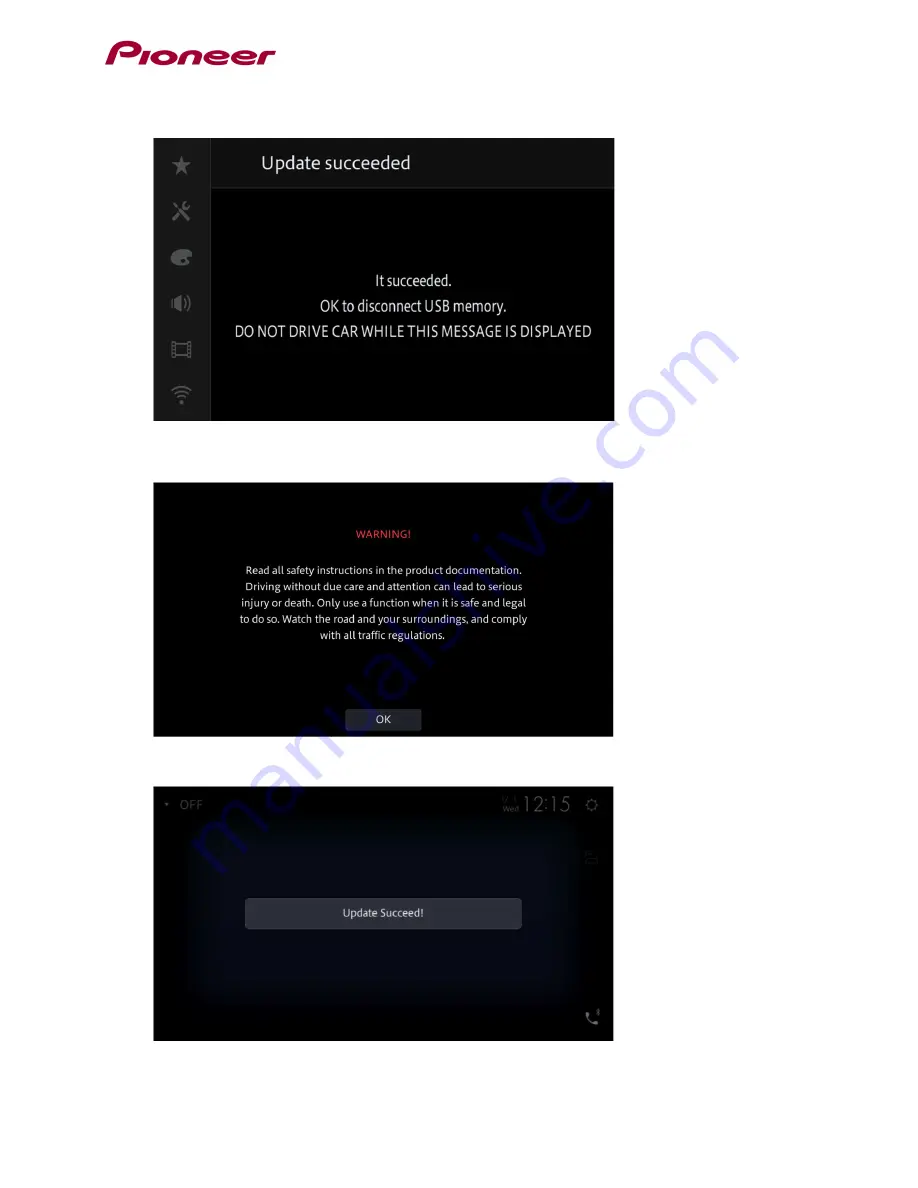
11. Display will show “It succeeded…” when the update is complete.
Please disconnect the USB storage device.
12. The product will reboot after the update is finished. Do not touch anything even when the screen is
blacked out. After it has finished rebooting, the screen will return to the menu screen.
13. The firmware update is now complete. Your Pioneer AV Receiver is now ready for use.










